Navigating OWL
Main Navigation Interface
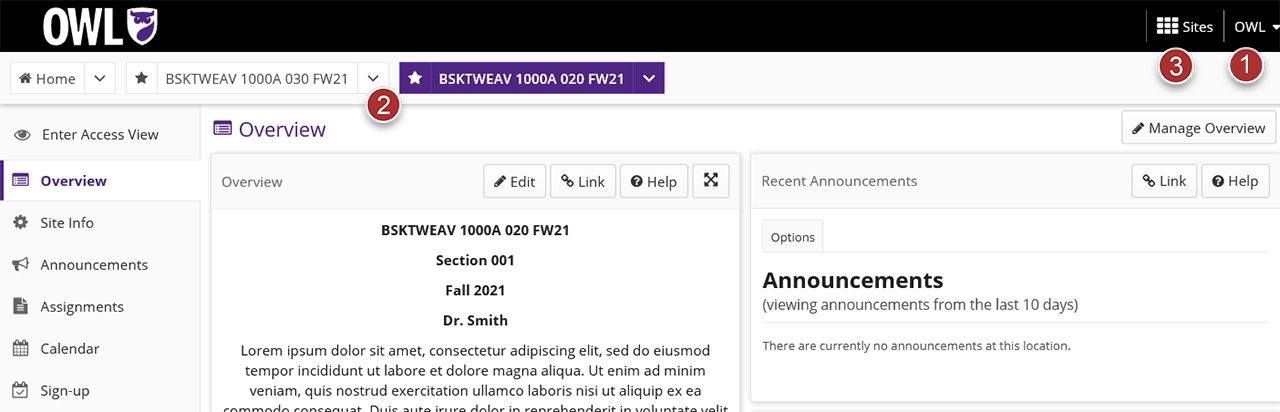
- Account Menu: account settings including calendar, preferences, tutorial, & logout
- Favourite Sites Navigation Bar: list of favourite/pinned sites
- Sites Drawer: list of all available sites and your organized favourite sites
Site Navigation Interface
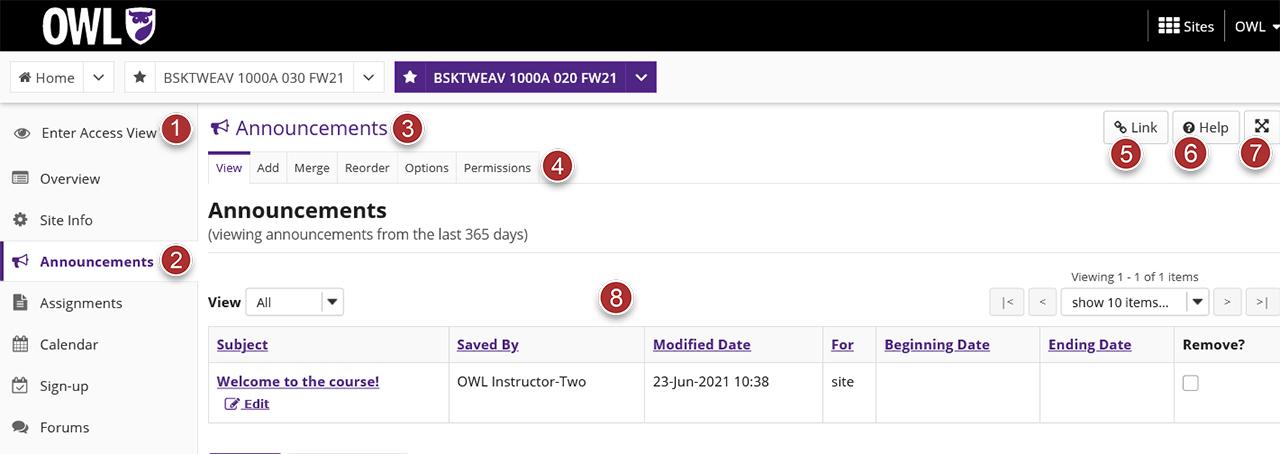
- Enter Access View: view the site as a student/participant (site maintainers/instructors only)
- Tools List: list of available tools within a site
- Tool Title/Refresh: click the tool title to refresh the tool page
- Tool Tab Menu: list of tool functions & settings (site maintainers/instructors only)
- Tool Link: generates a direct link to the tool
- Tool Help: opens a new window to a support page for the tool
- Full-Screen Mode: hides the top bar and side tool menu, providing you with more area to focus
- Content Container: content area for the tool
For information about accessibility & navigating OWL with assistive technology, please see Accessibility.
