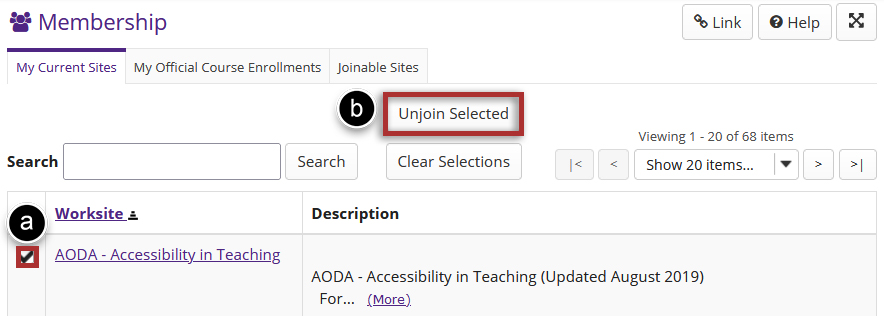Membership
On This Page
Membership, located in your Home site, displays the list of sites in which you are currently enrolled. Users may search their enrolled courses or enroll in a joinable site from the Membership tool.
Note: Unpublished sites are only visible to site managers (i.e. instructors or site maintainers).
View Site Enrollment
-
Select Membership from the Tool Menu in the left sidebar of your OWL Homepage.
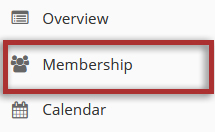
-
Click My Current Sites on the top of the page.
You will see a list of all the course and project sites in which you are currently enrolled.
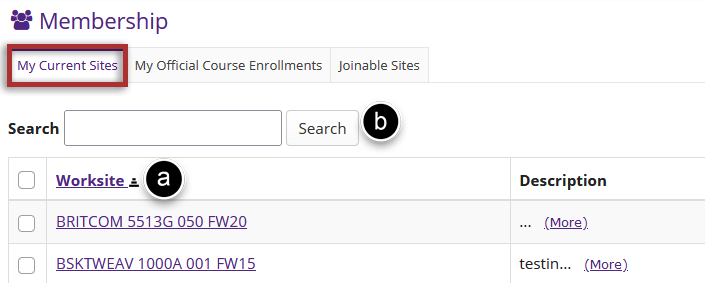
-
Click My Official Course Enrolments to see the course sites you are officially enrolled in via the Registrar.
Note: Only published course sites will display the site link in the "Course Site" column. If you see the course section that you are looking for but it does not have a link to the site, you are enrolled in the course section, but the course site has not been created or published yet. Please consult with your instructor.
Note: If you recently enrolled into a course, it may take up to 24 hours for the course to appear in OWL.
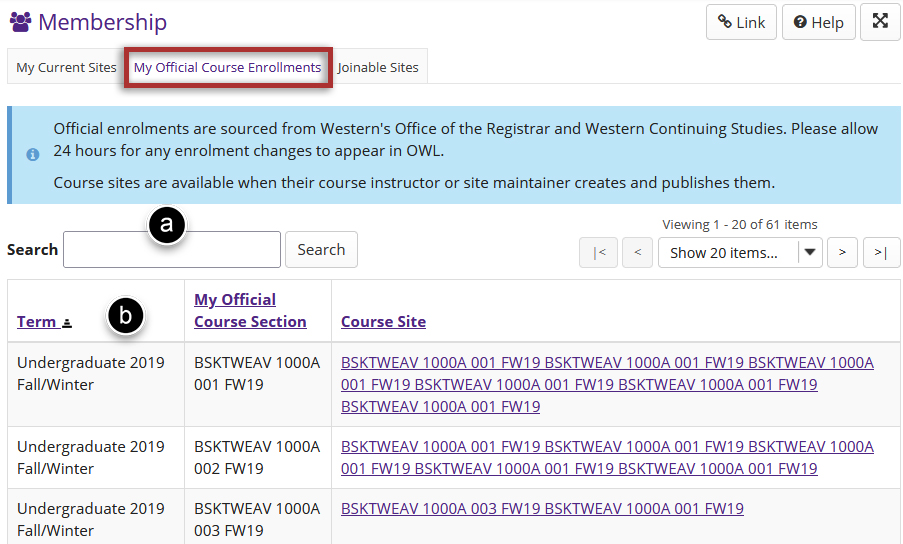
Join Sites
You can view and join sites that are open for self-enrollment in OWL.
-
Click on Joinable Sites tab at the top of the page.

-
Find the site you want to join using the Search feature.
You can also browse through the list of joinable sites in OWL.
Note: Joinable sites may or may not be available depending on the site settings.

-
Click on the Join Now link to enroll yourself in any of the joinable sites listed. You will now be a participant of that site. You should be able to access the site through your normal site lists, such as Membership, Worksite Setup, or the Site Drawer.
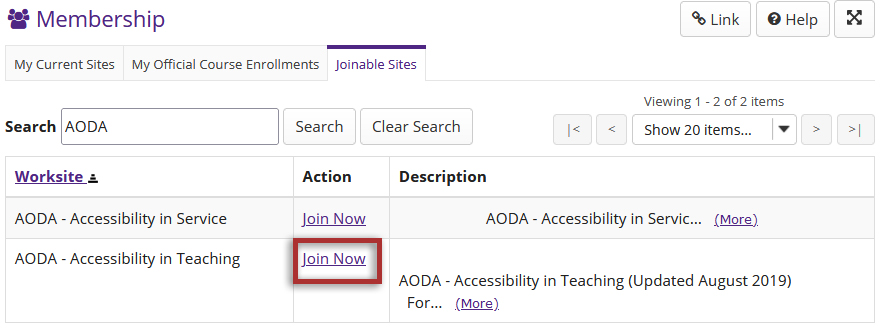
-
You then will see a success message that you are now a participant in the site that you selected.
Unjoin Sites
-
If you join a site by mistake or you no longer wish to be a participant in that site, you may unenroll yourself from the site.
Warning: You will lose access to a site once you unjoin it, and will have to be rejoin or re-added by the instructor/maintainer to gain access back.
Note: You may only unjoin/unenroll from sites that you have self-enrolled or manually added to by a site maintainer. You cannot unjoin/unenroll from a course site that you are officially enrolled in.