OWL for Students
Main Navigation Interface
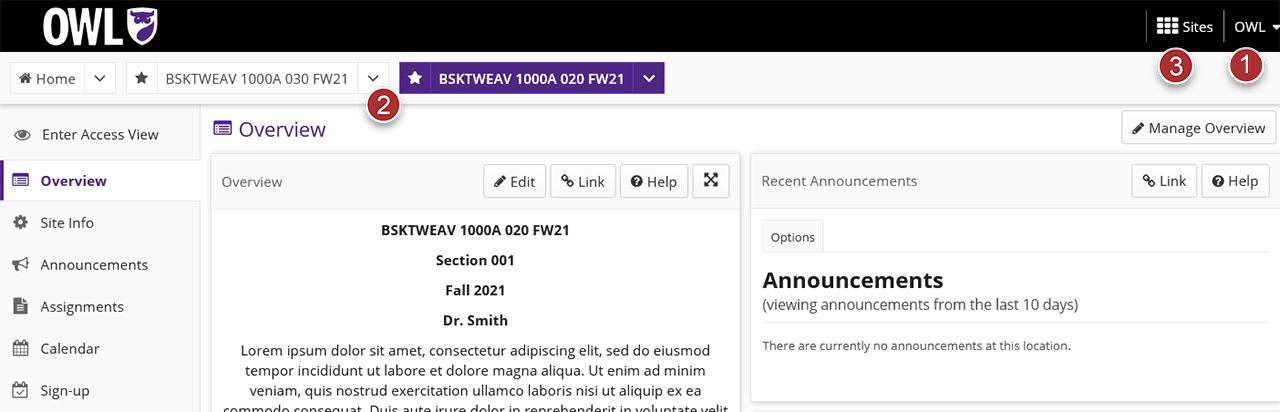
- Account Menu: account settings including calendar, preferences, tutorial, & logout
- Favourite Sites Navigation Bar: list of favourite/pinned sites
- Sites Drawer: list of all available sites and your organized favourited sites
Site Navigation Interface
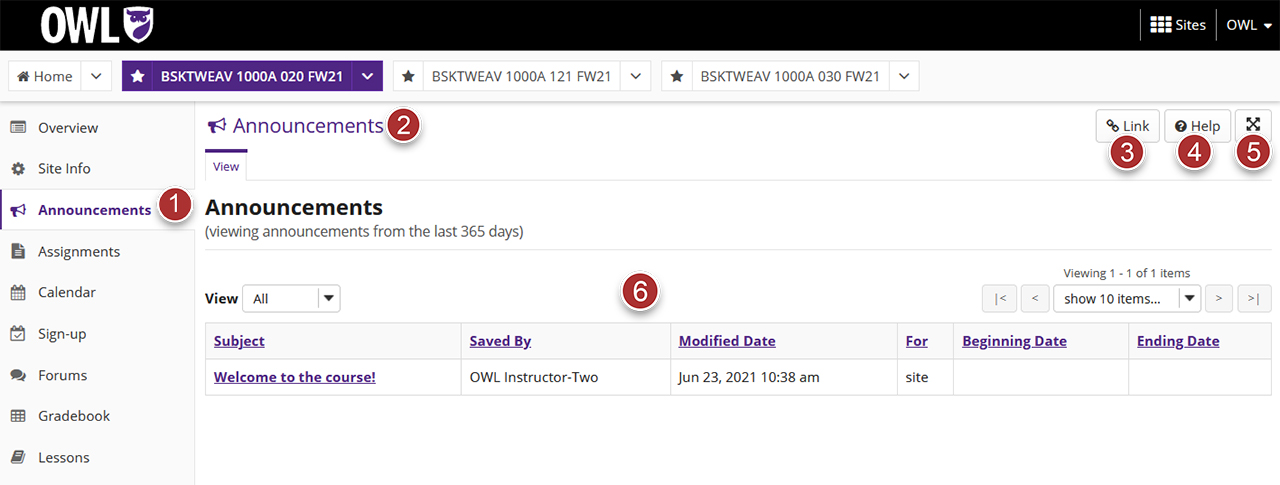
- Tools List: list of available tools within a site
- Tool Title/Page Refresh: click the tool title to refresh the tool page
- Tool Link: generates a direct link to the tool
- Tool Help: opens a new window to a support page for the tool
- Full-Screen Mode: hides the top bar and side tool menu, providing you with more area to focus on the content
- Content Container: content area for the tool
For information about accessibility & navigating OWL with assistive technology, please see Accessibility.
