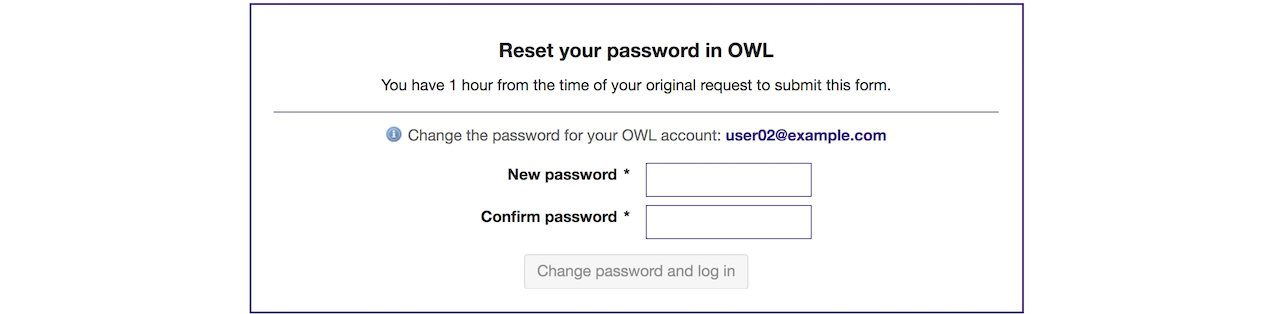Reset Password
Instructors and maintainers have the ability to add "non-official participants" to their sites in OWL, which are participants with non-Western accounts (non-@uwo.ca email addresses). If non-Western participants want to reset their passwords for their OWL accounts, they can use the RESET PASSWORD tool, which is located on the OWL Gateway.
If you are using a Western account, you cannot reset your password through OWL. Please visit Western Identity instead to reset your Western account password.
Reset Password (Non-Western Accounts)
-
Click the Reset Password link on the OWL Gateway.
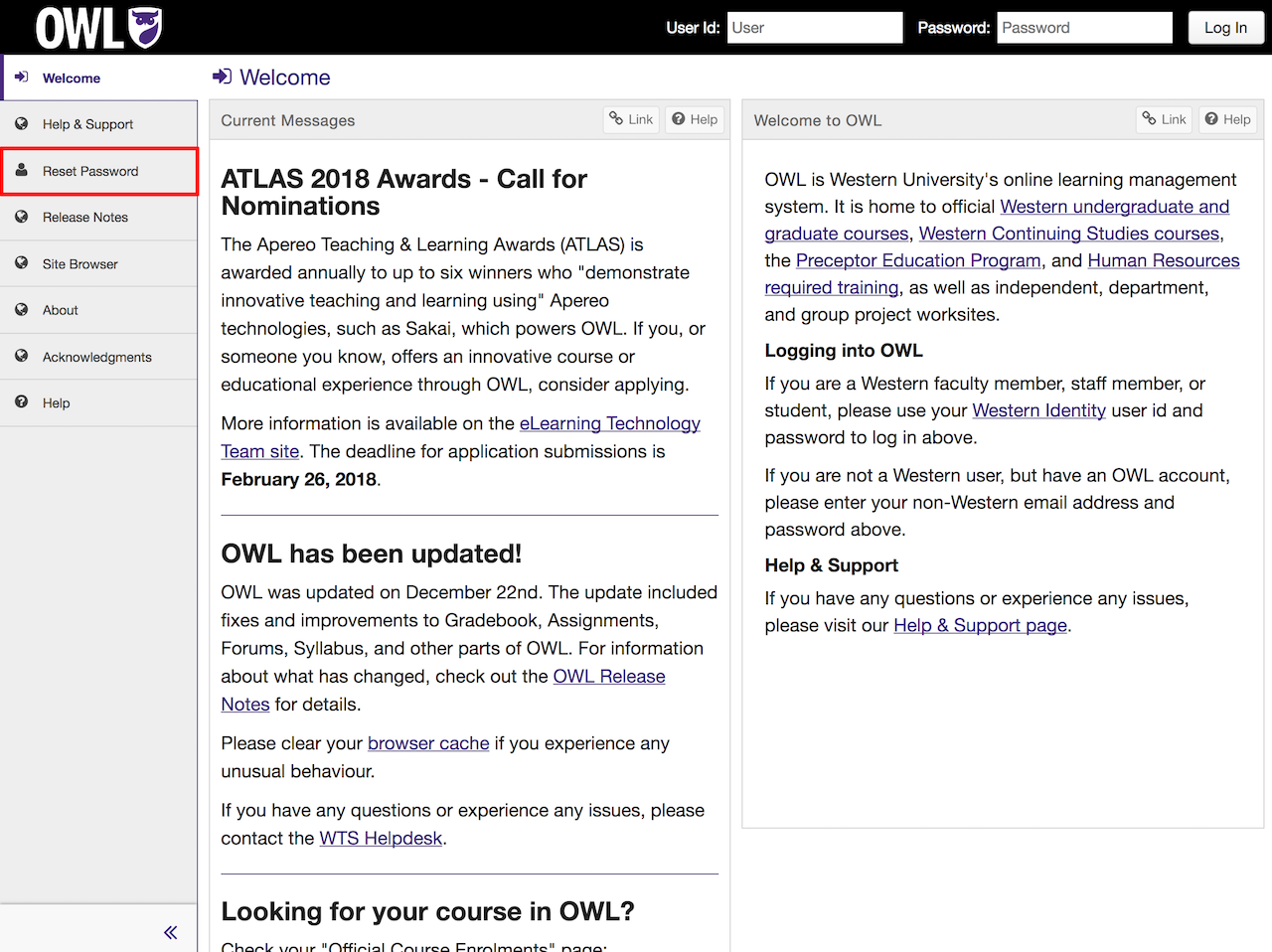
-
Enter your non-Western email, then click the Request Password Change button.
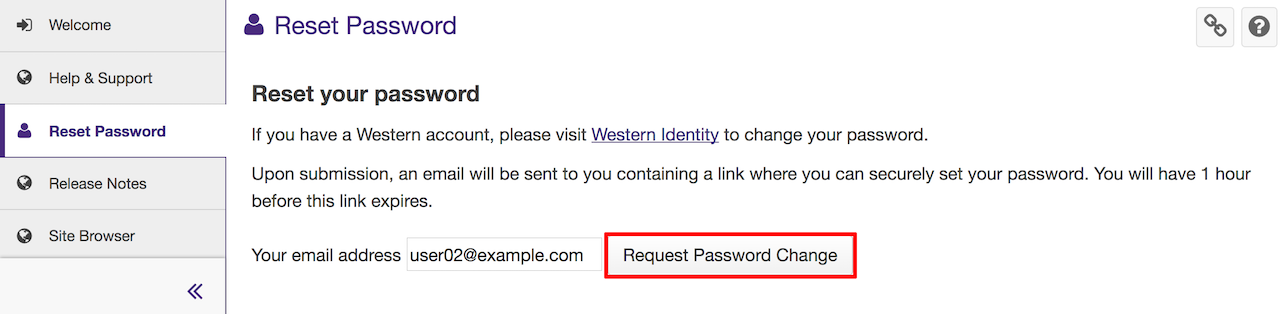
-
You will receive an email with a password reset link.
Note: The password reset link will expire after 60 minutes of being sent to your email.
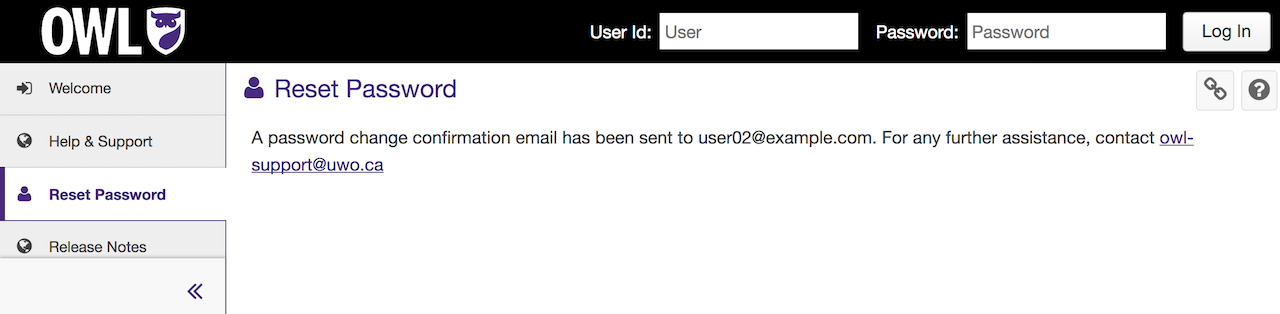
-
Click the link in the email and follow the on-screen instructions to reset your password.
OWL has some minimum requirements for password strength. It is recommended that your new password includes: