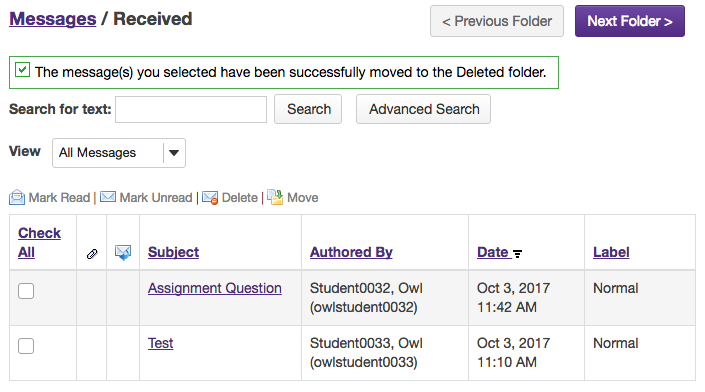Move/Delete messages
On This Page
How do I move a message?
A message can be moved from one folder to another for organizational purposes.
-
Select Messages from the Tool Menu in the site.
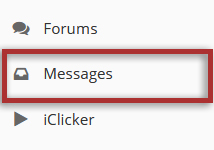
-
Open the folder containing the message to be moved.
Select the folder name of the folder containing the message to be moved.
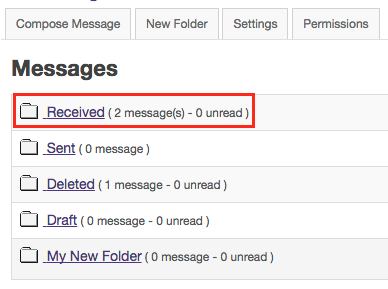
-
Select the message(s).
Select the checkbox to the left of the message(s) to be moved.

-
Click Move.

-
Select the folder where you would like the message(s) to be moved.
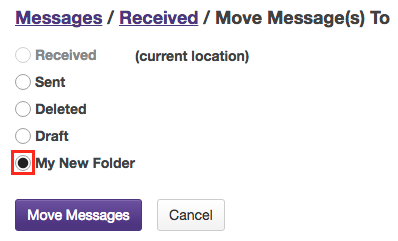
-
Click Move Messages to complete the move.
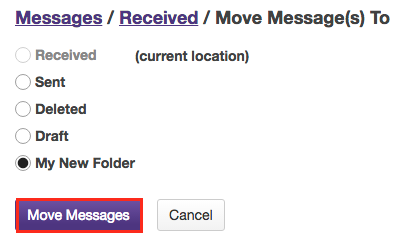
How do I create a Messages folder?
Folders can be created within the Messages tool to aid in organization.
-
Click the New Folder button.
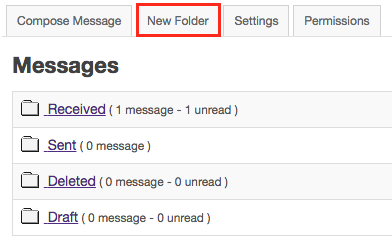
-
Enter a folder title.
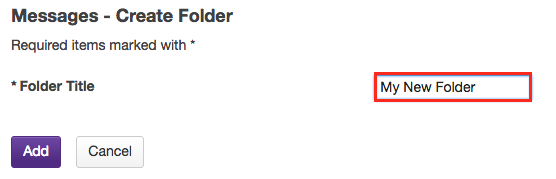
-
Click Add.
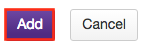
-
View the new folder in your list of message folders.
The new folder will appear at the bottom of your list of message folders.
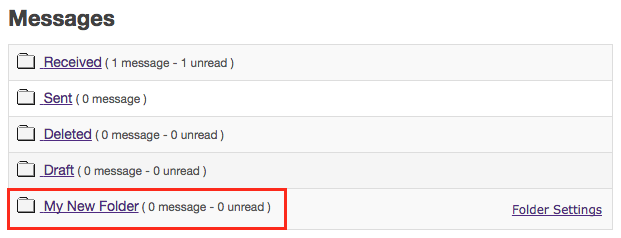
How do I delete a message?
A message can be deleted if it is no longer needed.
-
Open the folder containing the message to be deleted.
Select the folder name of the folder containing the message to be deleted.
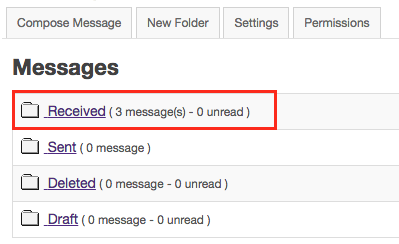
-
Select the message(s).
Select the checkbox to the left of the message(s) to be deleted.

-
Click Delete.
You will receive a confirmation message once your message has been deleted. Deleted messages are
move 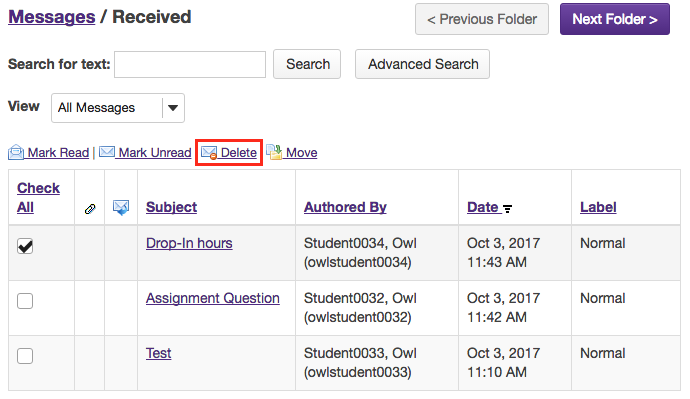
Example of a confirmation message.