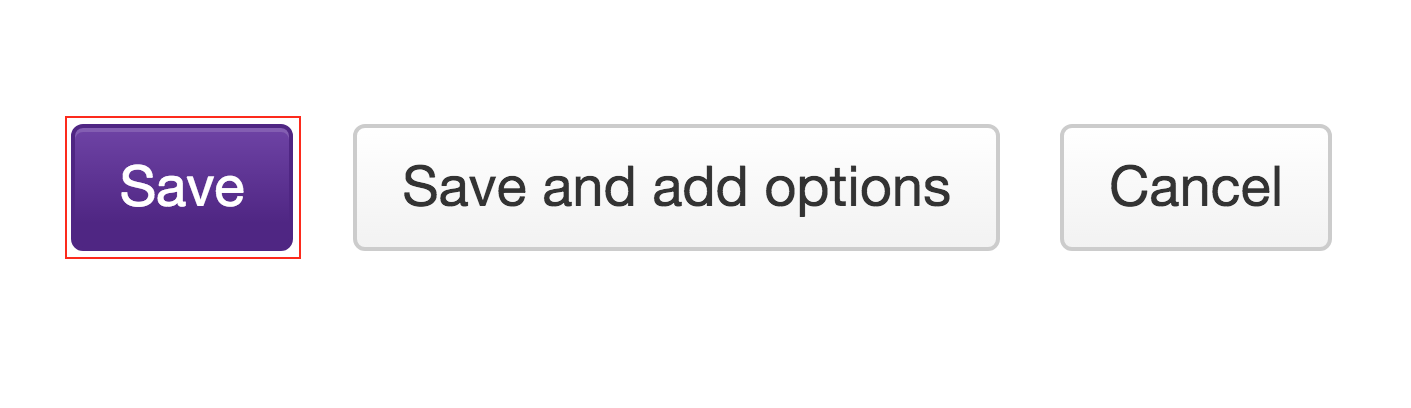Add Polls
How do I add a new poll?
-
Click the Add button or the Add a poll link to create a new poll.
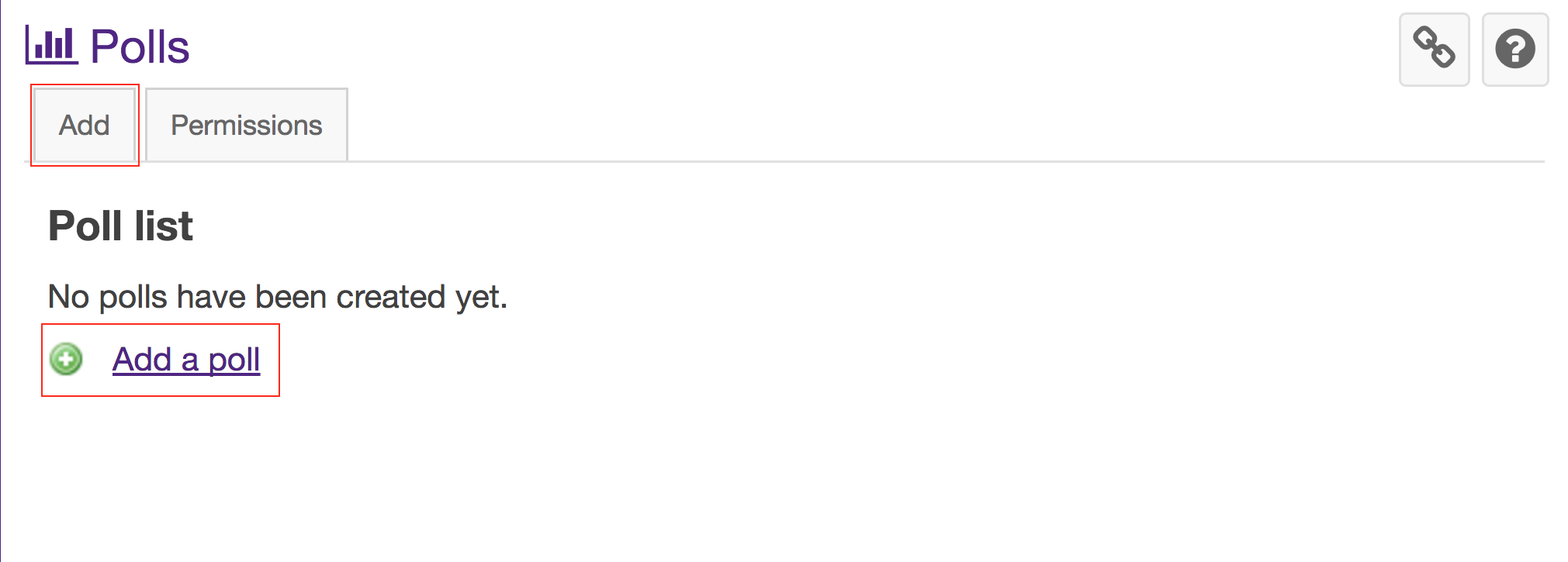
-
Enter the poll question in the box marked Question and add additional information in the Rich Text Editor below if needed.
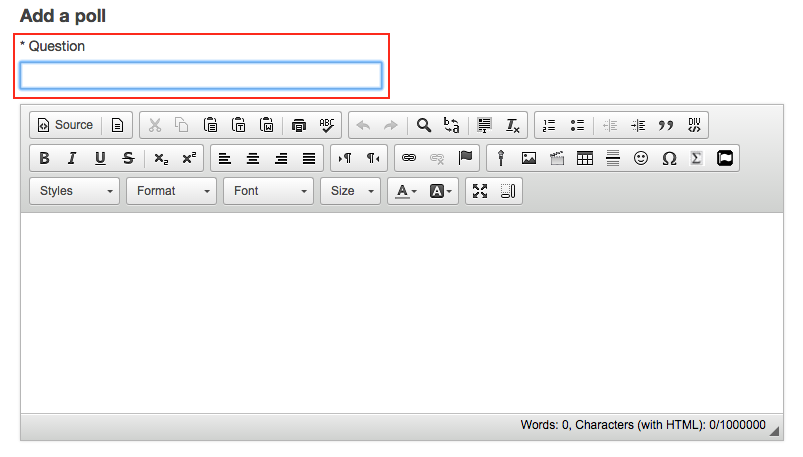
-
Configure the poll settings.
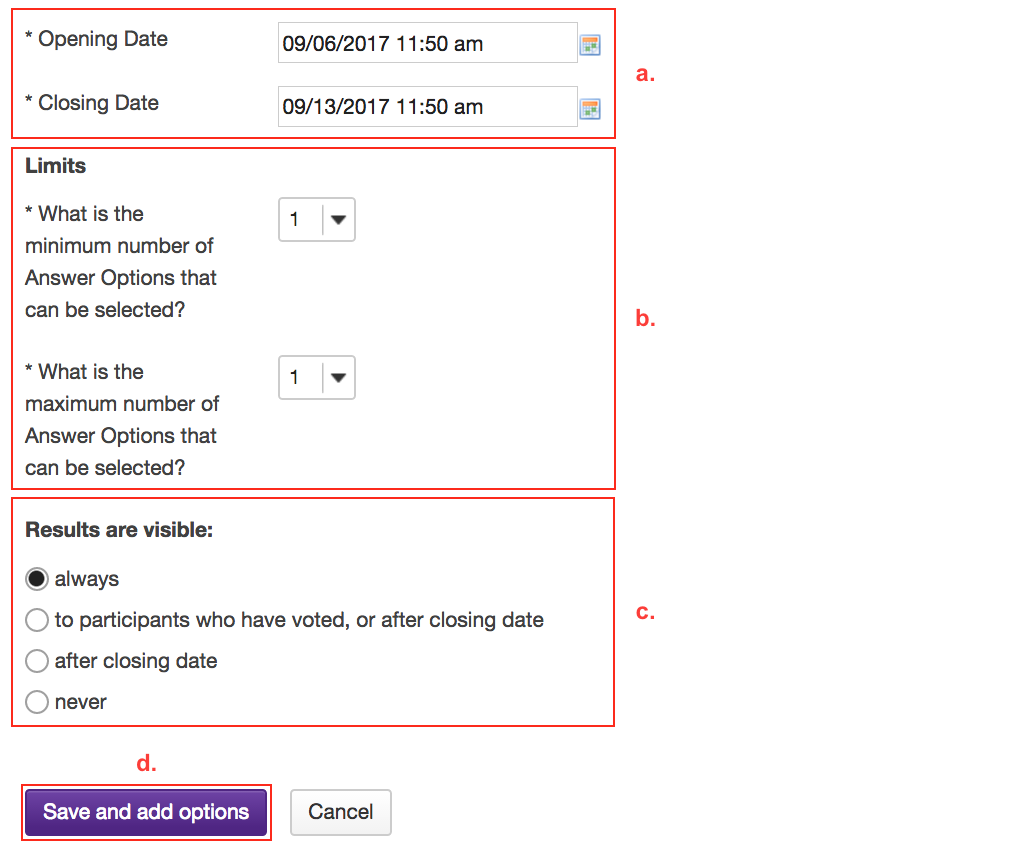
-
Enter the first response option into the text box, then click the Save and add options button.
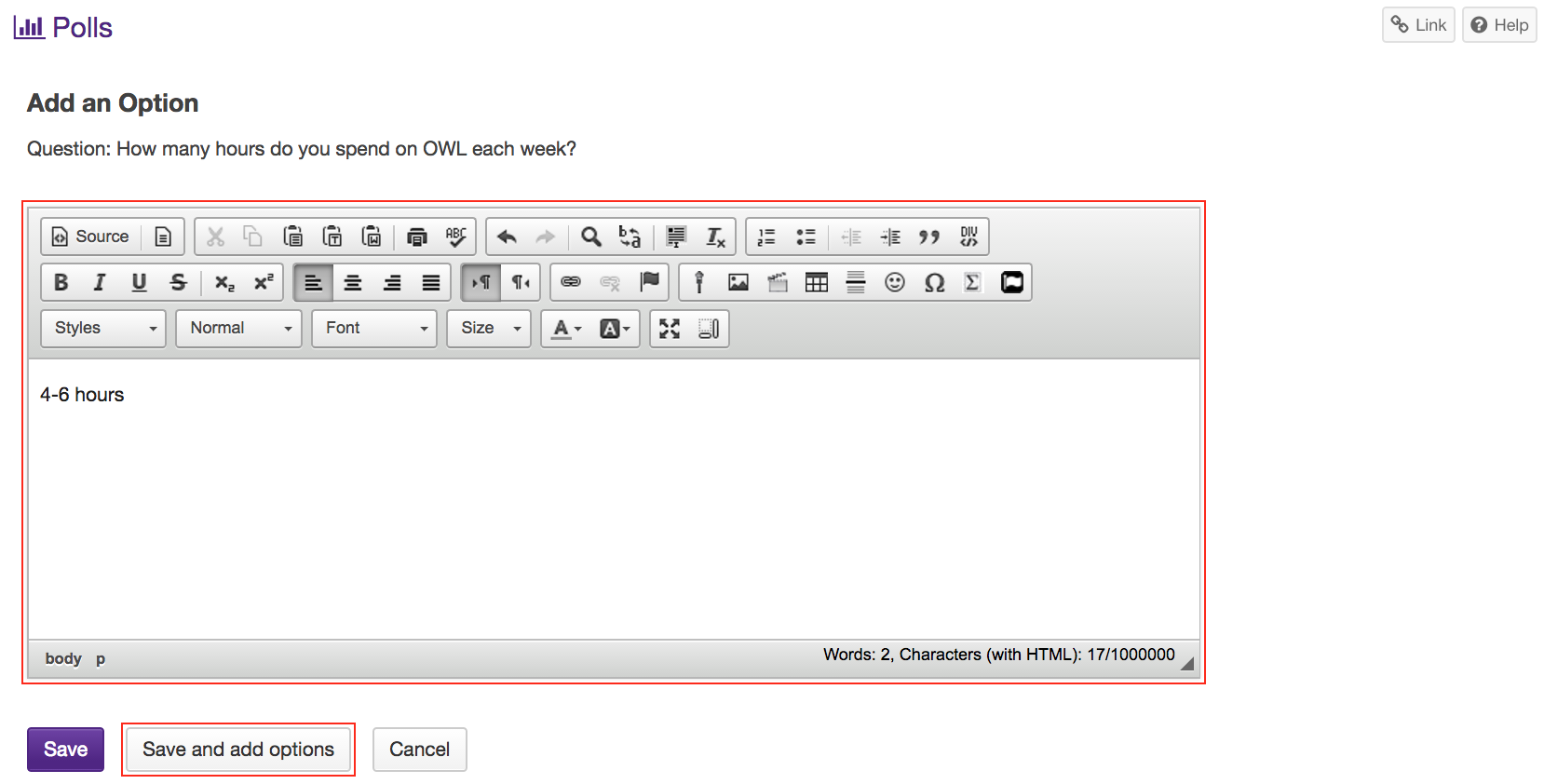
-
Enter the second response option in the text box, then click the Save and add options button.
Continue this process of saving and adding options until you have added all of the options for the Poll question. On the last option, click the Save button. This will return you to the "Edit a Poll" page with the settings listed, including adding, editing, and deleting response options.
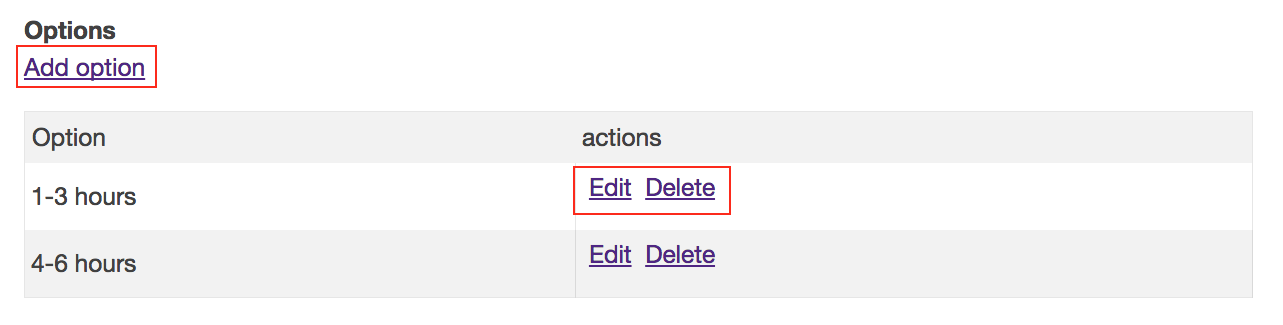
-
Click the Save button to save your poll.