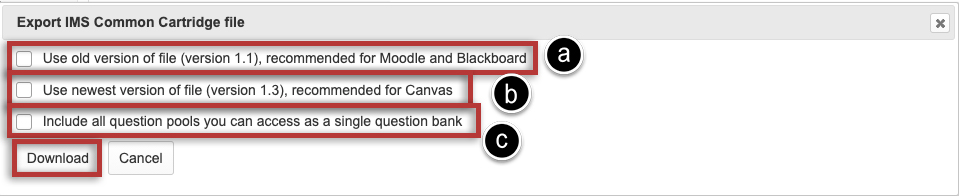Import/Export Content
On This Page
How do I import Lessons content?
Instructors can import a previously exported IMS Common Cartridge (.imscc) file into a course site. This is useful for bringing in content from other Sakai sites, publisher materials, or content from other learning management systems.
See also: Import Site Content
-
From the More Tools drop-down menu, select the Import CC option.
Note: Make sure the course site contains an empty Lessons tool and any other tools referenced by the imported content (e.g. Tests & Quizzes, Forums, Assignments).
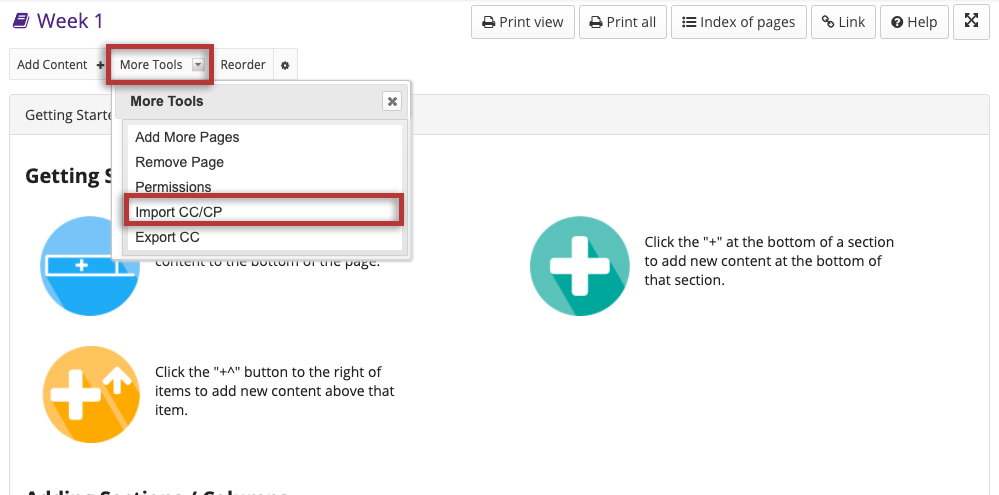
-
Click the Choose File button to locate and select and upload the import file from your computer.
Click the Import button to import the contents of the selected IMS Common Cartridge file (.imscc) into your site.

Notes
How do I export Lessons content?
The Lessons tool allows instructors to export course content in IMS Common Cartridge format. If your Lessons contain links to site activities (e.g. assignments, forum topic, or quizzes) or resources (e.g. files, url links) those items will also be exported in the content package.
Note: Pages added by students via the Student Pages tool are not included in the export file.
-
From the More Tools drop-down menu, select Export CC to display the Export IMS Common Cartridge dialog.
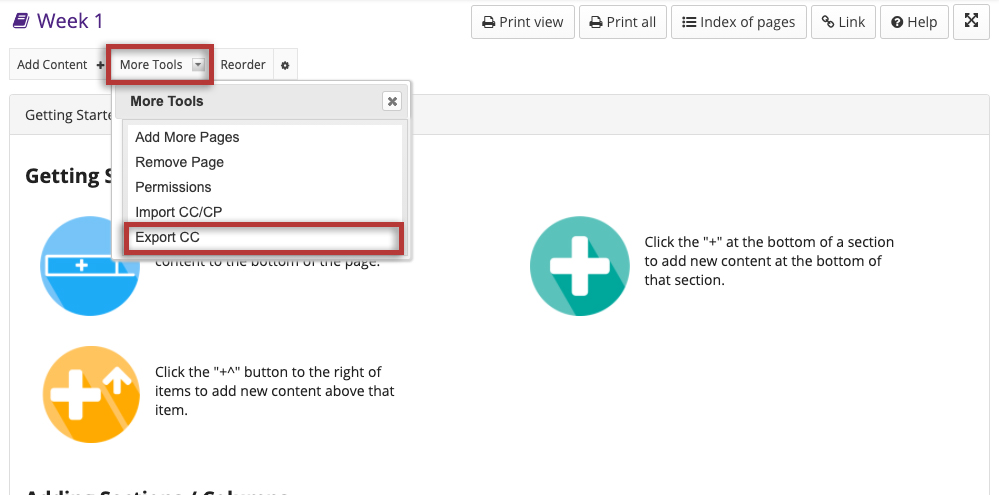
-
Choose the desired options:
When finished, click the Download button.