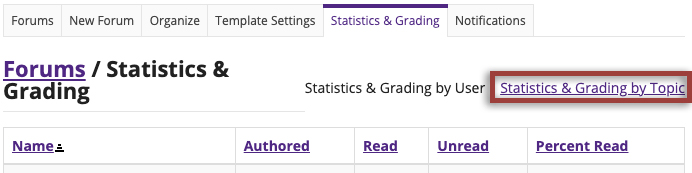Grade a Forum
On This Page
How do I grade a discussion forum?
You have the option to grade students' entries in a discussion forum. This allows you to assign a collective grade to posts made across multiple topics.
Note: You must create an item in the Gradebook before you can associate a Forum or Topic with the item for grading.
-
In the Forums tool, navigate to the forum you want to grade and select Forums Options.
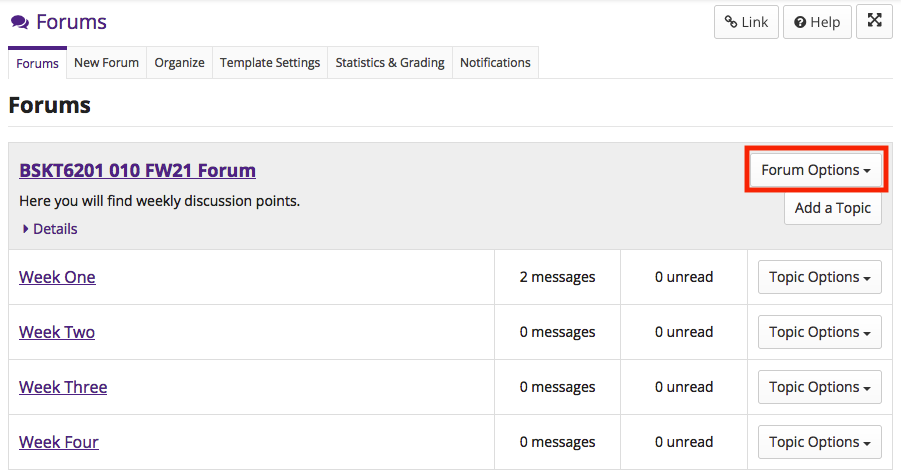
-
From the drop-down menu, select Grade.
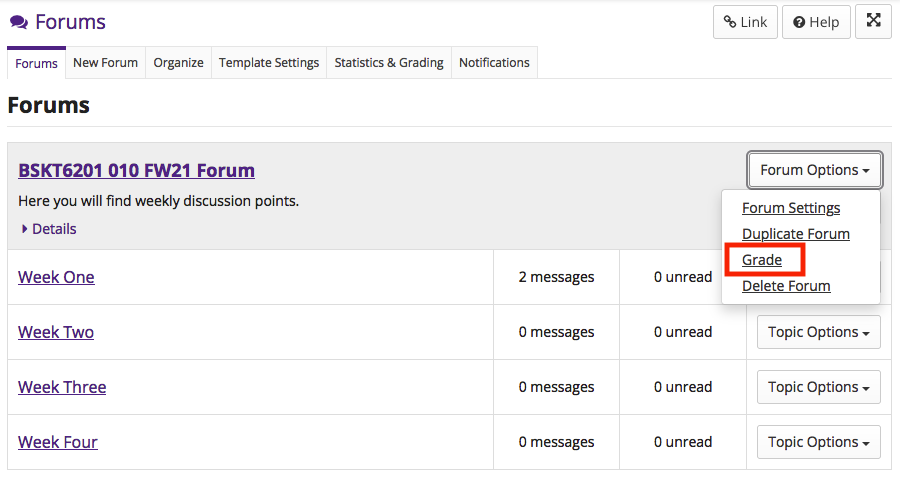
-
Select a student to grade.
You will be taken to a table where you can view student activity. The table can be sorted by:
The table can also be filtered to only show particular groups.
To view all the posts authored or read by a student within that forum, click the Details link beside their name.
To enter a forum grade for a student, click the Grade link in their row.
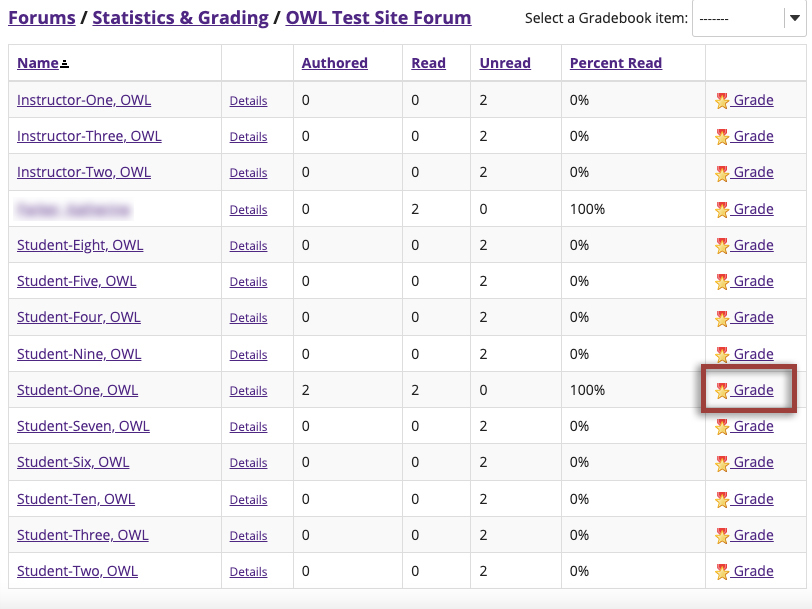
-
Select a gradebook item to associate the forum with.
From the drop-down menu, select a gradebook item for the forum grade to be sent to.
Note: If you already associated your forum with a Gradebook item in the Forum Settings, you do not need to complete this step. You will instead be taken directly to the grade entry screen. To learn how to associated your forum with a Gradebook item, see How do I create forums and topics?
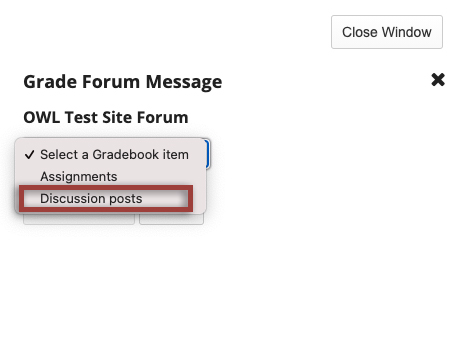
-
Enter grade and add comments.
After associating the forum with a Gradebook item, you can enter:
Note: The maximum amount of points you can give the student will depend on the point settings of the Gradebook item.
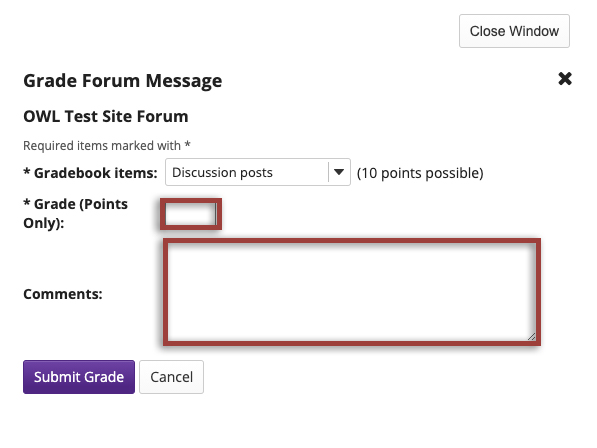
-
Submit grades.
After you have entered all of the grades and/or comments, click the Submit Grade button to save your changes and send the grades to the Gradebook .
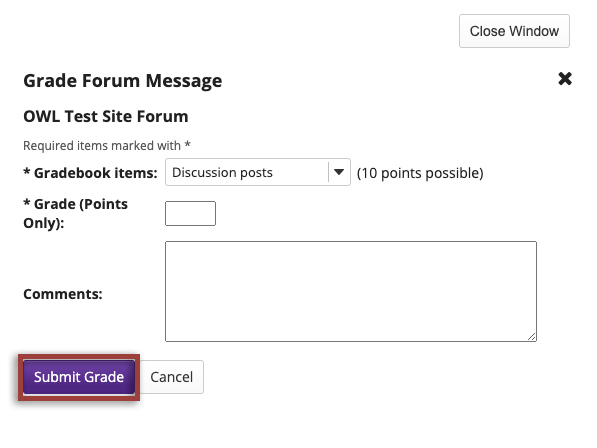
How do I grade a discussion topic?
You also have to option to assigned grades by topic. This allows you to grade on a more post-based basis, rather than assigning a grade for an entire forum.
-
In the Forums tool, navigate to the topic you want to grade and select Topic Options.
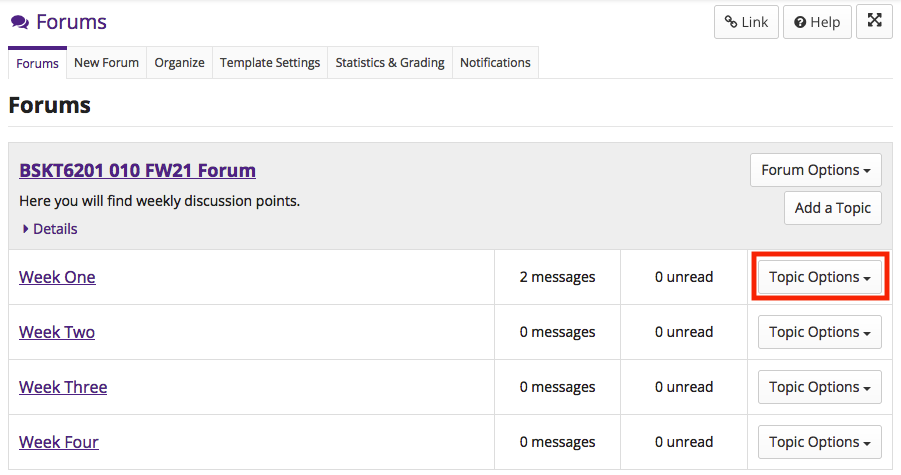
-
From the drop-down menu, select Grade.
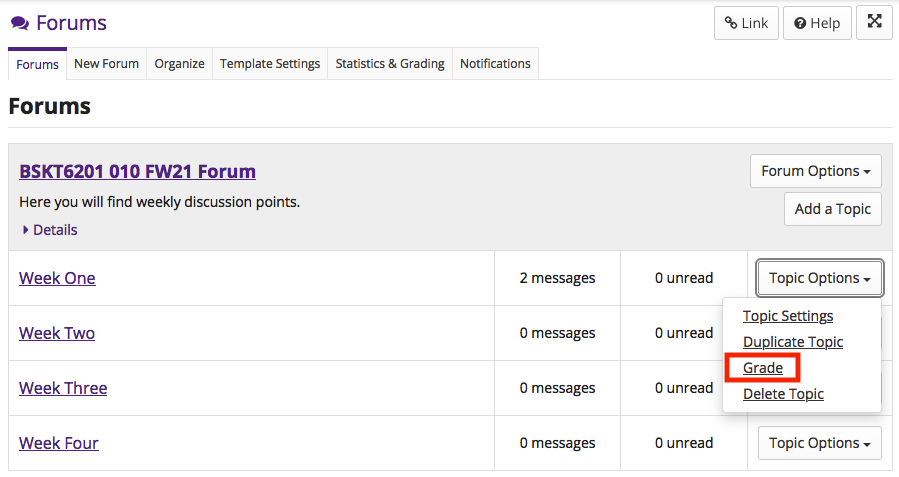
-
Select a student to grade.
From here, you can follows step 3 onwards in How do I grade a discussion forum
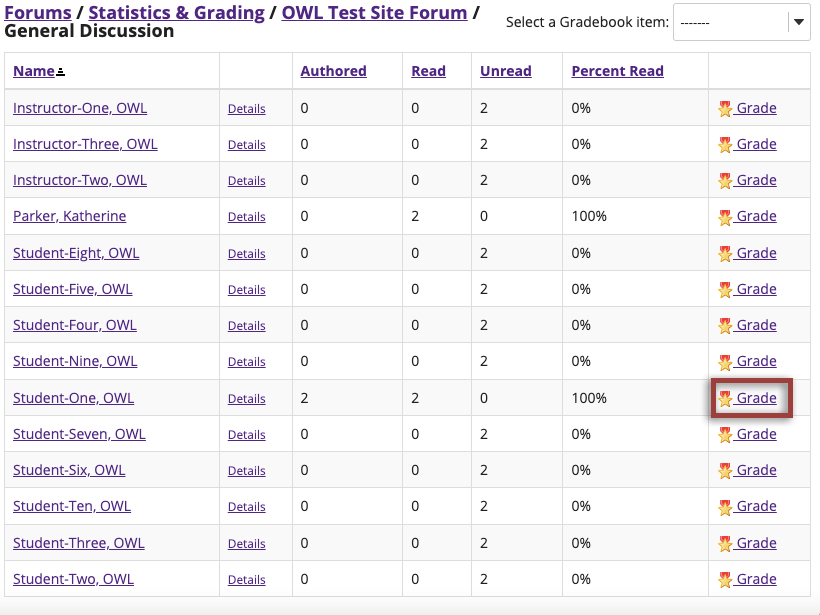
How do I view statistics & grading?
-
In the Forums tool, select Statistics & Grading.
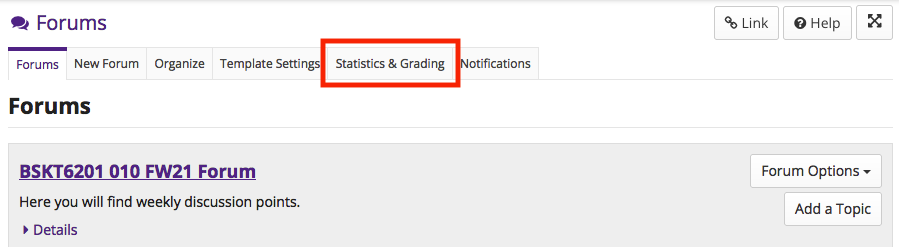
-
View Statistics & Grading by user.
By default, statistics will be listed by user. To view statistics for a specific user, click their name in the Name column.
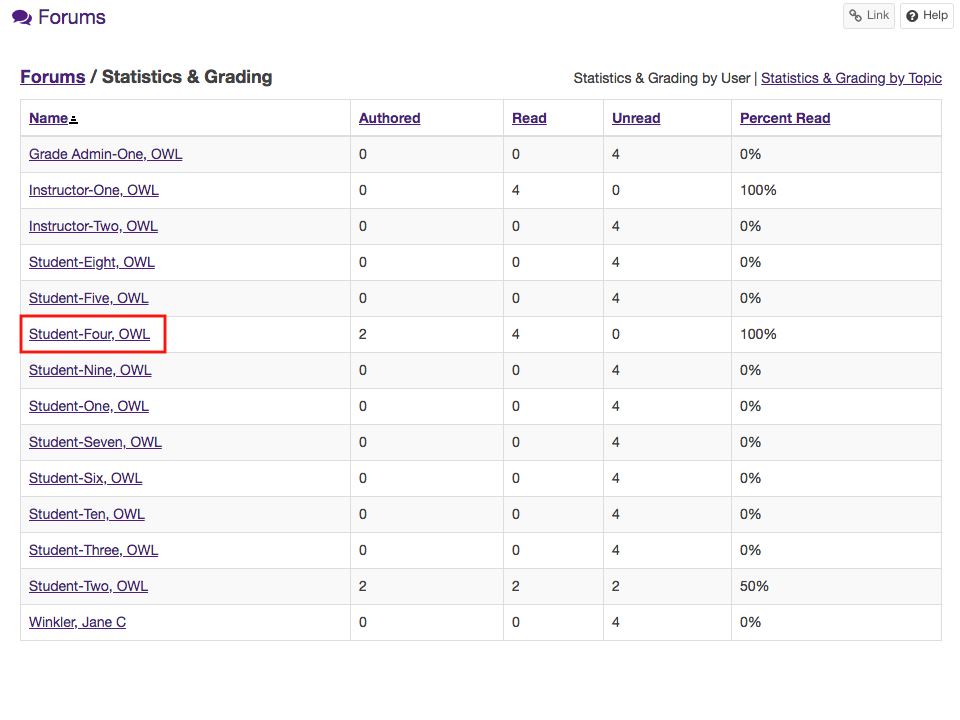
-
View student statistics.
From here, you can view data for messages authored and read by the student. On this page, you can:
To grade a student's posts from this page, select the Grade link for the desired post.
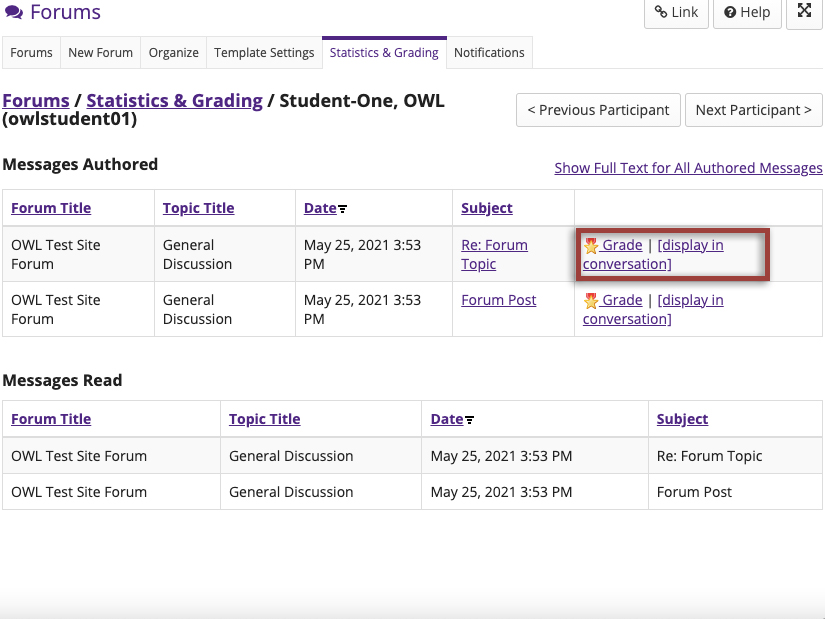
-
Enter grade and add comments.
If you choose to grade the student's work through the Statistics & Grading page, the process will be the same for steps 4 onwards in How do I grade a discussion forum
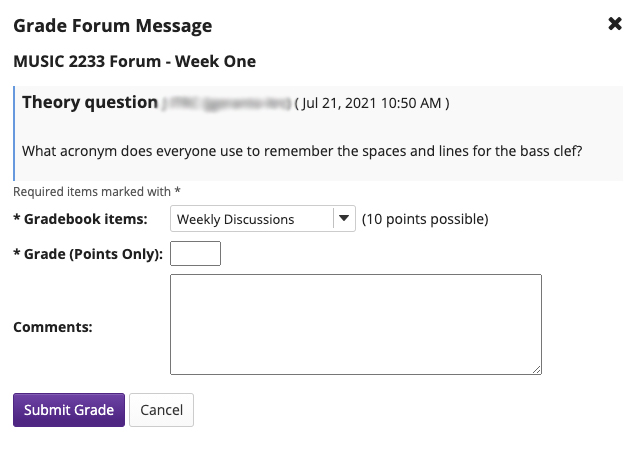
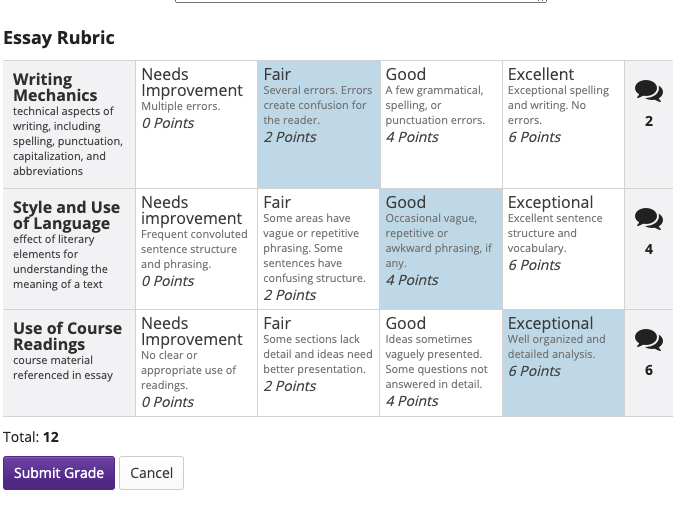
-
View statistics by Topic.
You can also choose to view statistics by topic by selecting Statistics & Grading by Topic.
This table can be sorted by: