Moderate a Topic
How do I moderate a topic?
A moderated discussion allows the instructor to review and approve forum posts before they become visible to other participants. When a discussion is moderated, each message submitted by a participant must be approved before other participants can read them.
-
Select the Forums from the Tool Menu in the site.
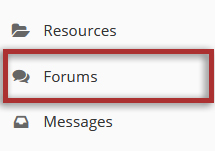
-
Click Topic Settings from the Topic Options drop-down menu for the topic you wish to moderate.
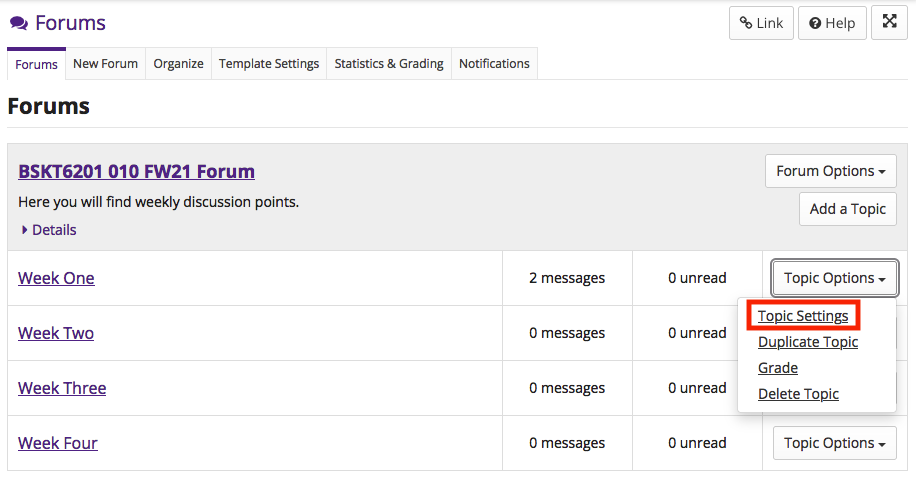
-
Select the Moderate Topic option in the "Topic Posting" section of the settings settings, then scroll down and click the Save button.
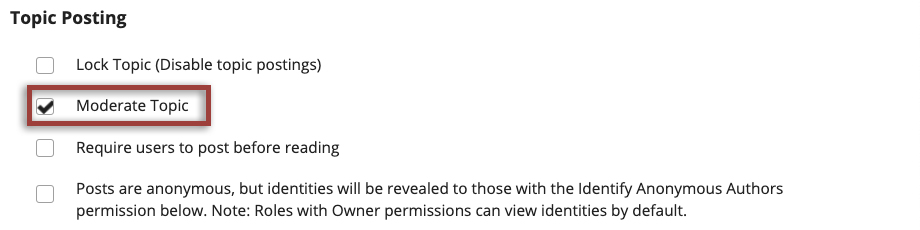
-
Moderated topics will have "Moderated" shown next to the title of the topic.
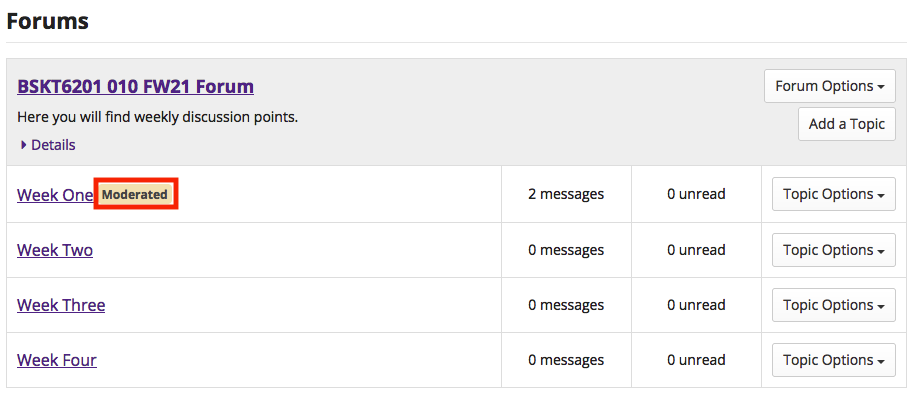
-
View Pending Messages.
All messages pending approval will display "Pending" next to the message.
Click on the message title to view it.
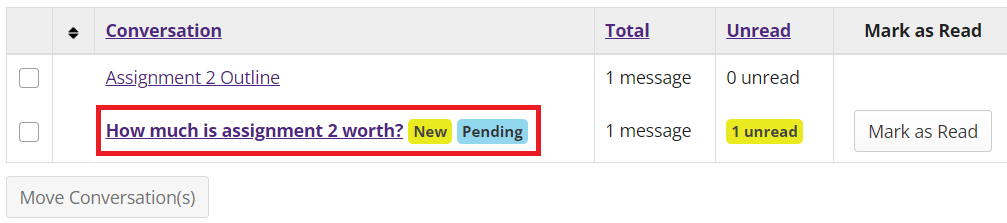
-
Click the Moderate button.

-
Approve or Deny pending posts.
Click either Deny or Approve to moderate the message. Approved messages will be visible to the rest of the site participants. Denied messages remain visible to the instructor only.

