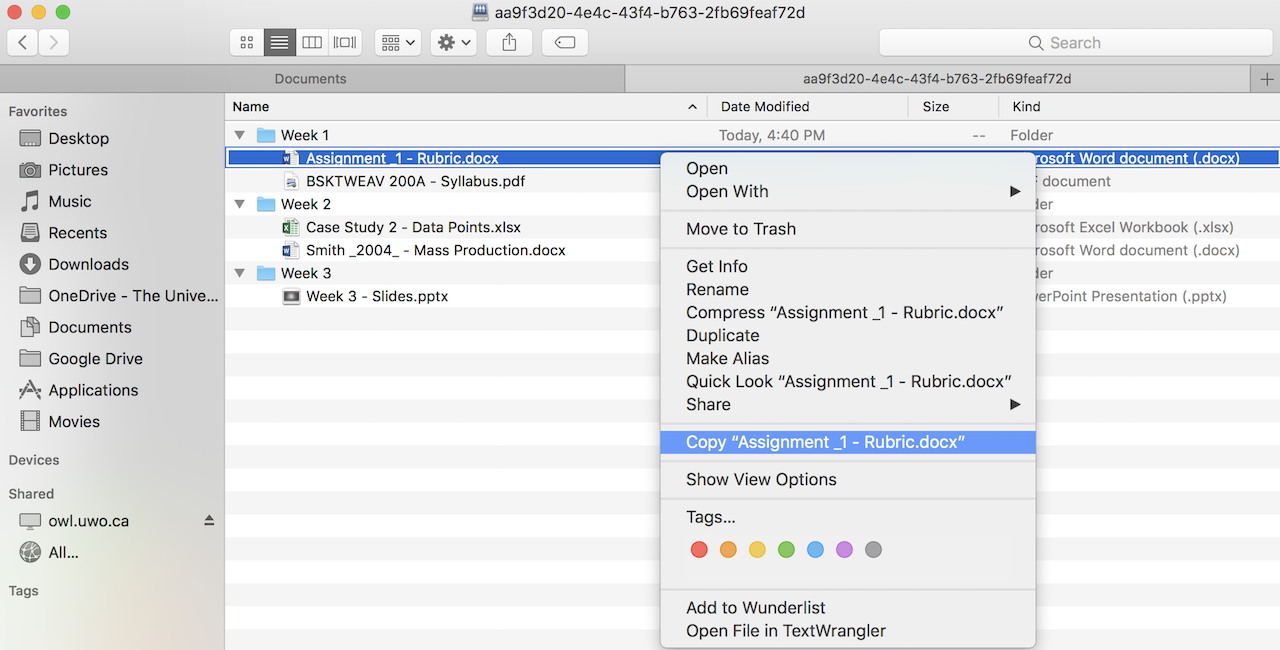Download files
On This Page
How do I download a file?
Files saved to your device can be accessed without an internet connection (offline).
-
Select Resources from the Tool Menu in the site.
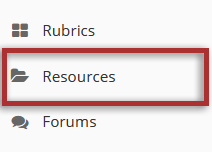
-
Right-click on the file and click "Save Link As..."
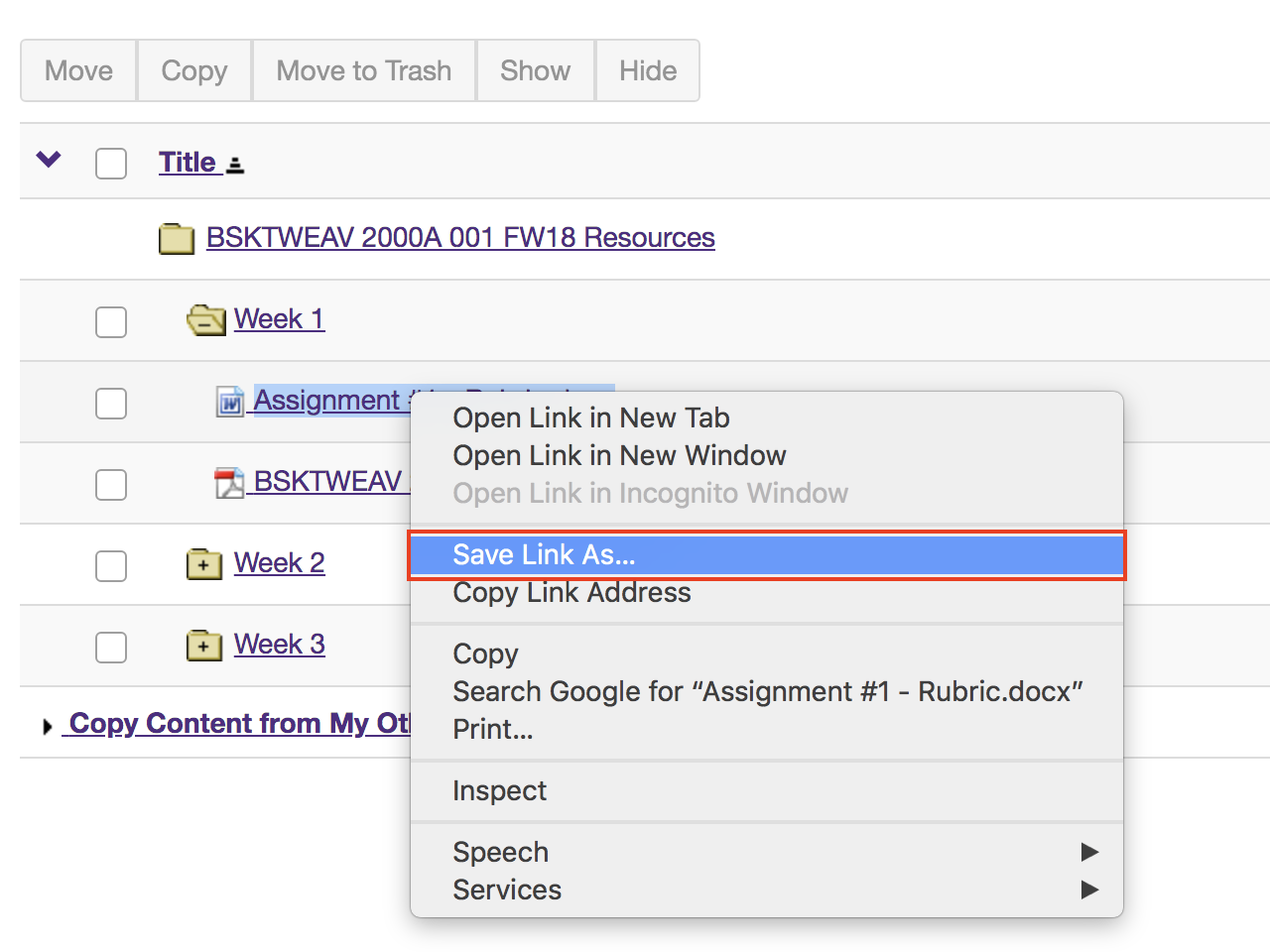
-
Select the folder on your device where you would like to save the file.
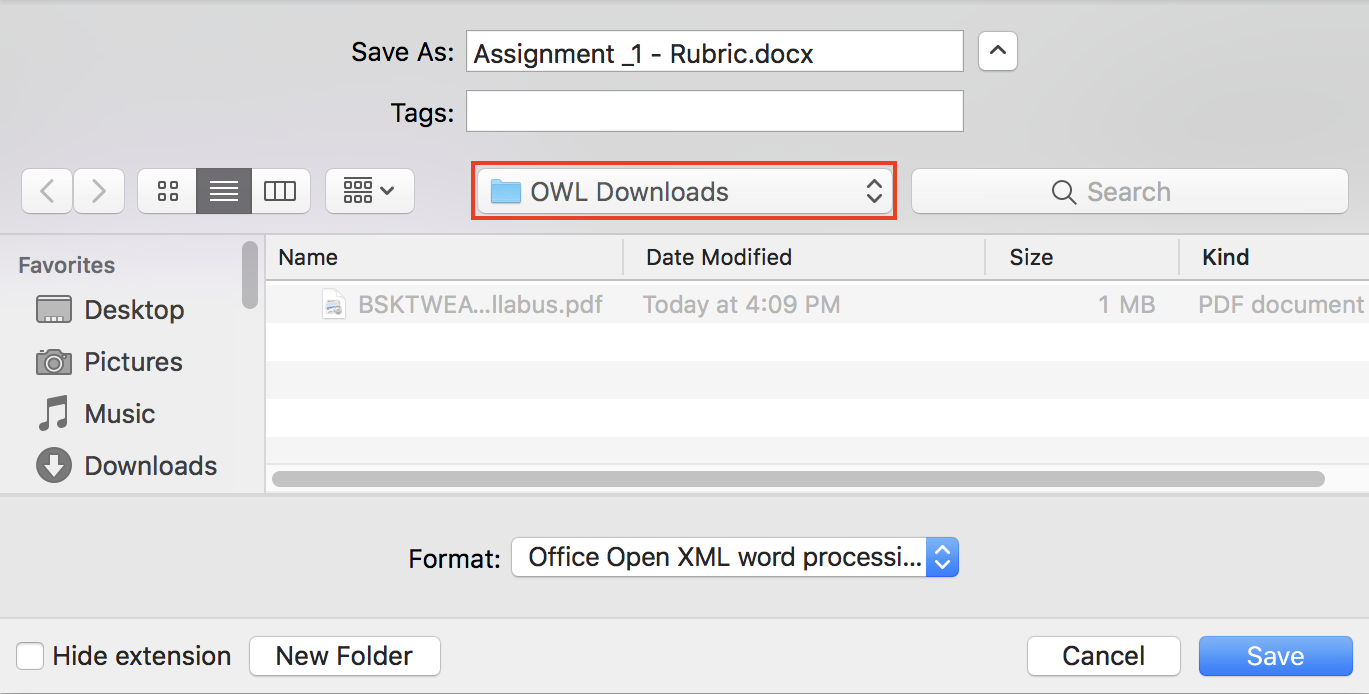
-
Click the Save button.
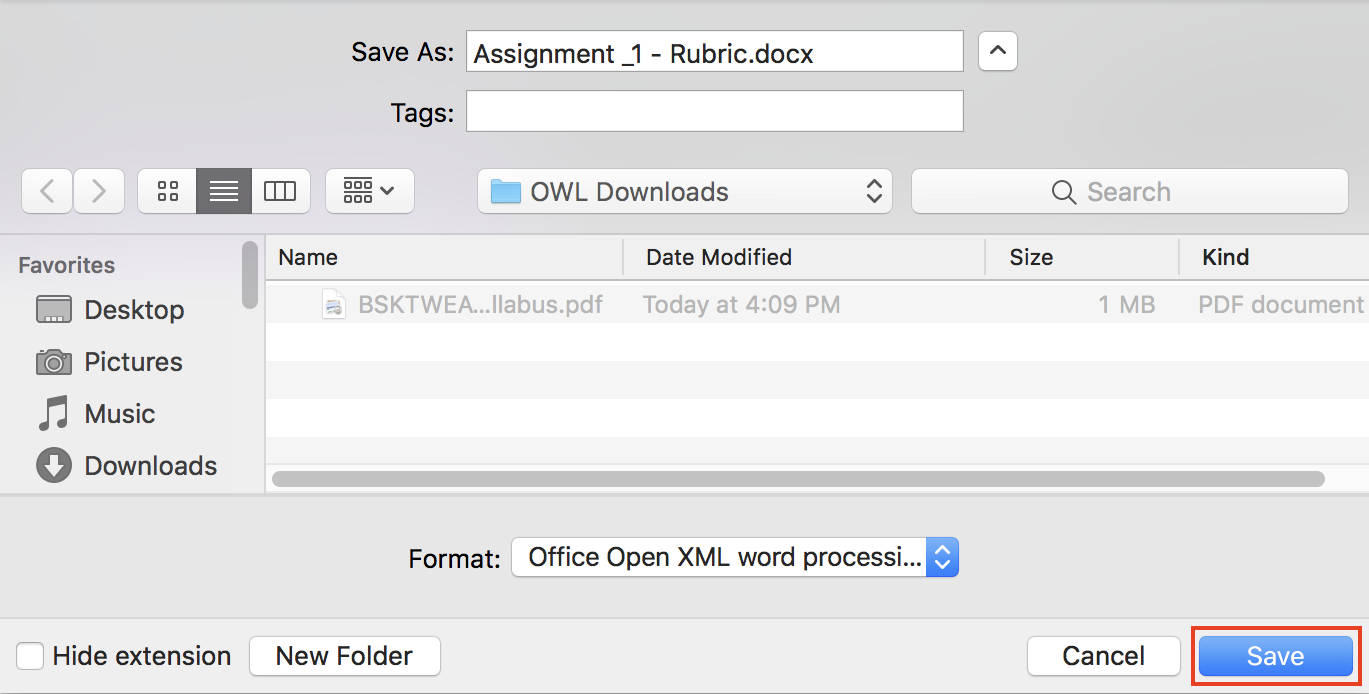
How do I download multiple files or folders?
Using Transfer Files, you can access the Resources tool of a site to download multiple files and/or folders to your device. Files saved to your device can be accessed without an internet connection (offline).
-
Select Resources from the Tool Menu in the site.
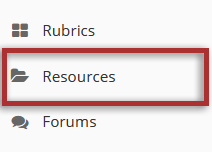
-
Click the Transfer Files tab.
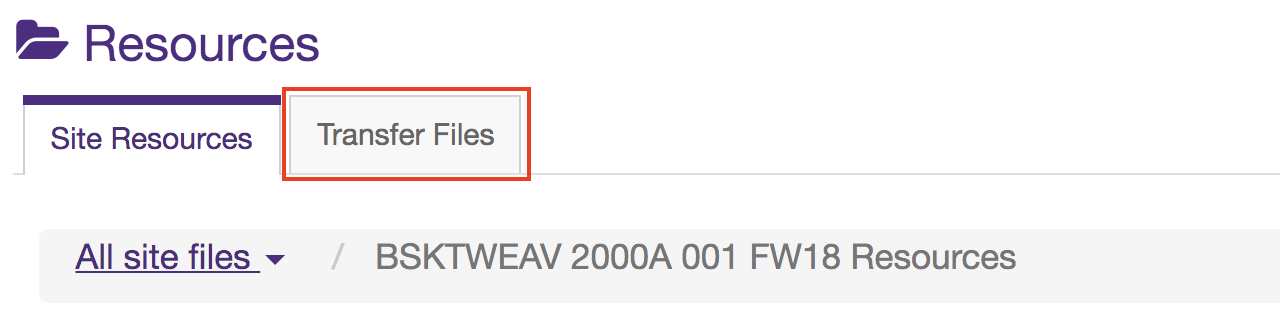
-
Click on your operating system and follow the instructions to connect to the site. There are different steps between operating systems when using Transfer Files. Ensure to select the corresponding set of instructions for your system.
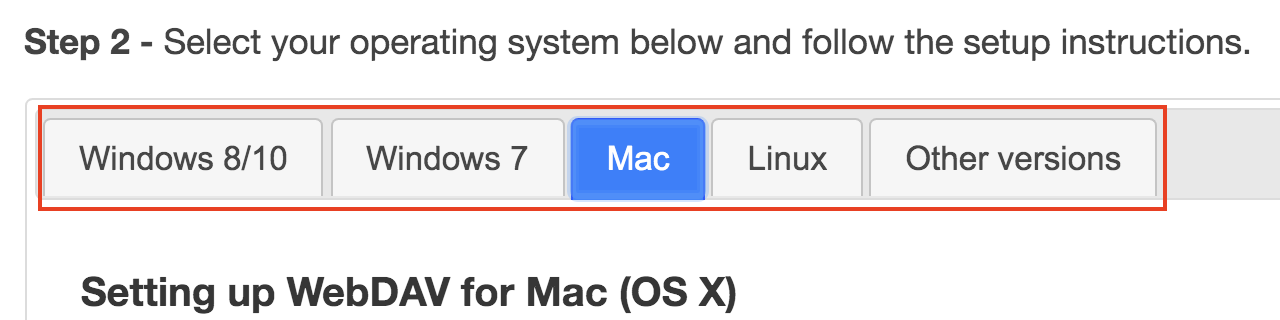
-
Select the files or folders and copy them to your device. After downloading the files or folders, ensure you disconnect your device from the OWL site.