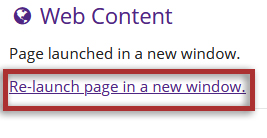Access Web Content Links
Access a Web Content link to a folder in Resources
-
Select Web Content from the Tool Menu in the left sidebar of your site.
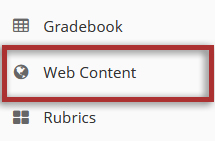
-
Click on the folder or item you want to view.
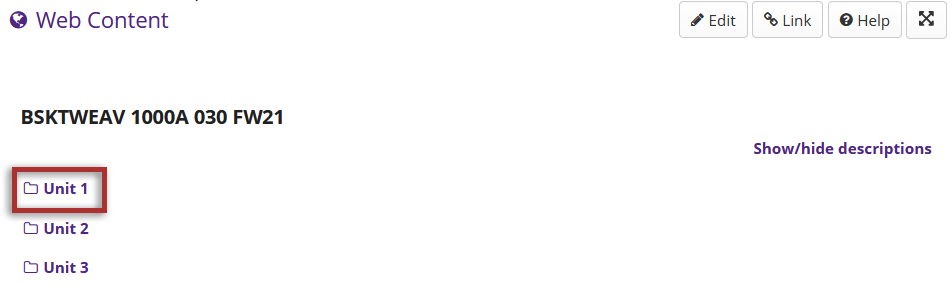
-
Click and view the item. It will open in a new window.

Access a Web Content link to an external Website
-
Select Web Content from the Tool Menu in the left sidebar of your site.
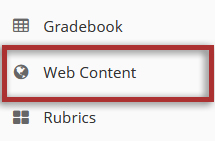
-
If the link has been configured to open in a new window, the website in the content frame or the link will automatically open in a new window.
Otherwise, clicking Re-launch page in a new window will also open the website in a new browser window.
Note: You may have to adjust your browser settings to allow pop-ups from OWL.