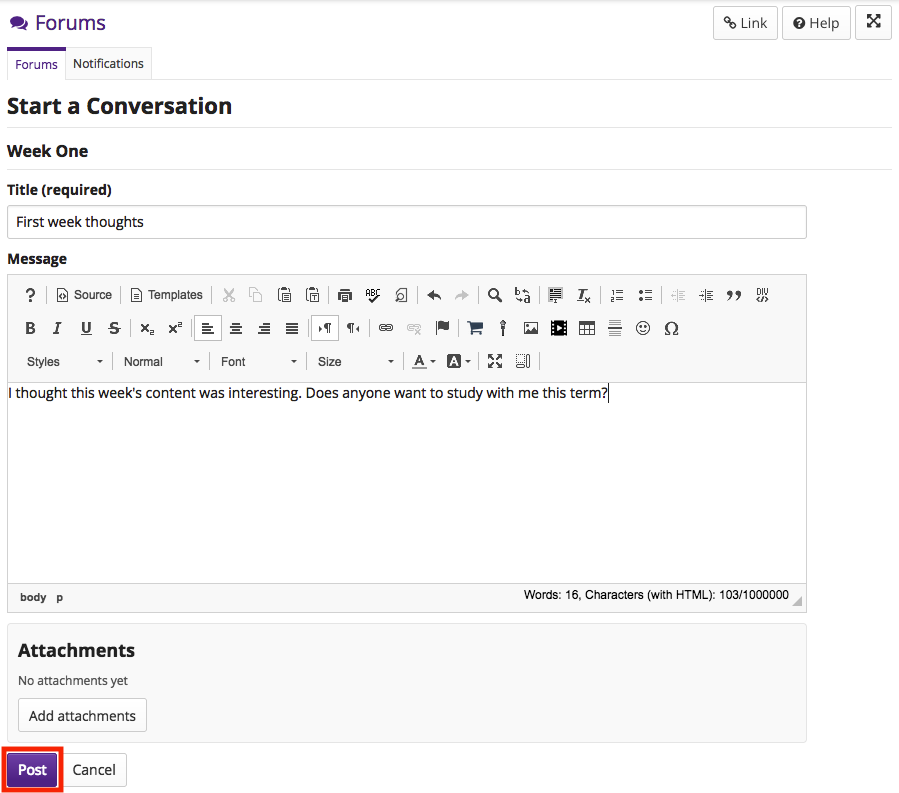Post to a Forum
How do I post to a forum topic?
You can post a message in Forums by starting a new conversation or by replying to an existing conversation. Conversations are listed in topics, which are grouped by forum.
To start a new conversation, choose a topic and then Start a New Conversation.
-
Select the Forums from Tool Menu in the site.
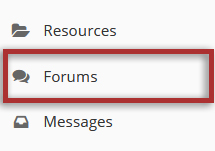
-
Choose a forum to post your message by clicking on the forums's title.
In the Forums tool, the forum title appears in bold above a list of topic titles. Click Details to view additional information about the forum or topic (when available).
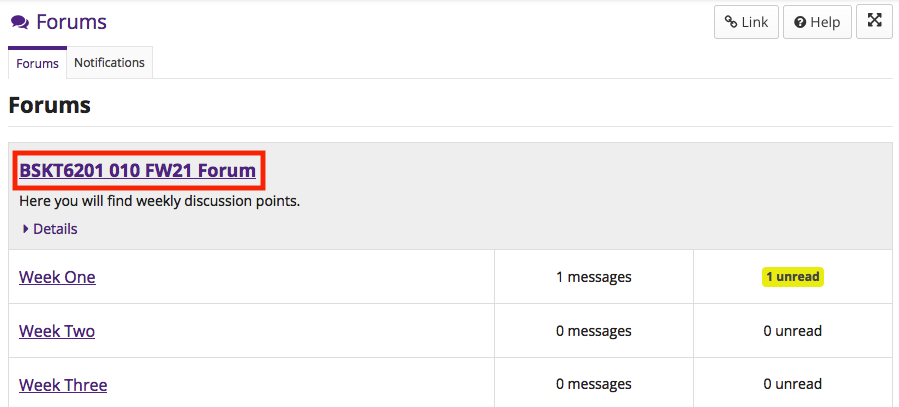
-
Click on the title of a topic to view that topic.
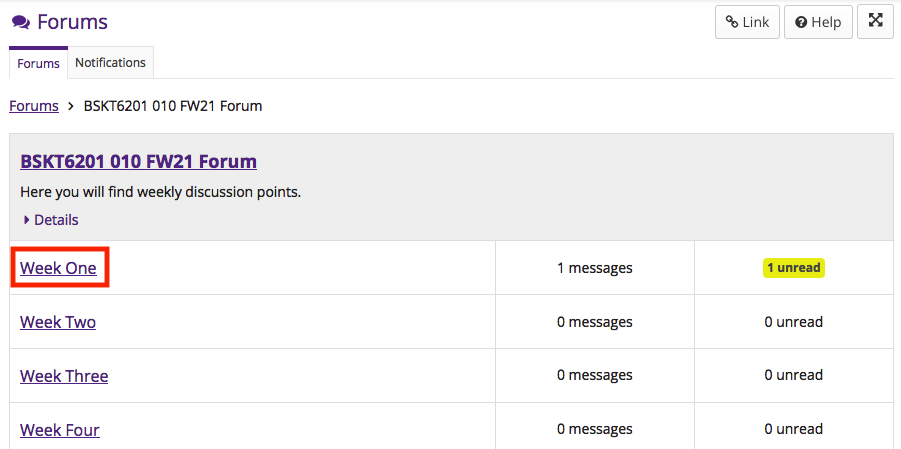
-
Click Start a New Conversation to create a new conversation and compose the first message.
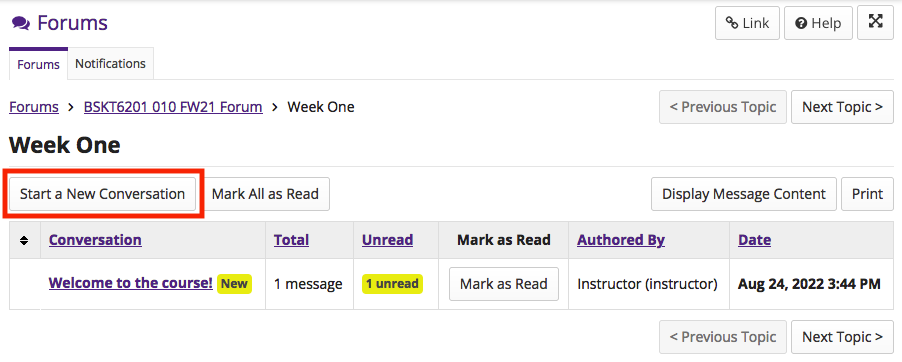
-
On the Start a Conversation page, enter a Title and then write your Message in the Rich Text Editor.
Note: The message box will keep track of word count in the lower right corner.
If desired, click Add attachments to browse for and select the files you wish to attach to your message.
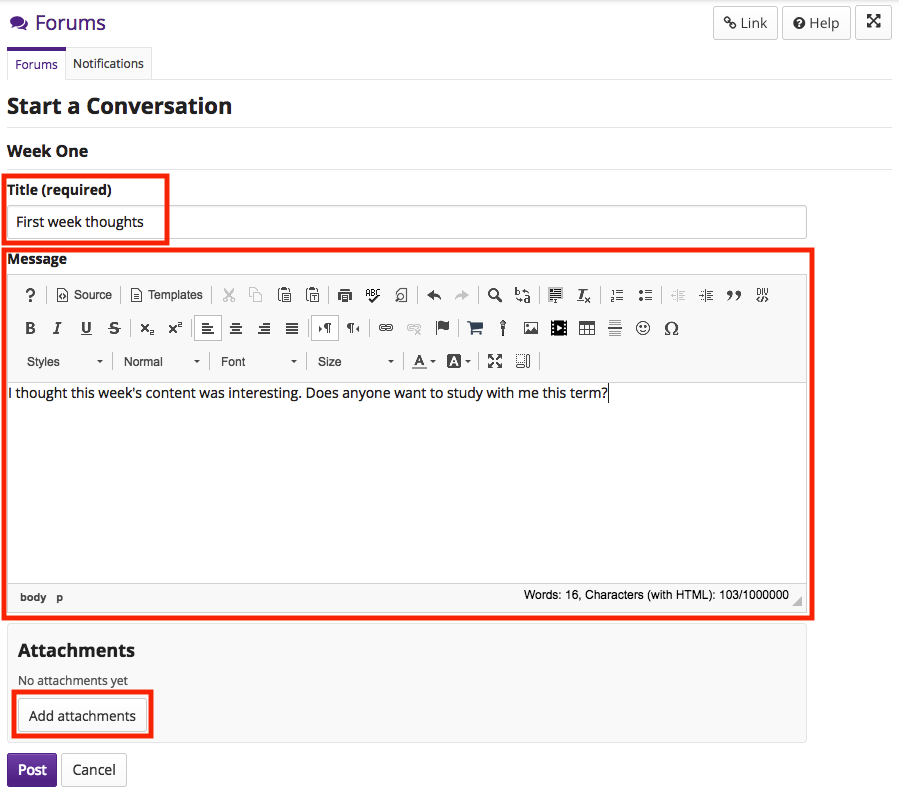
-
Click the Post button to share your post and make the conversation visible to others in the course site.