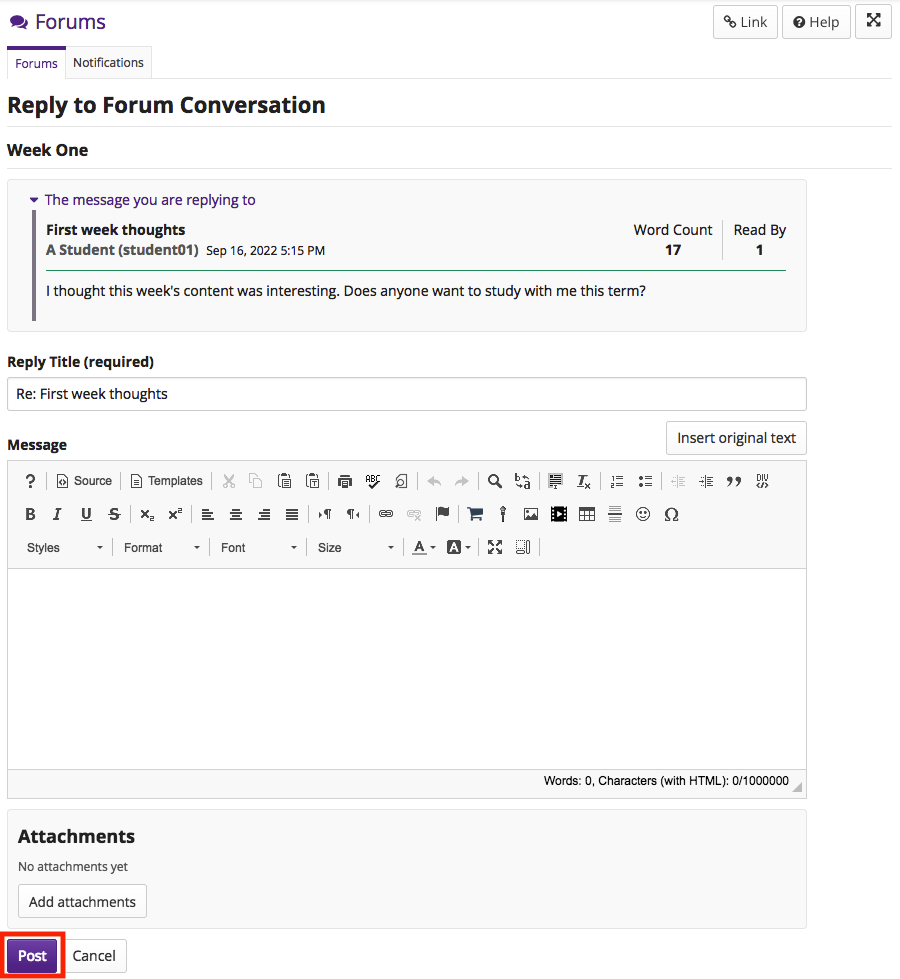Reply to a Forum Post
How do I reply to a forum post (message or conversation)?
-
Select Forums from Tool Menu in the site.
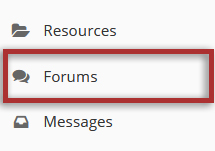
-
Click on the title of a forum topic to view the topic.
Note: The message indicator text next to the topic title will tell you how many messages have been posted within that topic, and how many of them are new or unread.
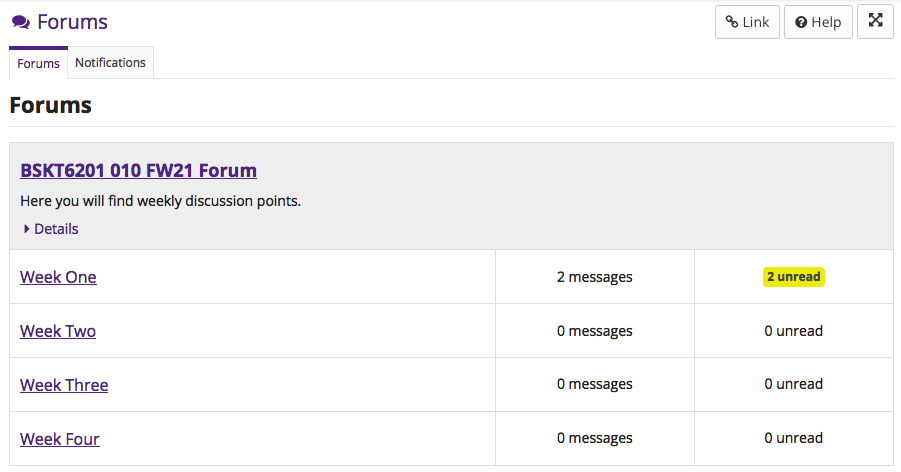
-
Click on the title of an existing conversation to view its messages.
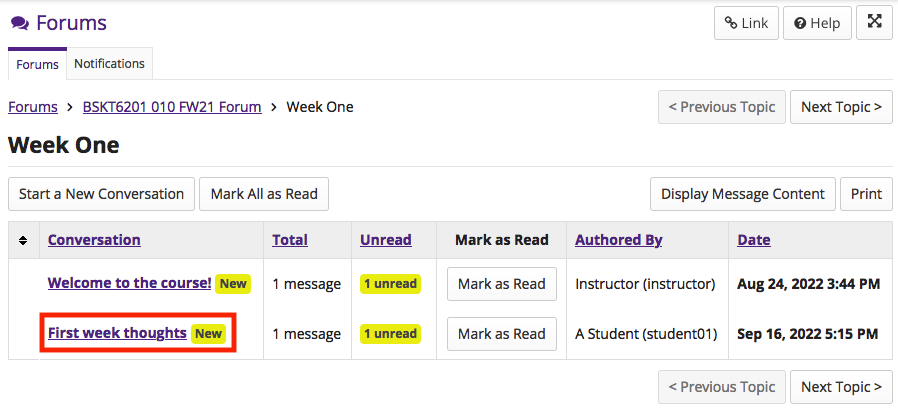
-
You have two different options for replying to a message:
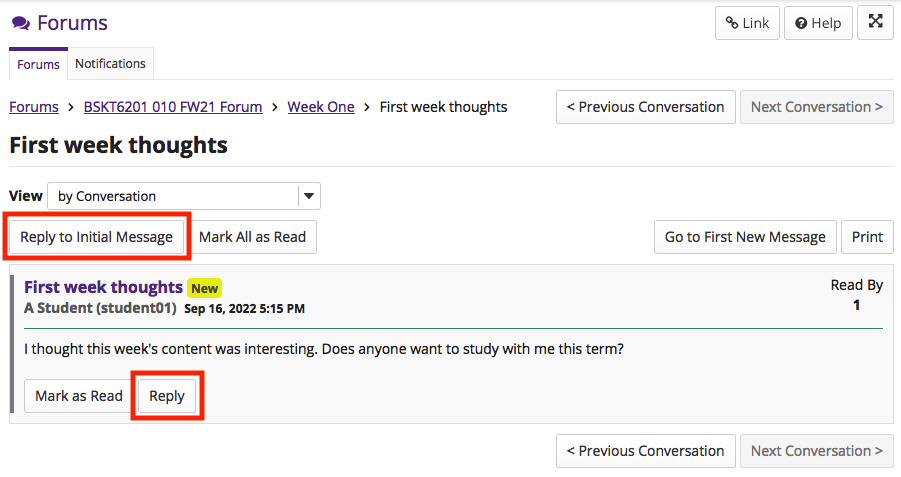
-
The message you are replying to will be displayed at the top. You can hide the message by clicking on "The message you are replying to".
The title will be taken from the initial message and prefilled for you, but you can modify it if you wish.
Use the Rich Text Editor to compose your response. Click the Add attachments button to attach a file to your reply.
Note: You may optionally click on the Insert original text button above the editor area to include the original message along with your reply.
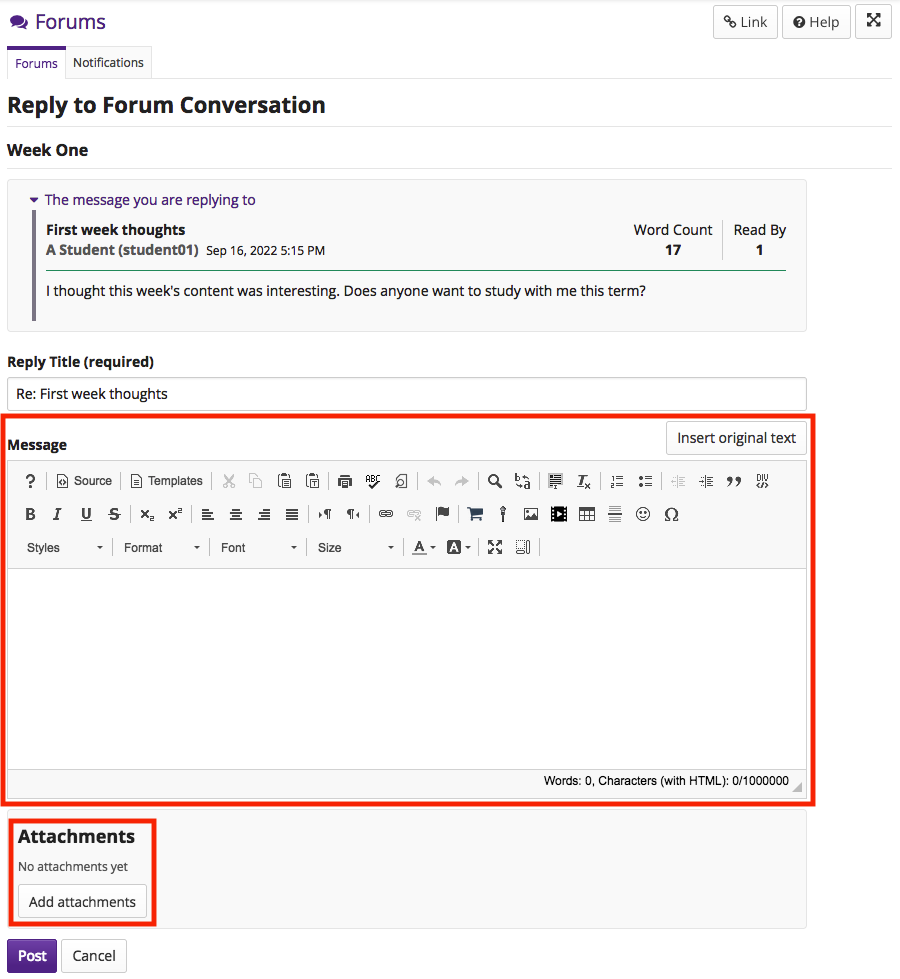
-
After you have finished writing your reply, click the Post button to add your message to the conversation.