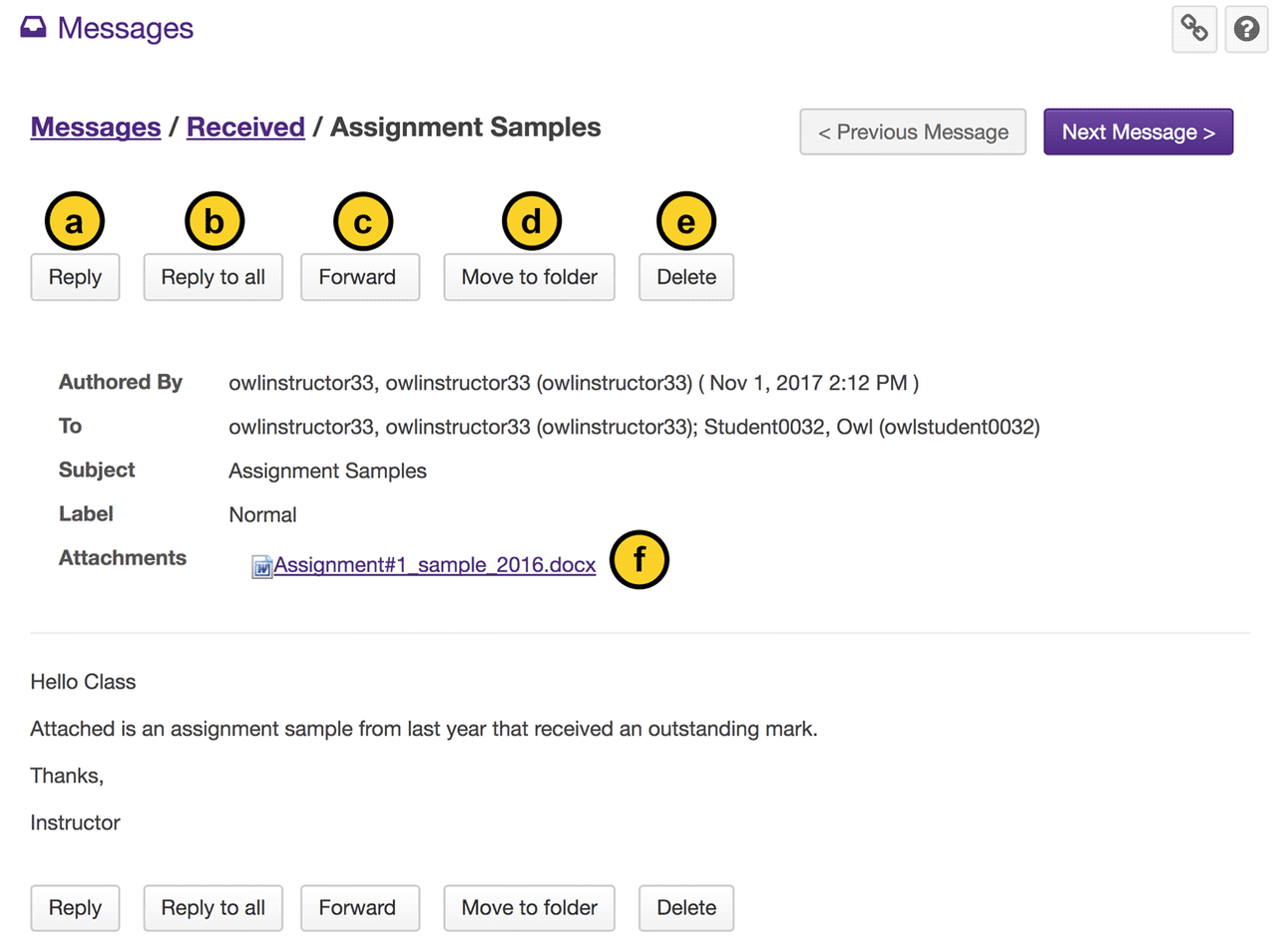View messages
How do I view my messages?
-
Select Messages from the Tool Menu in the site.
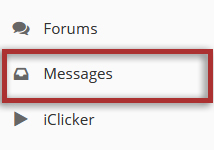
-
Select the Received folder to view a list of your received messages.
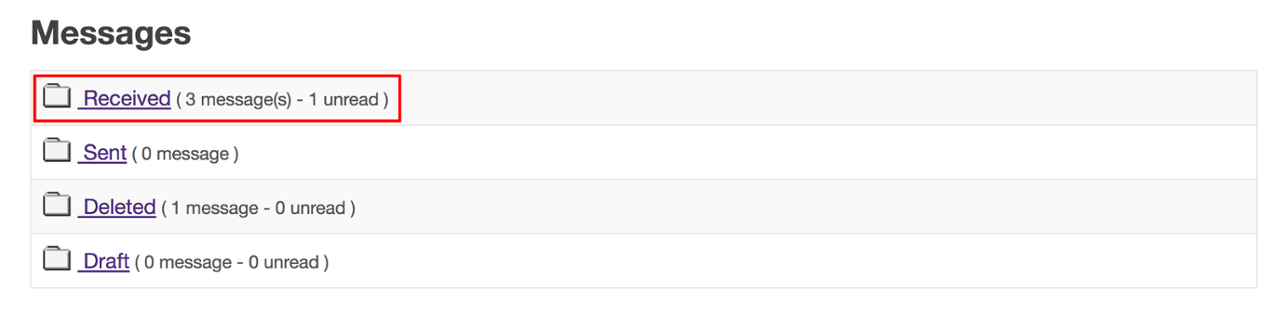
-
Open the message.
New messages will appear in bold text. Select the subject of the message you would like to view.
Note: The paperclip icon next to the message indicates that there is a file attached.
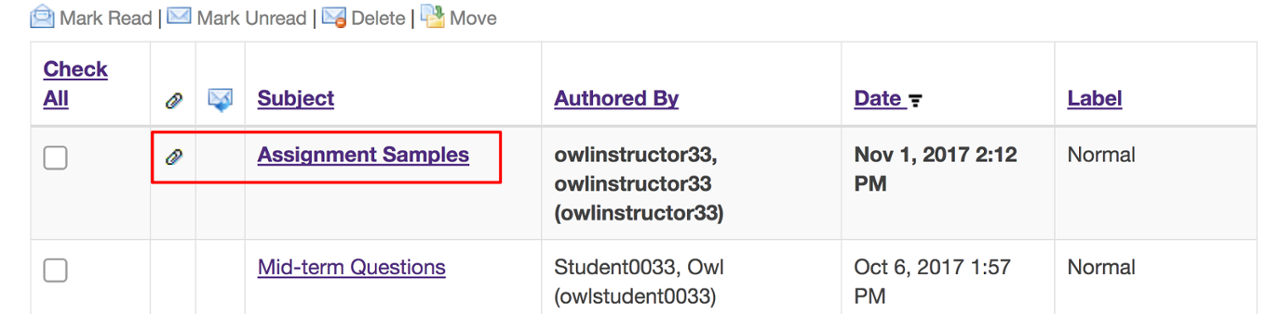
-
View the message.
The contents of the message will appear. The following options will also be available to you: