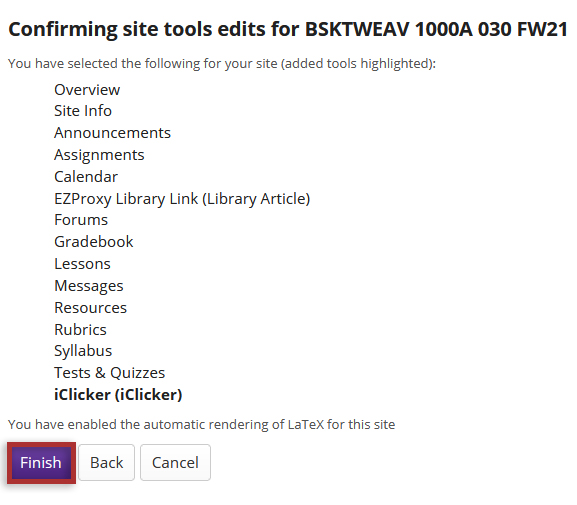iClicker
For more information on the tool, please visit the iClicker documentation page. If you have questions about using iClicker, please contact the WTS Helpdesk.
Generate a Course-specific LTI Link in iClicker
You will need a Course Specific LTI Link from iClicker Cloud in order to integrate it into an OWL site. You must have created a course in iClicker Cloud and enable grade sync in order to generate a Course Specific LTI link.
-
On the iClicker Cloud instructor website, navigate to the course you want to generate a link for. In the left-hand menu, select Settings.
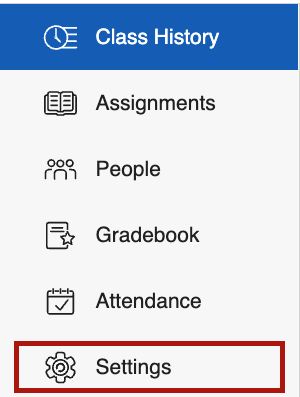
-
Click the Integrations tab.
-
Switch LTI-based Gradebook Integration to ON.
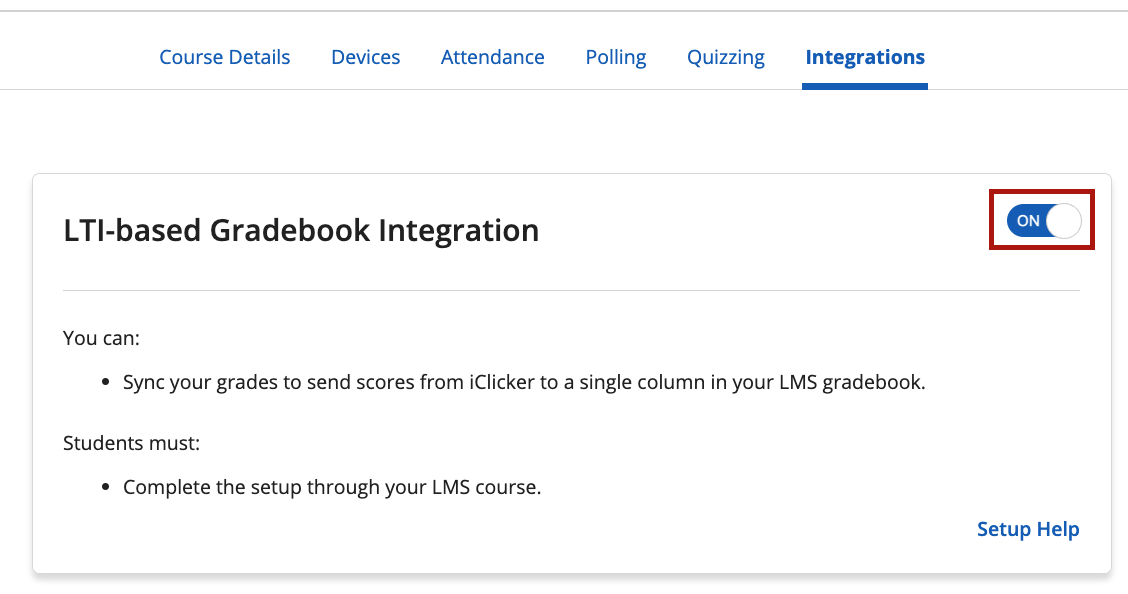
-
Copy the Course-specific LTI link.
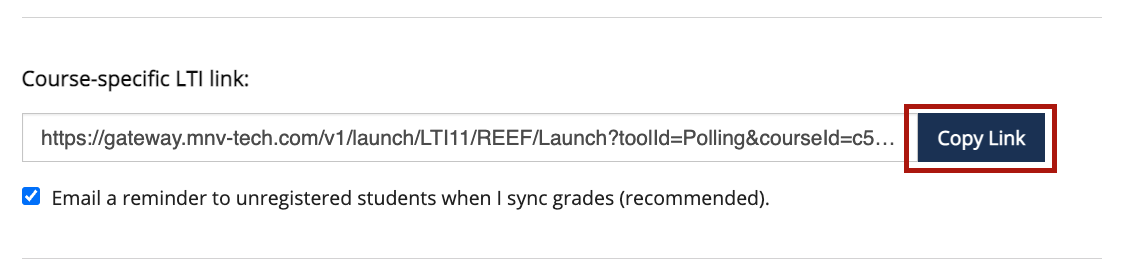
-
Click Save.
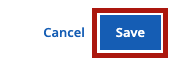
Add iClicker to an OWL Site
-
With the LTI link copied, navigate to OWL. Select the Site Info tool from the Tool Menu in your site.
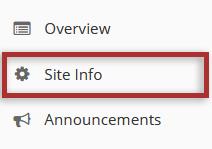
-
Click the Manage Tools tab in the Tool Menu at the top of the page.

-
Select iClicker in the External Tools dropdown section.
Click the Continue button.
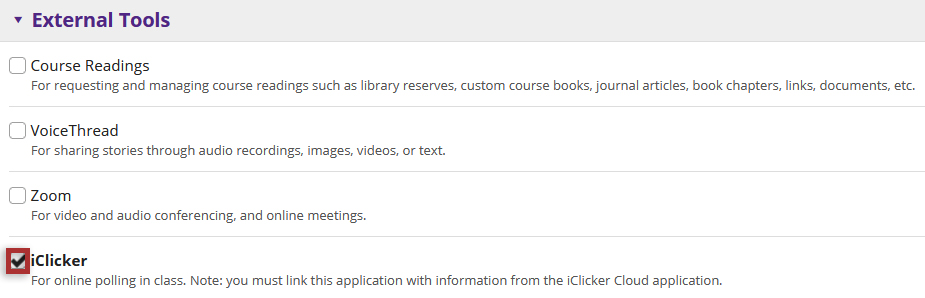
-
Click the Continue button.
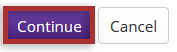
-
Paste the Course Specific LTI Link into the Launch URL.
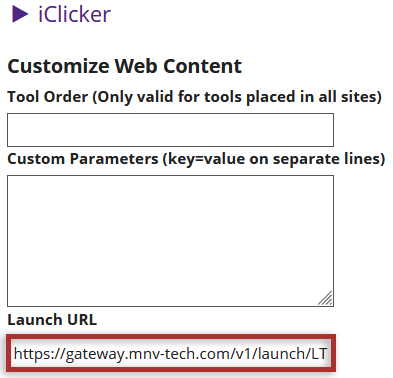
-
Click the Continue button.
-
Click the Finish button to confirm adding the tool to your site.