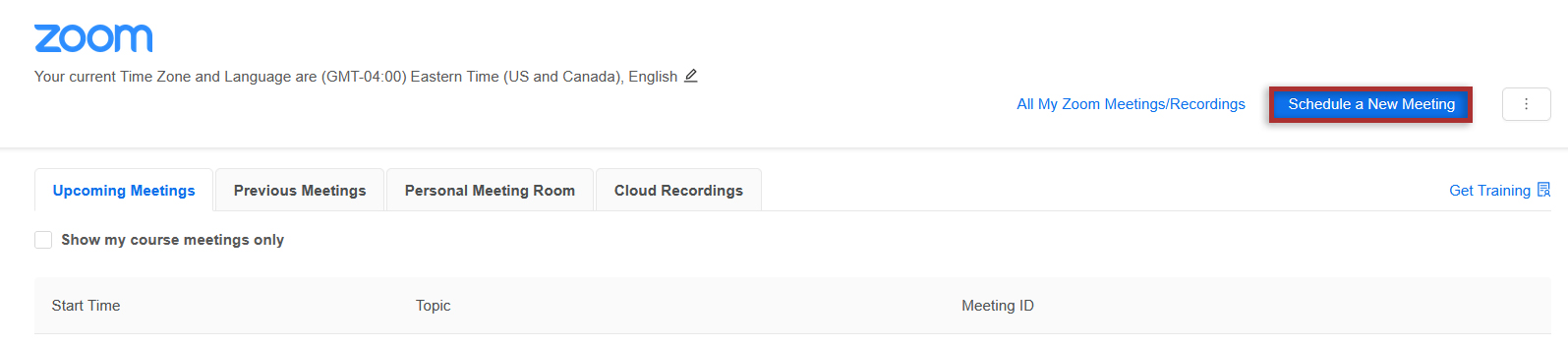Zoom
Zoom is a cloud-based solution for video and audio conferencing, collaboration, and online meetings. Instructors, students, and guest lecturers can meet remotely and share their video, audio, and screens for presentations and collaboration.
How to add Zoom to your site?
To add Zoom to your site, navigate to Site Info > Manage Tools. The tool can be found under the Plugin Tools section. Once added to your site, you can proceed to create Zoom meetings.
Note: You must log into Zoom the first time with your Western account before you can use Zoom from within OWL. Sign into Western's Zoom Login page with your Western credentials.
For more information about Zoom at Western, please visit the Western's Zoom Web Conferencing site.
How to create a Zoom meeting in OWL?
Note: You must be logged into OWL with your official Western account to create a Zoom meeting in OWL.
-
Select the Zoom tool from the Tool Menu in the left sidebar of your site.
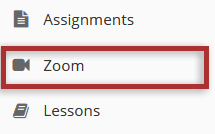
-
Click the Schedule a New Meeting button.
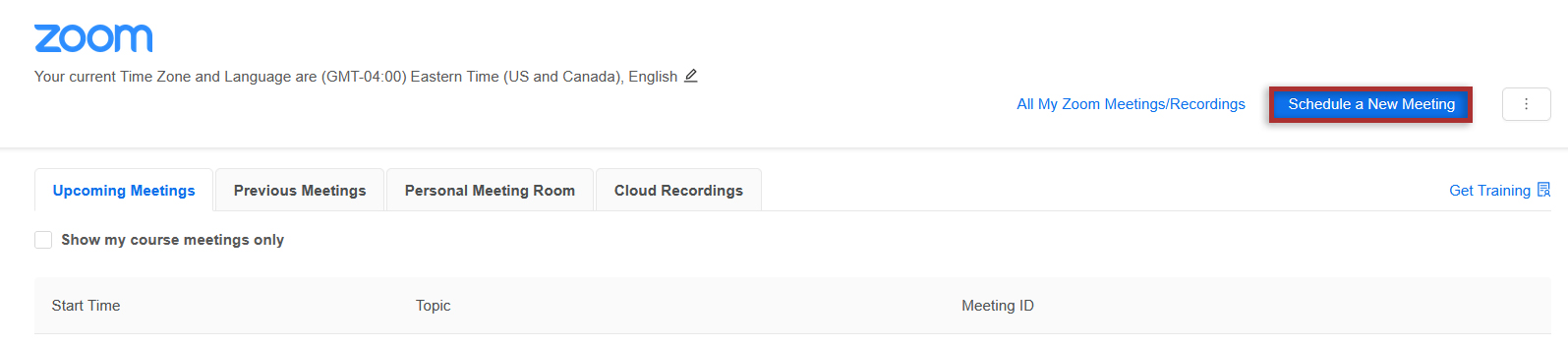
-
Fill in the details and settings about your meeting.
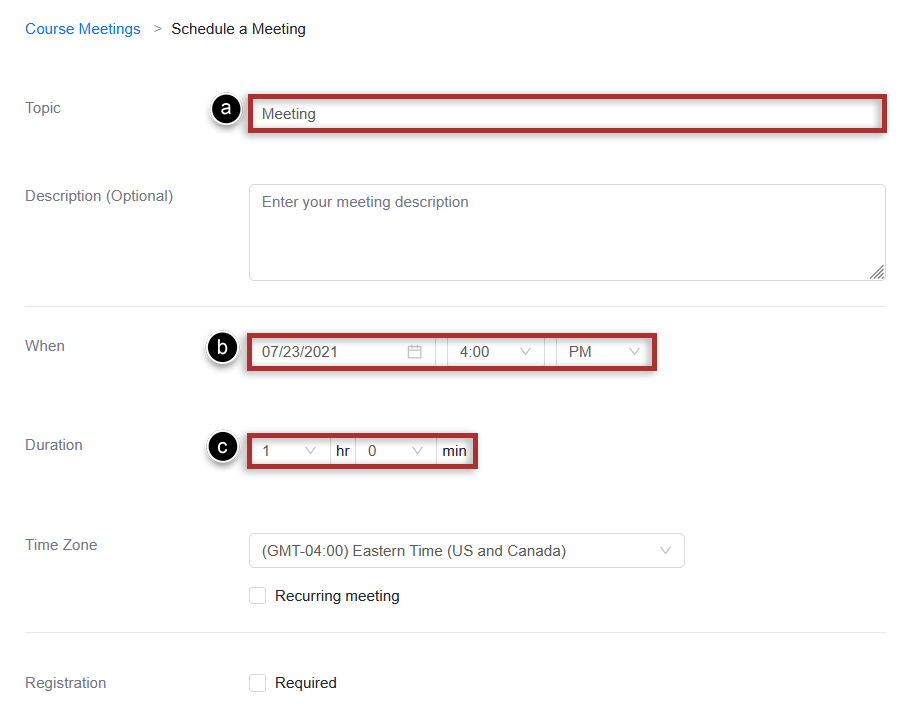
-
Select the settings for your meeting.
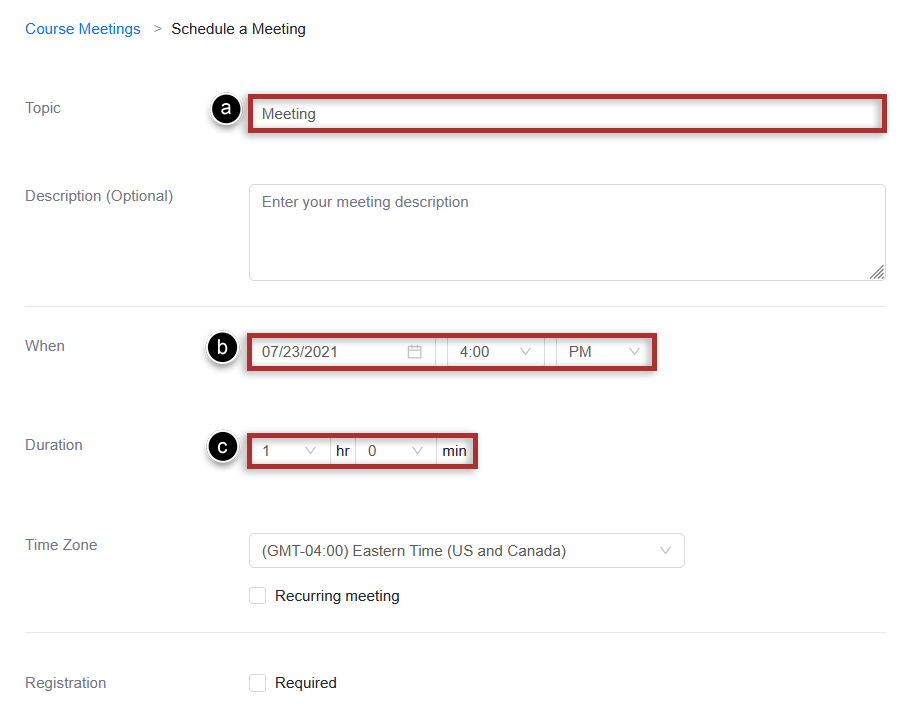
-
Click the Save button to create the meeting.
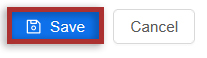
-
Click the Course Meetings link in the top left corner to return to the main page. Your meeting will appear under the "Upcoming Meetings" tab for both you and your students.