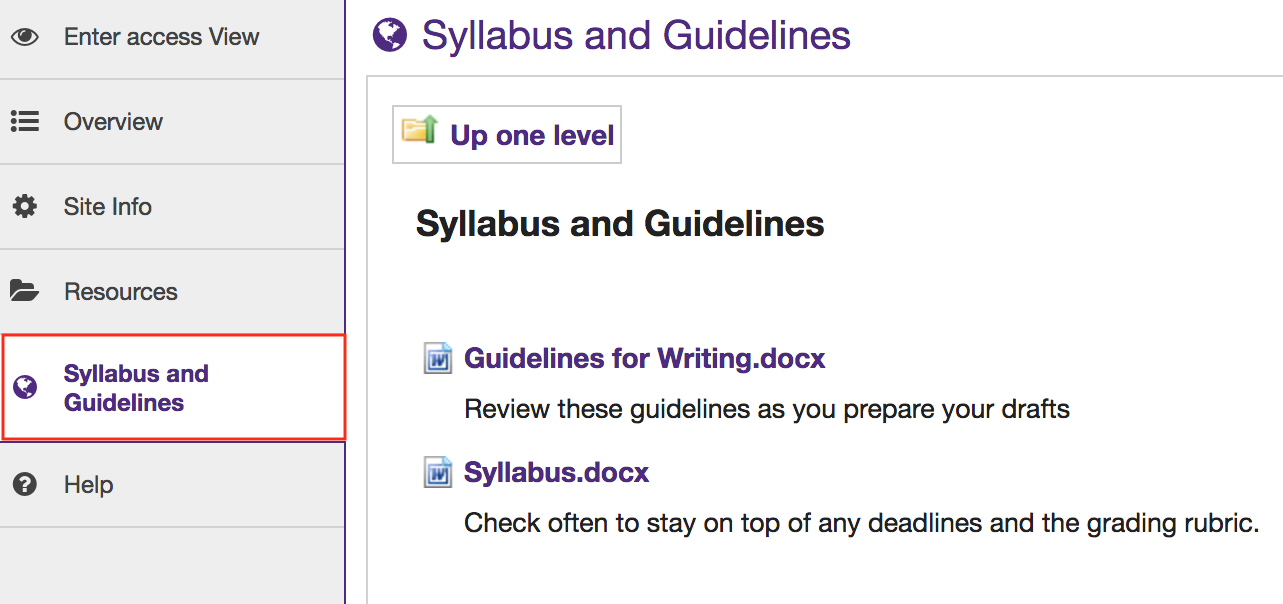Add a Specific Folder to the Tool Menu
How do I make a link to a Resources folder appear in the Tool Menu?
Instructors can create a link to a Resource folder and have that link appear as a button in the Tool Menu.
-
Select the Resources tool from the Tool Menu of your site.
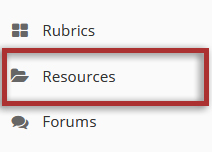
-
Click Actions, then Make Web Content Link.
To create a link to a Resources folder, to the right of the folder, from the Actions drop-down menu, select Make Web Content Link.
This displays the Make Web Content Link page.
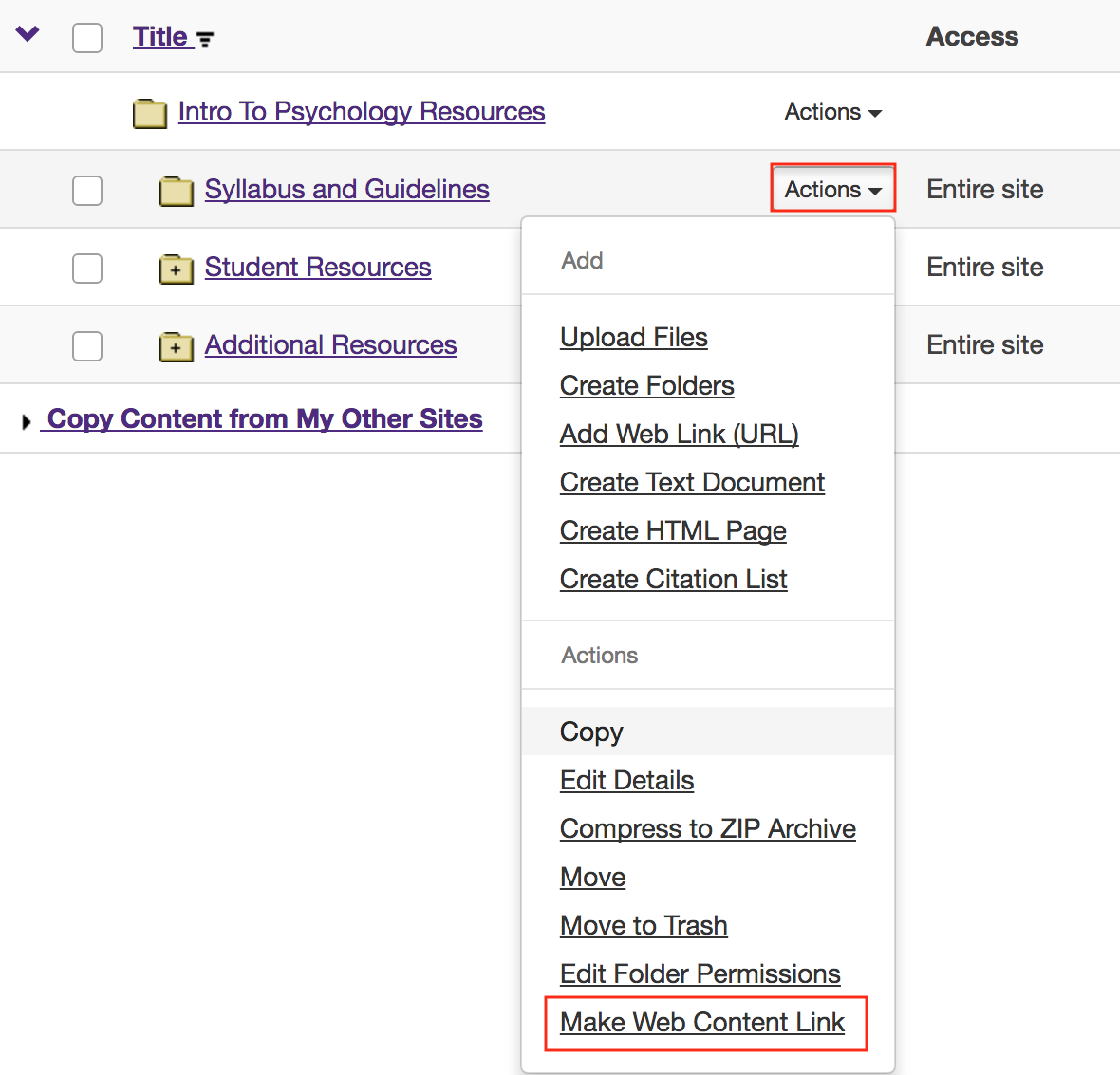
-
Enter a name for the page link, then click Add.
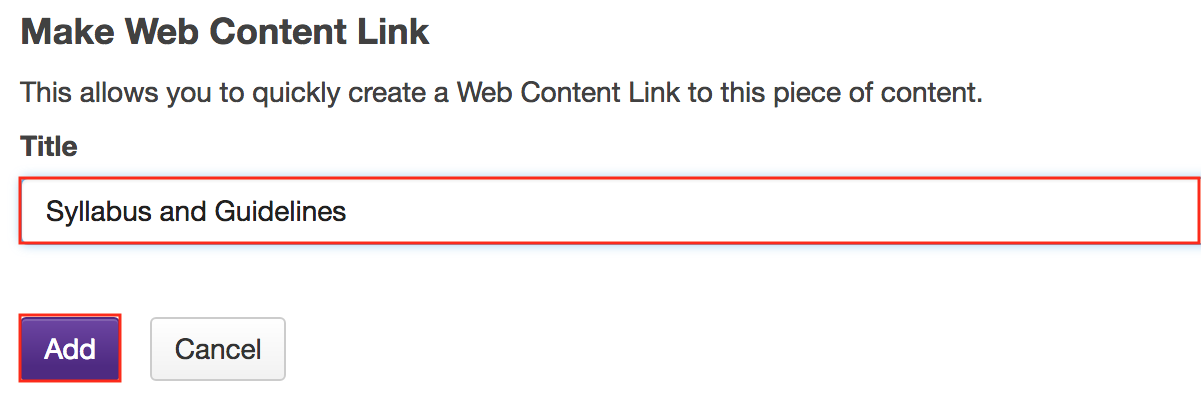
-
View folder link in Tool Menu.
This creates a link in the Tool Menu. Clicking the button displays the folder contents.
Note: Any contextual descriptions that have been added to the folder or files are displayed on the page.