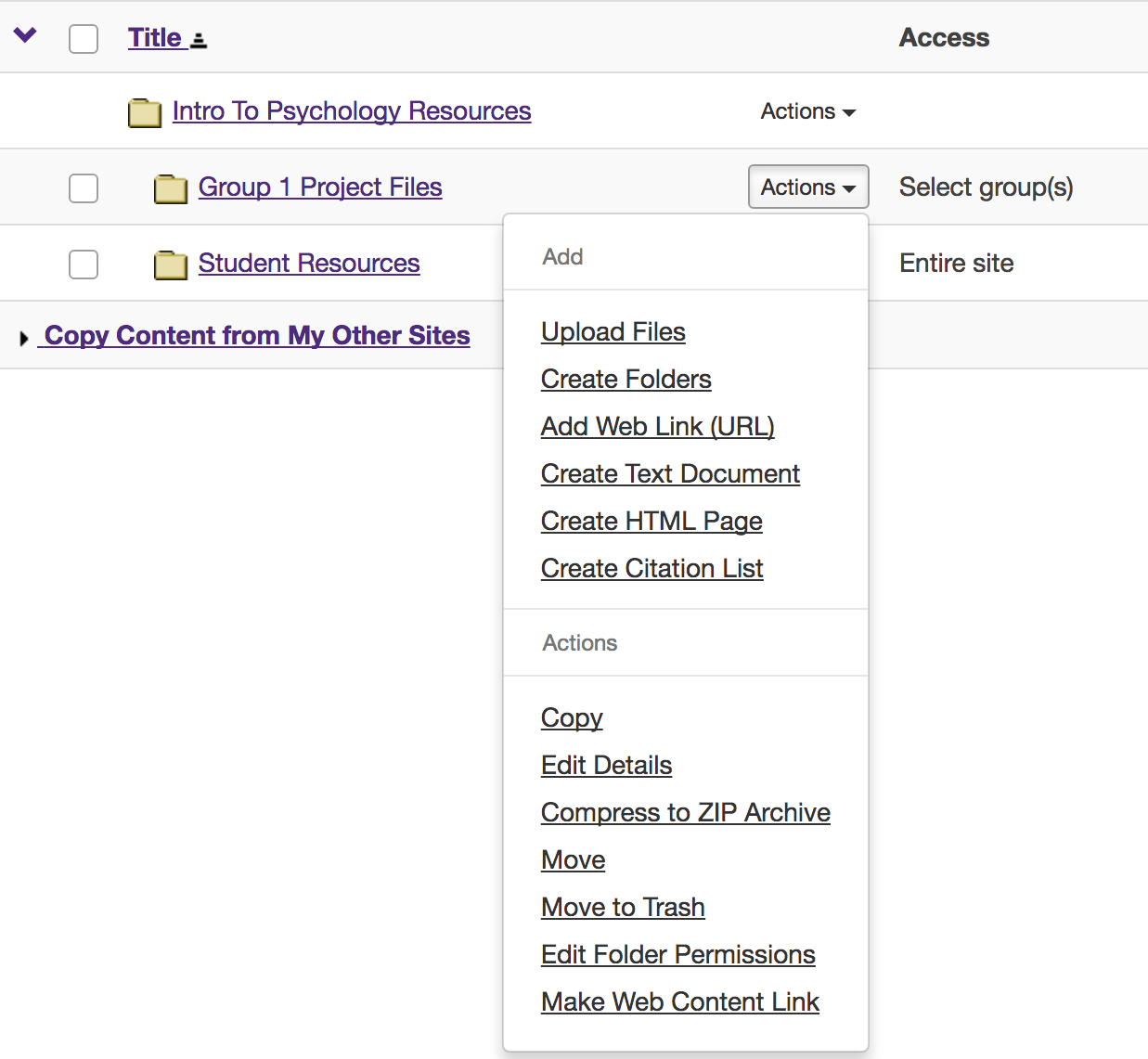Allow Group Members to Add Content to a Group Folder
How do I allow group members to add content to a group Resources folder?
In order to allow group members to add content into a specific folder, a group folder must be created first. Please see Create Group Folders for more information.
-
Select the Resources tool from the Tool Menu in the site.
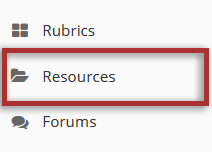
-
Click Actions, then Edit Folder Permissions.
To grant uploading permission to group members, to the right of the group folder, from the Actions drop-down menu, select Edit Folder Permissions.
This displays the folder permissions dialog box.
Note: You will need to make the folder a group folder in order to limit uploading permissions to a single group.
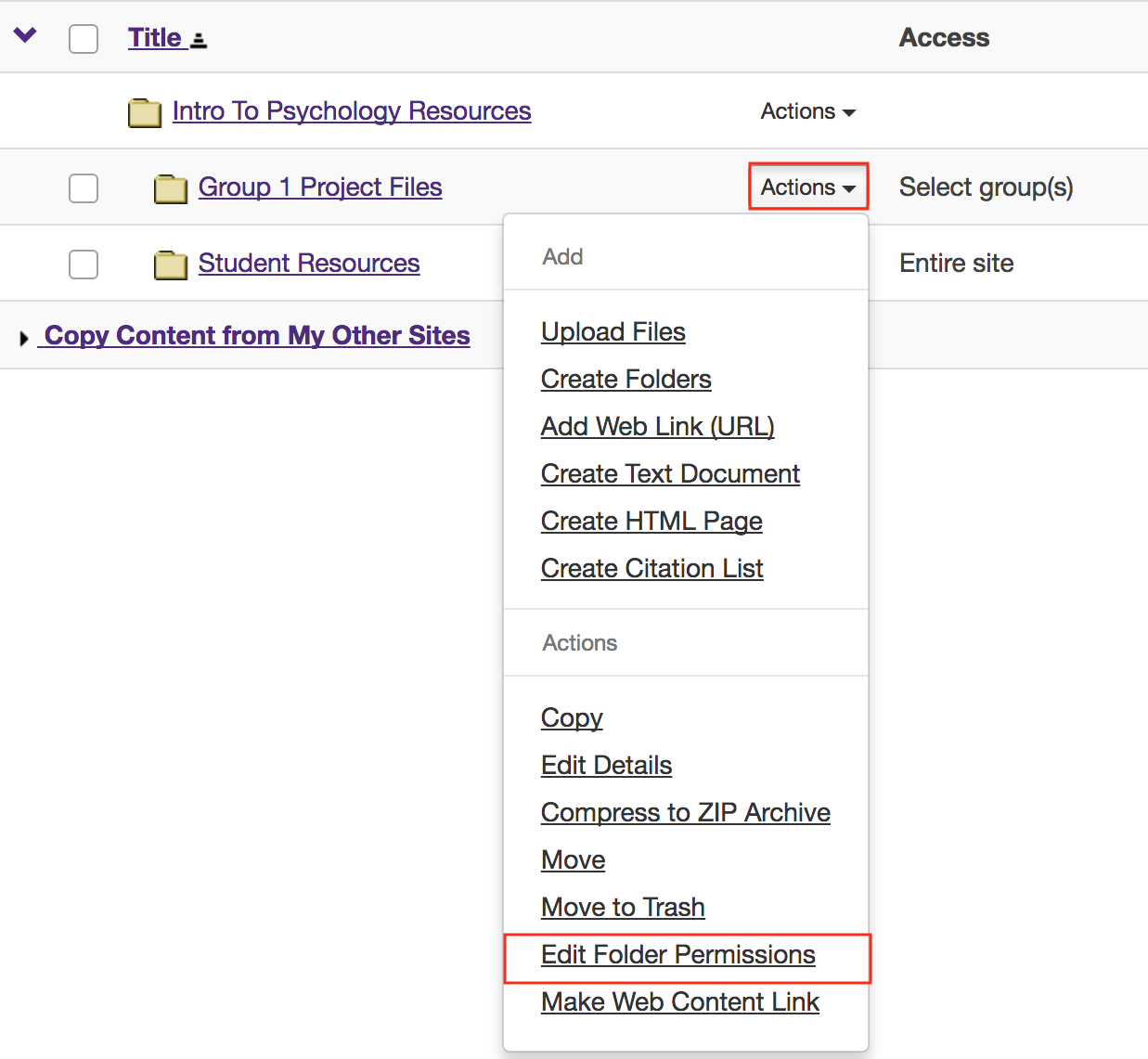
-
Modify student permissions and then Save.
In the student column, select Create resources, Edit own resources and Delete own resources, and Access/create group resources, then click the Save button.
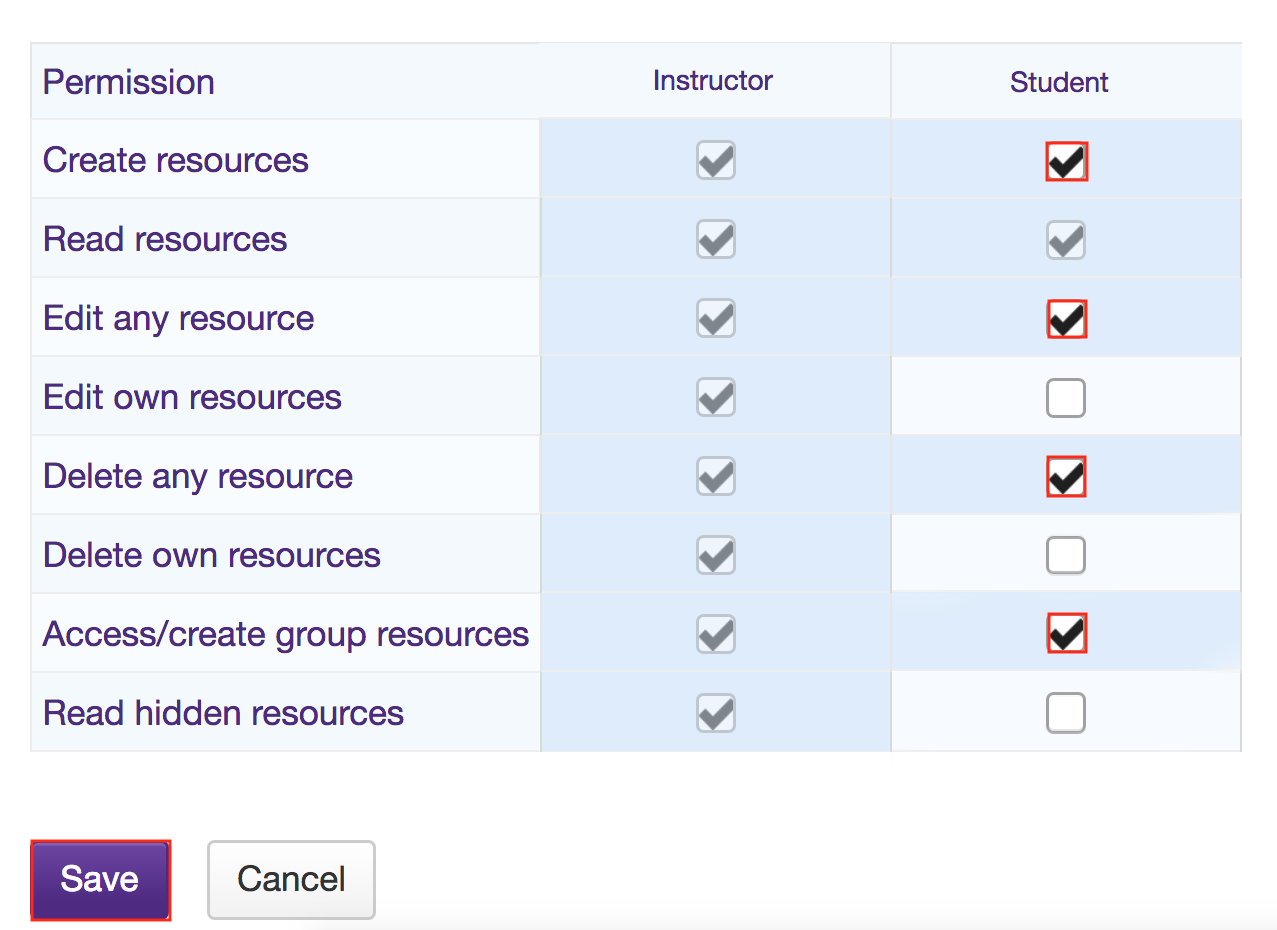
-
Group members may now add and edit items.
This allows the students that are members of the group to upload and edit content in the group folder.
Students that are members of the group will have an "Add" section available in the folder's Actions dropdown menu.