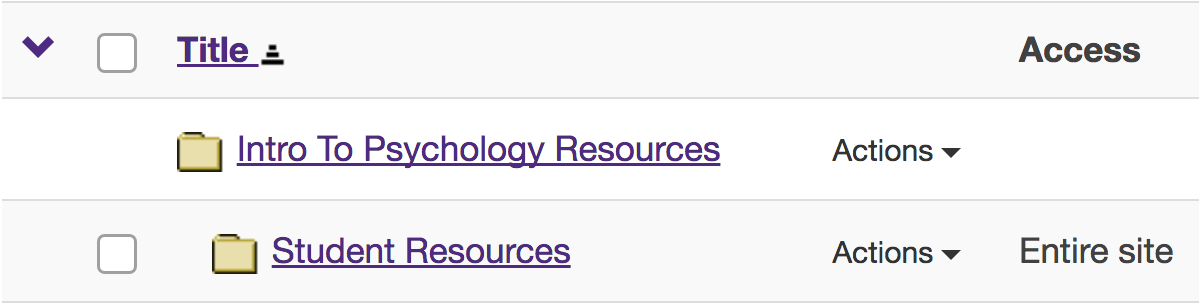Allow All Students to Add Content to a Selected Folder
How do I allow all students to add content to a selected folder?
Instructors can allow all students to add and edit file to a selected folder in Resources. Instructors must first create the folder, please see Create Folders for more information.
-
Select the Resources tool from the Tool Menu in the site.
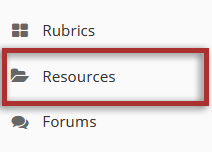
-
Click Actions, then Edit Folder Permissions.
To grant uploading permission to all students, to the right of the folder, from the Actions drop-down menu, select Edit Folder Permissions.
This displays the folder permissions dialog box.
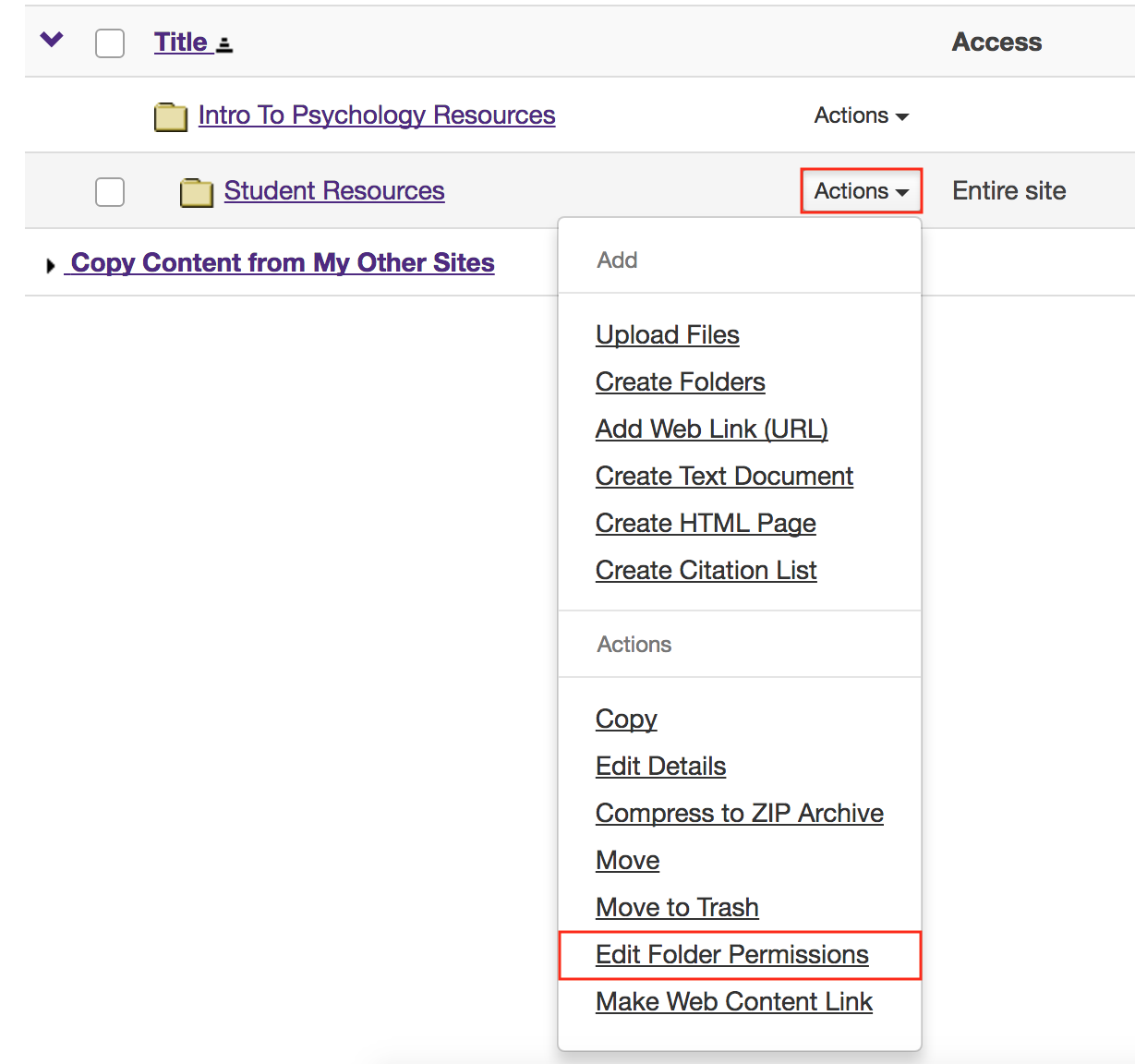
-
Modify student permissions, then Save.
In the student column, select Create resources, Edit own resources and Delete own resources, then click the Save button.
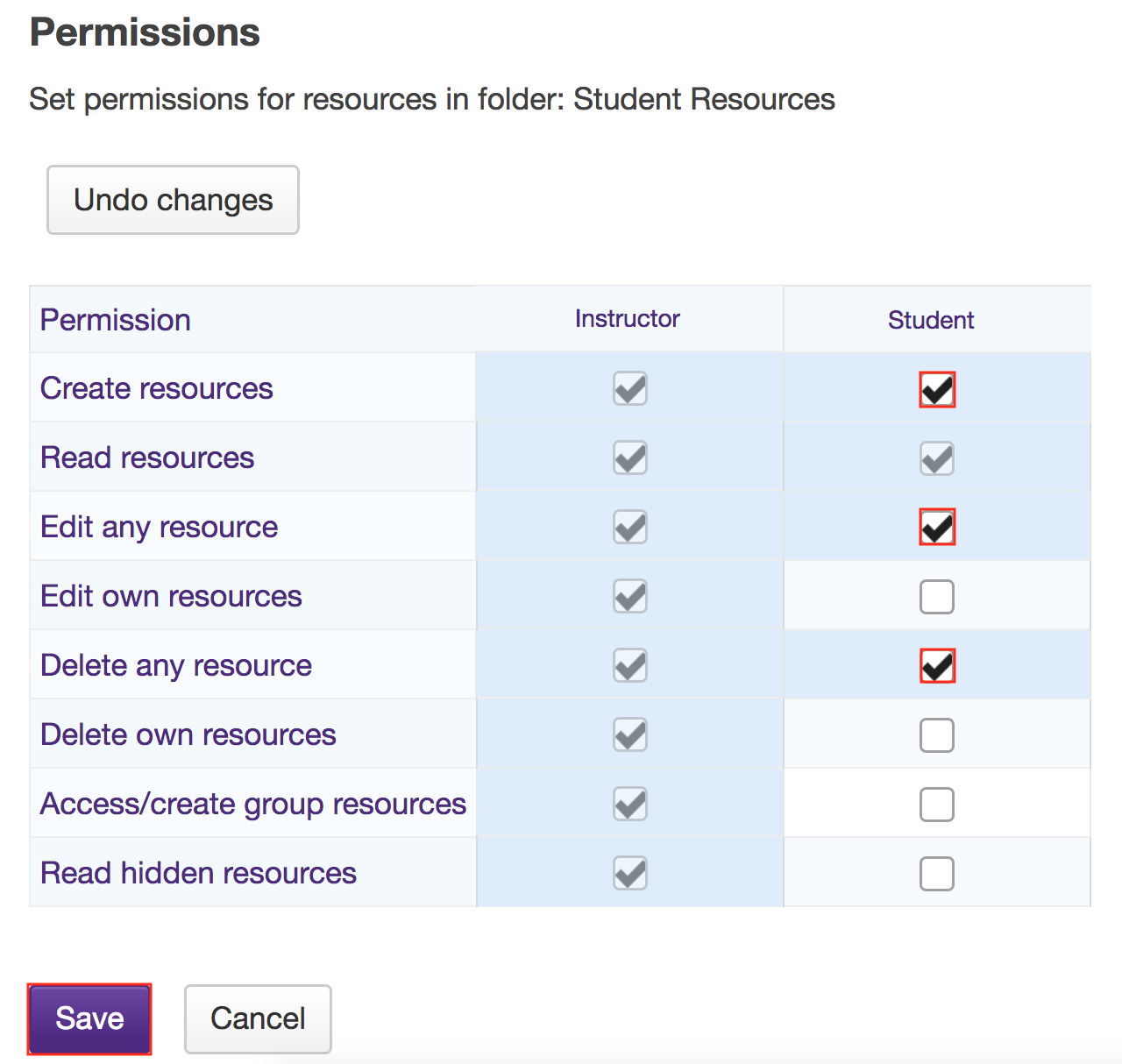
-
Students may now upload and edit items within the folder.
This allows the students to upload and edit content in the selected folder.
Students will have an "Add" section added to their Actions button displayed next to the folder.