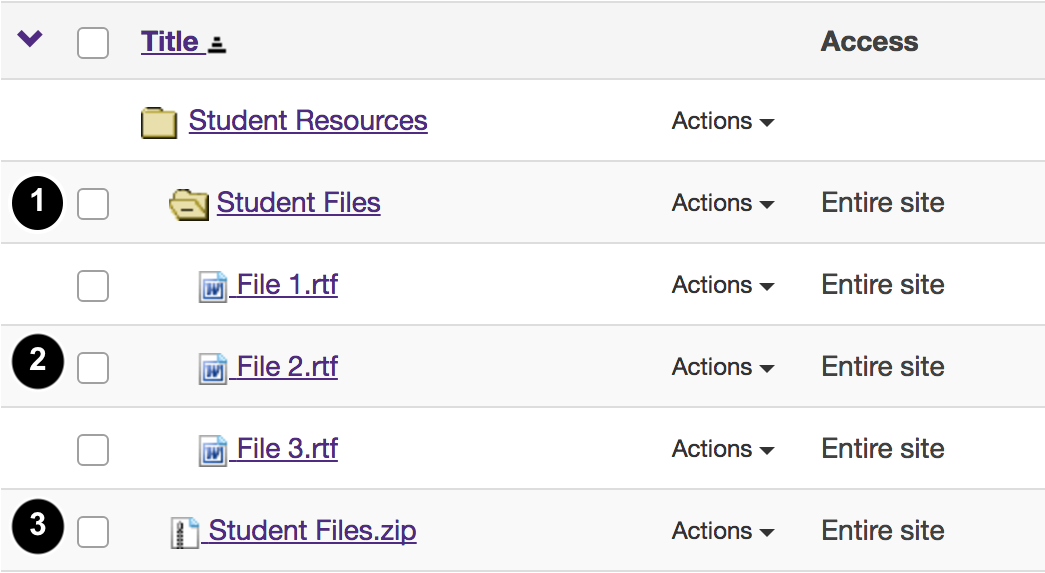Upload and Unpack a Zip File
How do I upload and unpack a zip file to a Resources folder?
There are two methods for uploading a zip file to Resources: drag-and-drop and the upload file functionality. Once you have uploaded the file, you may use the Actions / Expand Zip Archive functionality to unpack the zip file into its component files.
-
Select the Resources tool from the Tool Menu in the site.
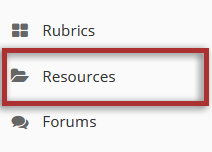
-
From the Add drop-down menu, select Upload Files.
From the Add drop-down menu to the right of the folder where you want to upload the zip file, select Upload Files.
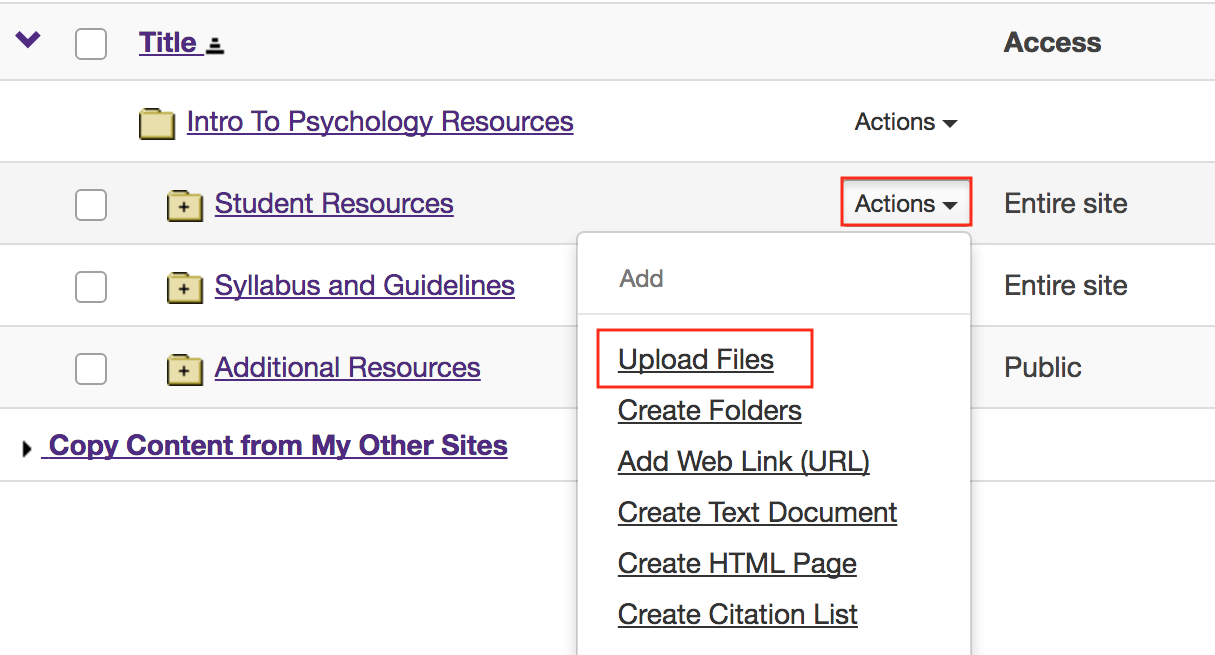
-
Drag and drop the zip file from your computer.
Drag the zip file from your computer and drop it in the box marked Drop files here to upload.
This will display a thumbnail of the zip file that will be uploaded.
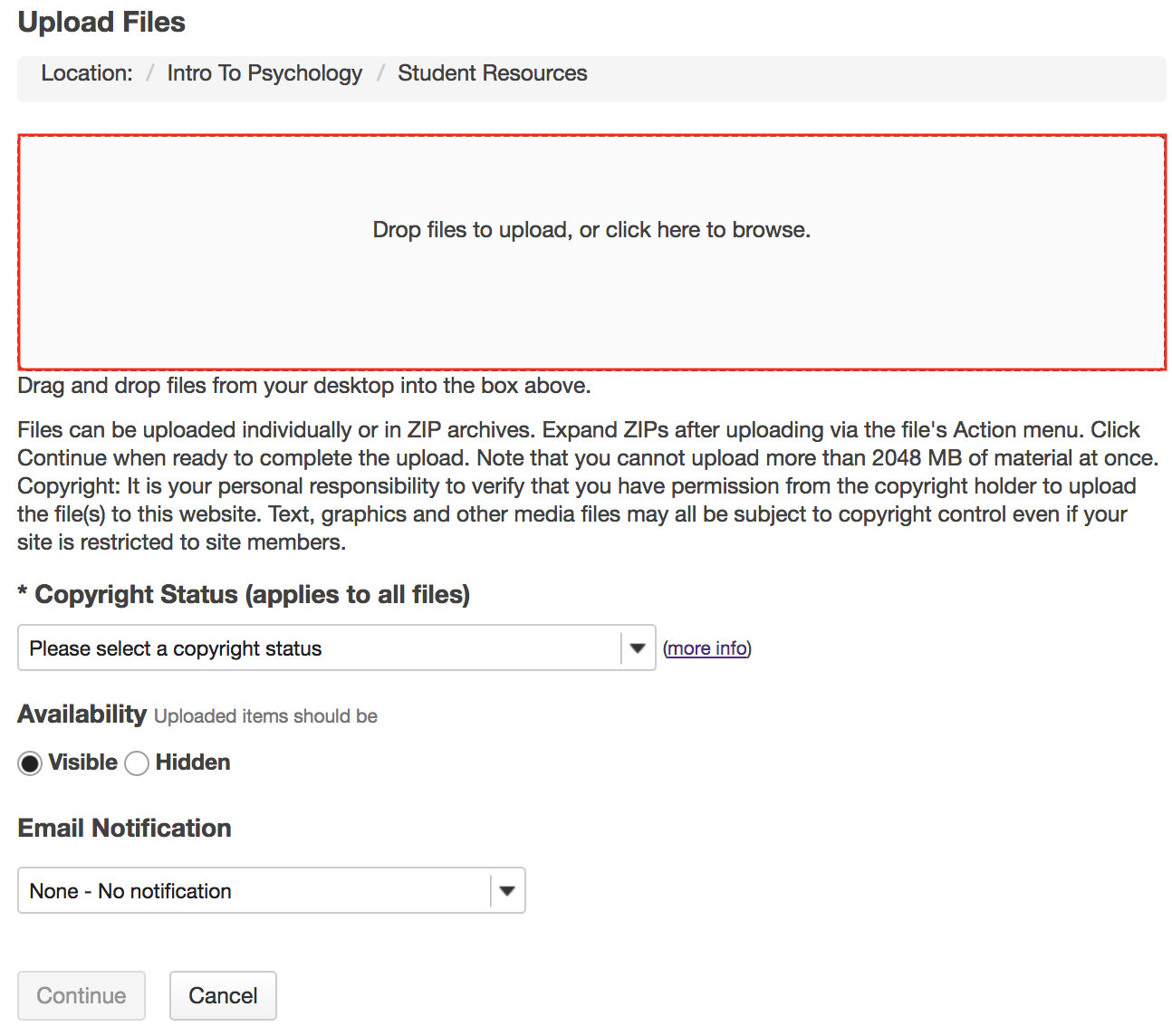
-
Or, click to switch to a file browser view.
If you prefer to browse for your file instead, click once anywhere within the Drop files here to upload area to go to the file browser view.
Locate and select the file on your computer, then click Open to upload.
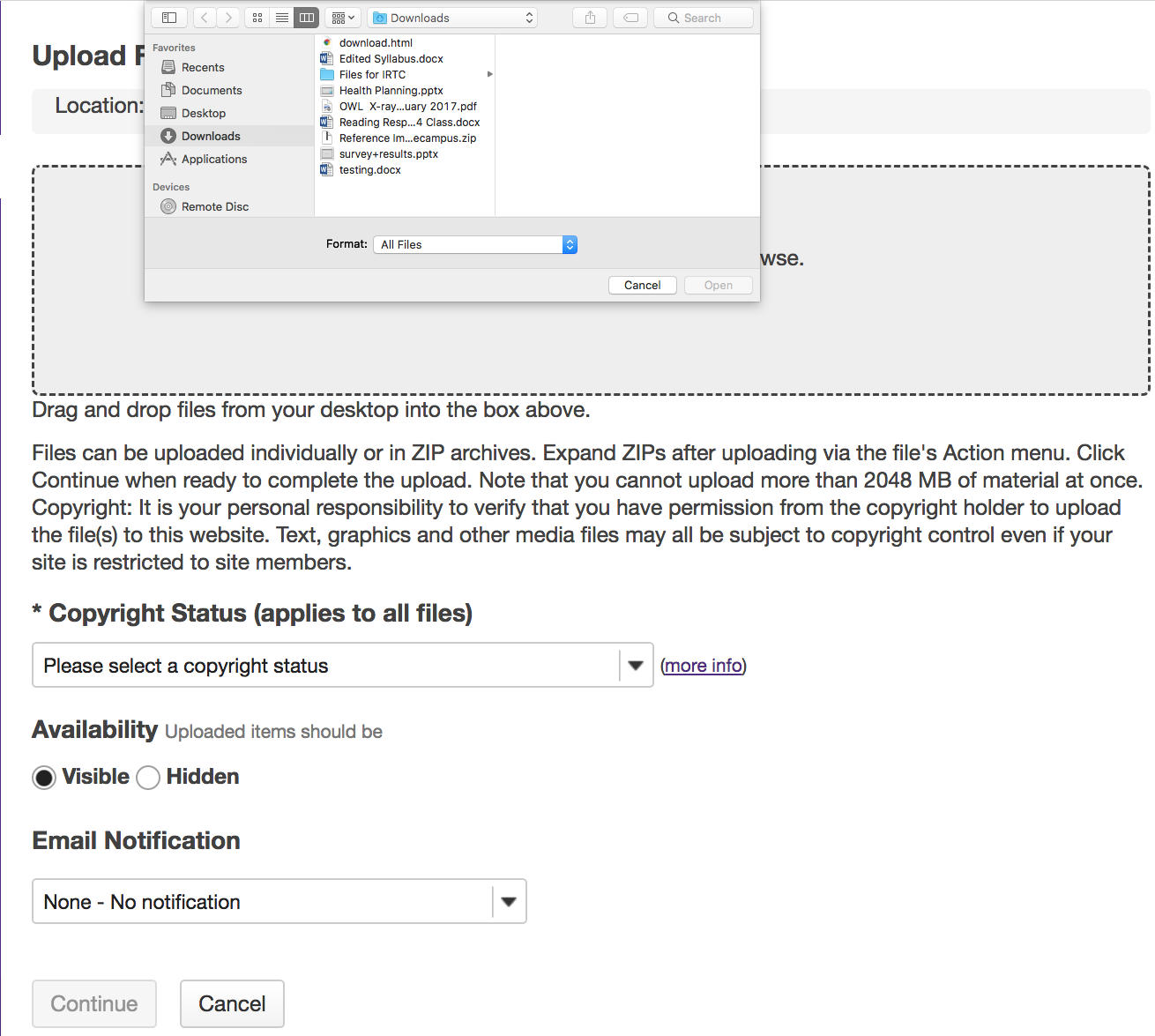
-
Select Copyright Status and Click the Continue button.
This uploads the zip file.
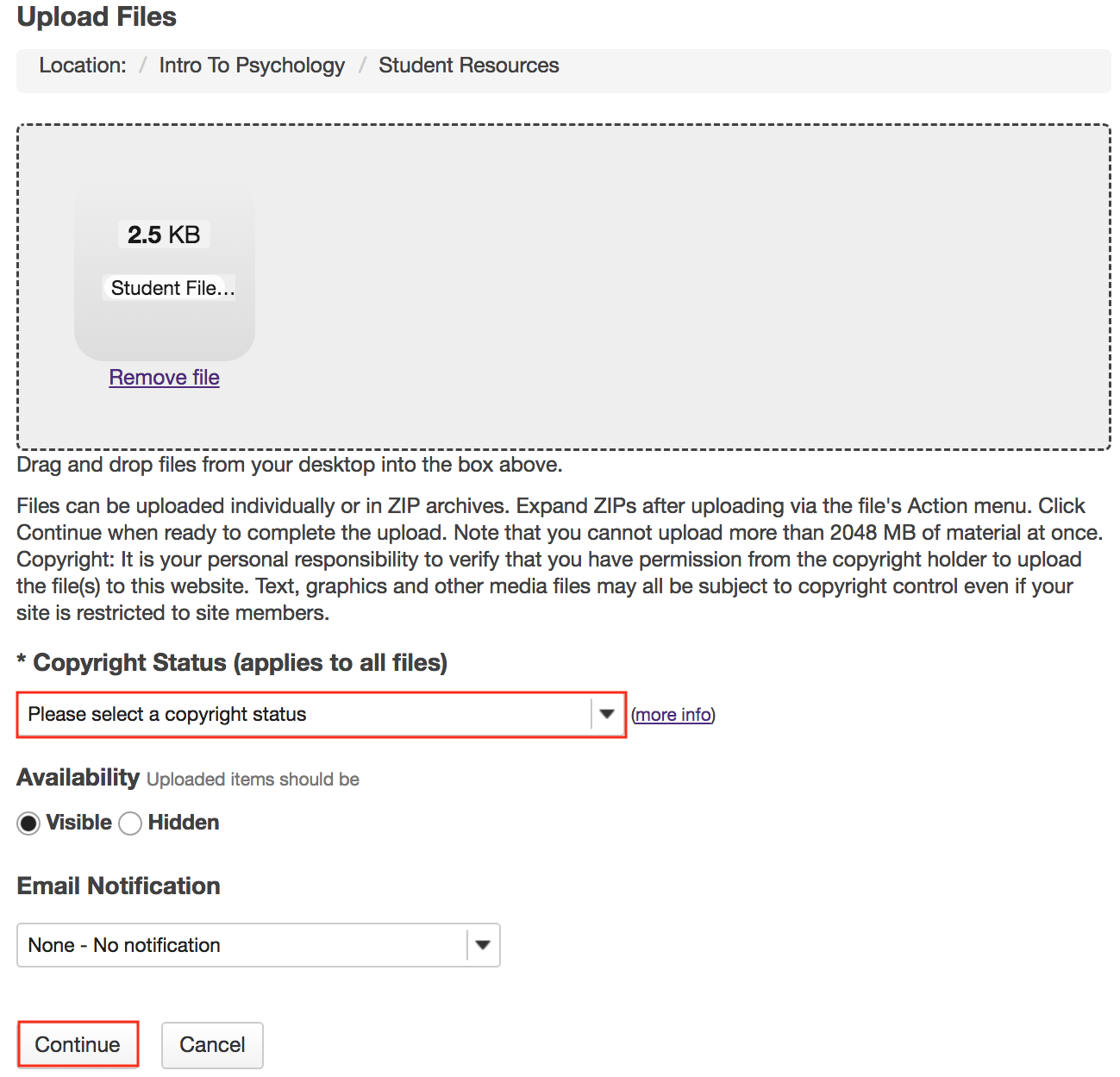
-
Click Actions, then Expand Zip Archive.
From the Actions drop-down menu next to the zip file, select Expand ZIP Archive.
The zip file is automatically unpacked within the current folder.
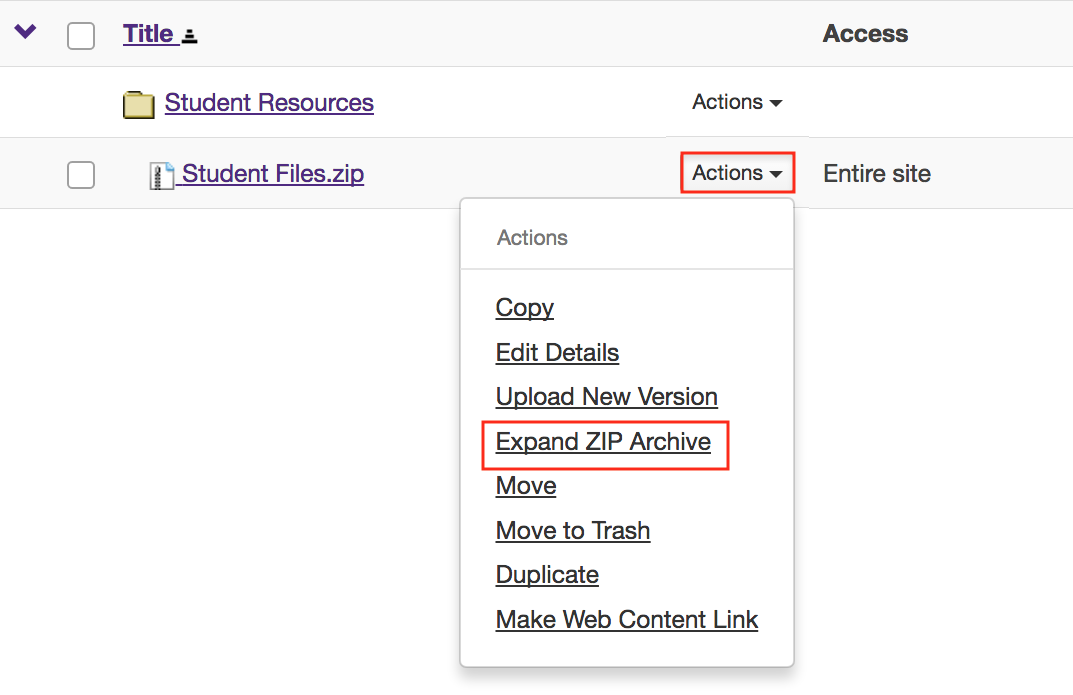
View zip contents in Resources