Obtain the URL for a File/Folder
How do I obtain the URL for a file or folder in Resources?
Each file and folder in Resources has its own URL. Instructors can create links to folders or files in the Syllabus tool, Announcements tool or send an email to students containing the link, for example. The link is useful throughout a single Sakai site.
-
Go to Resources.
Select the Resources tool from the Tool Menu of your site.
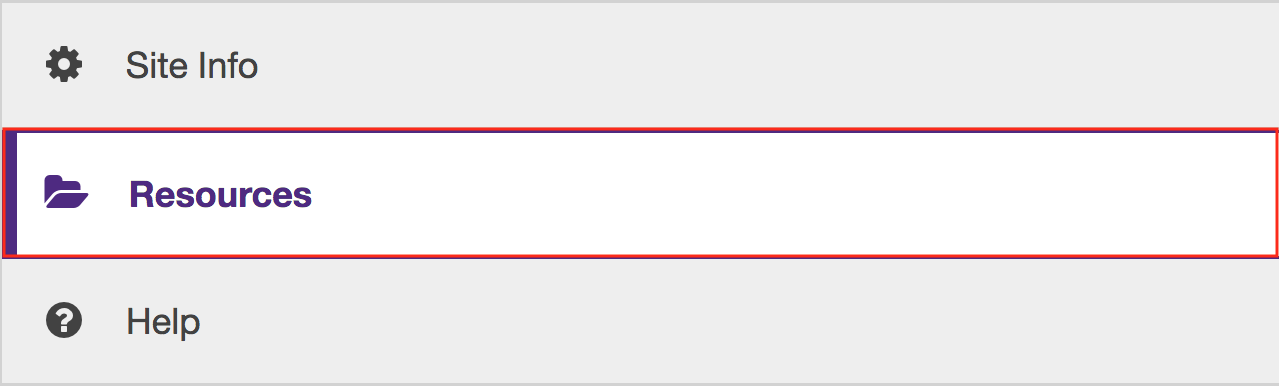
-
Click Actions, then Edit Details.
To obtain a file or folder's URL, to the right of the file or folder, from the Actions drop-down menu, select Edit Details.
This displays the Edit Details page for the item.
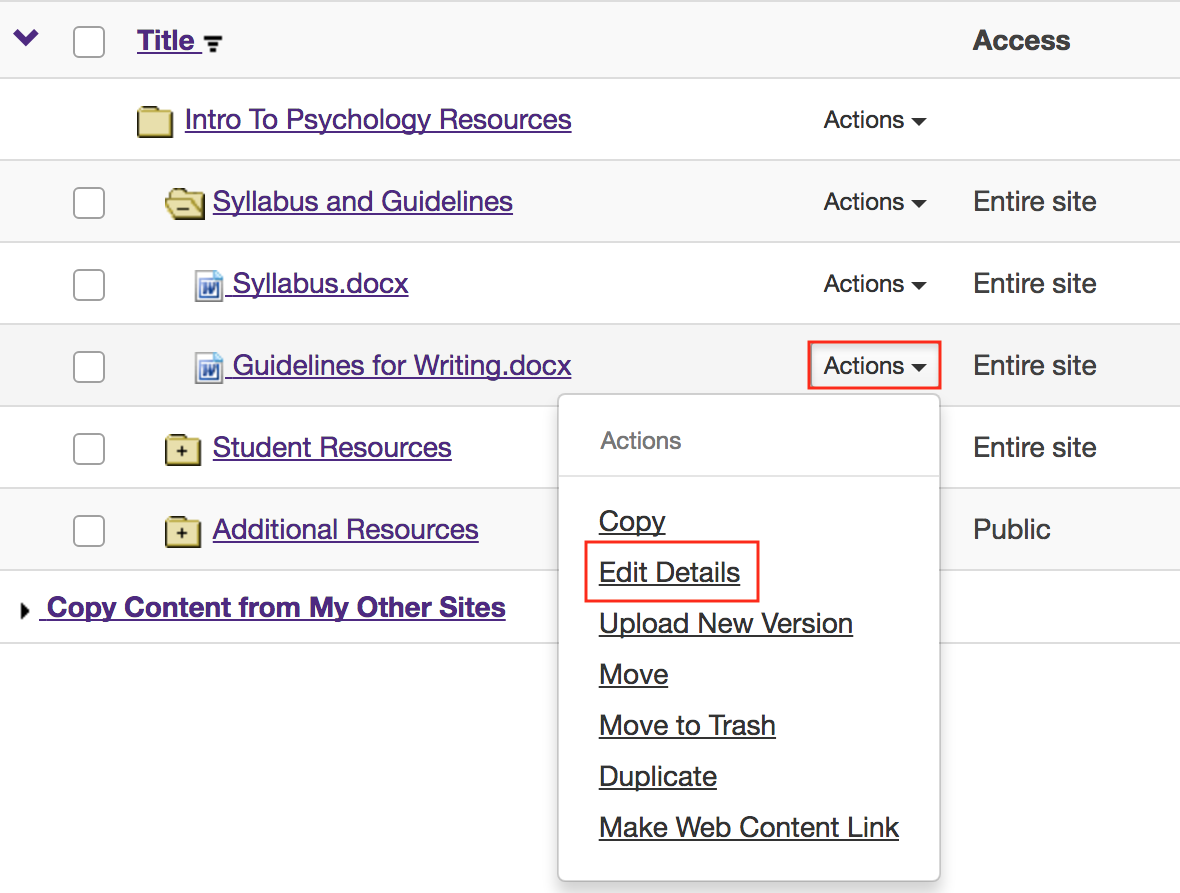
-
Copy the URL.
Scroll down the page to find the File Details section. Copy the file's unique URL displayed in the Web Address (URL) field.
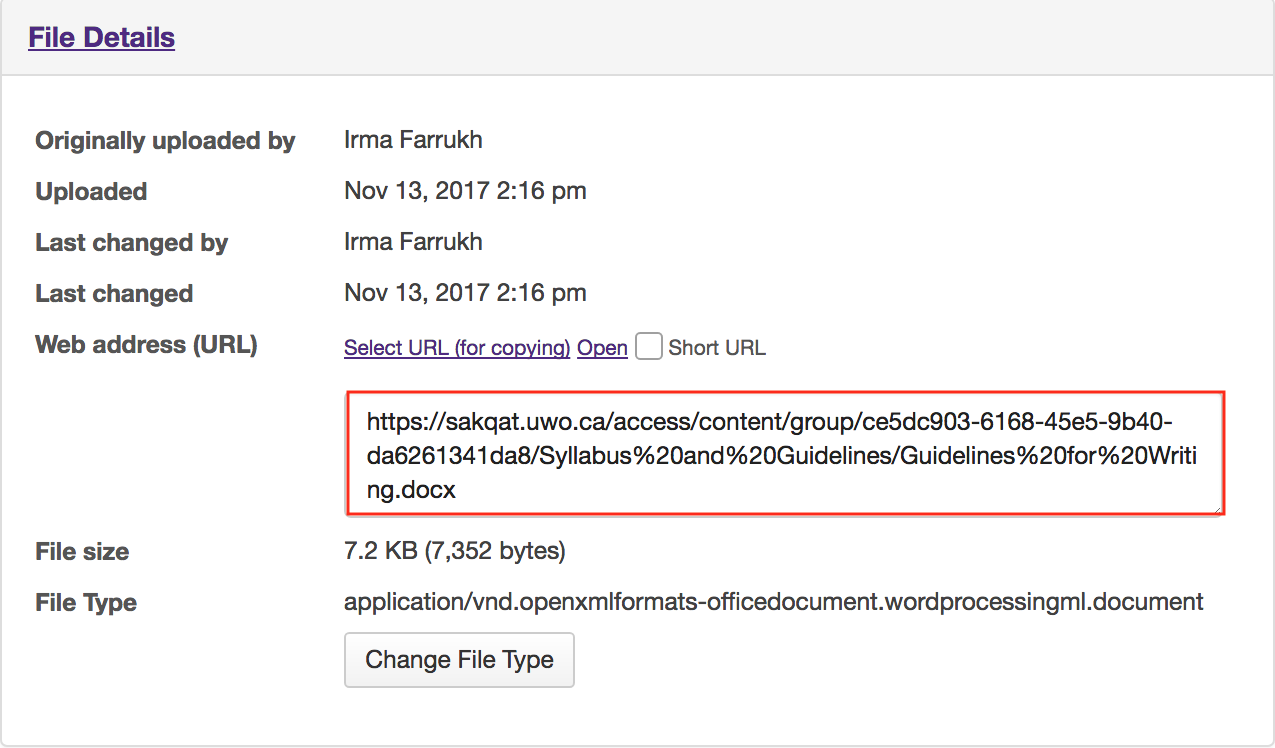
-
Copy short URL. (Optional)
An alternative is to select Short URL check box and then copy a shortened version of the URL.
NOTE: Once you have copied the file's URL, you should not move the file into another folder in Resources. If you change the file's location, the file's link will be broken and no longer functional.
