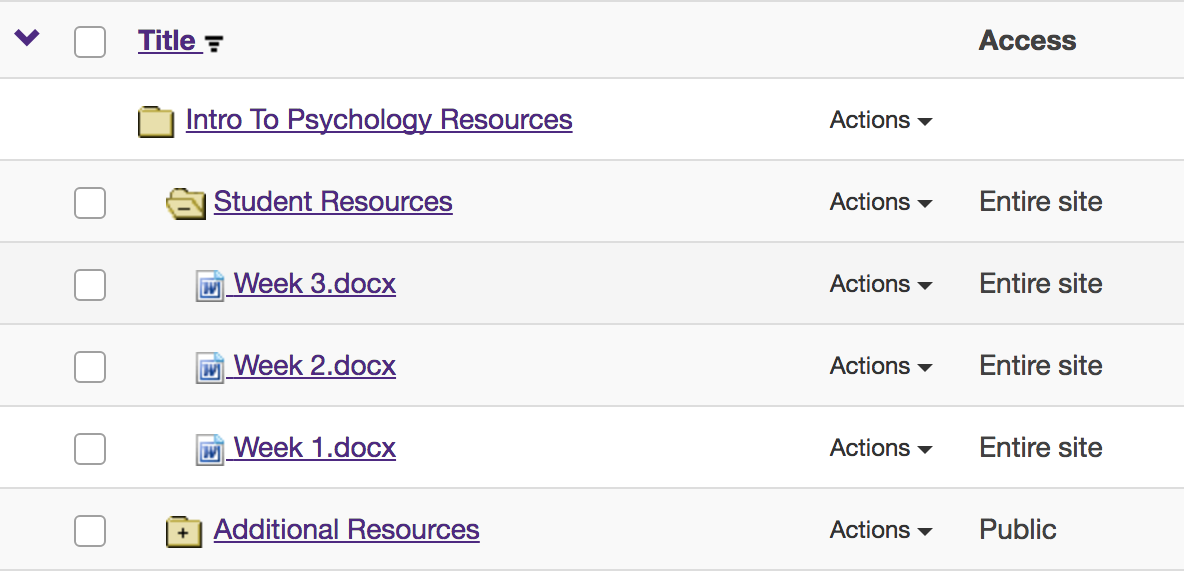Remove Files/Folders
How do I remove a file or folder in Resources?
-
Select the Resources tool from the Tool Menu in the site.
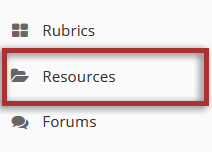
-
Method 1: Select the item(s), then click Move to Trash.
To remove a Resource file or folder select the item(s) by checking the boxes next to each one to be removed, then click Move to Trash.
This displays the Remove confirmation page.
Note: If you remove a folder, all of the items inside the folder are also removed.
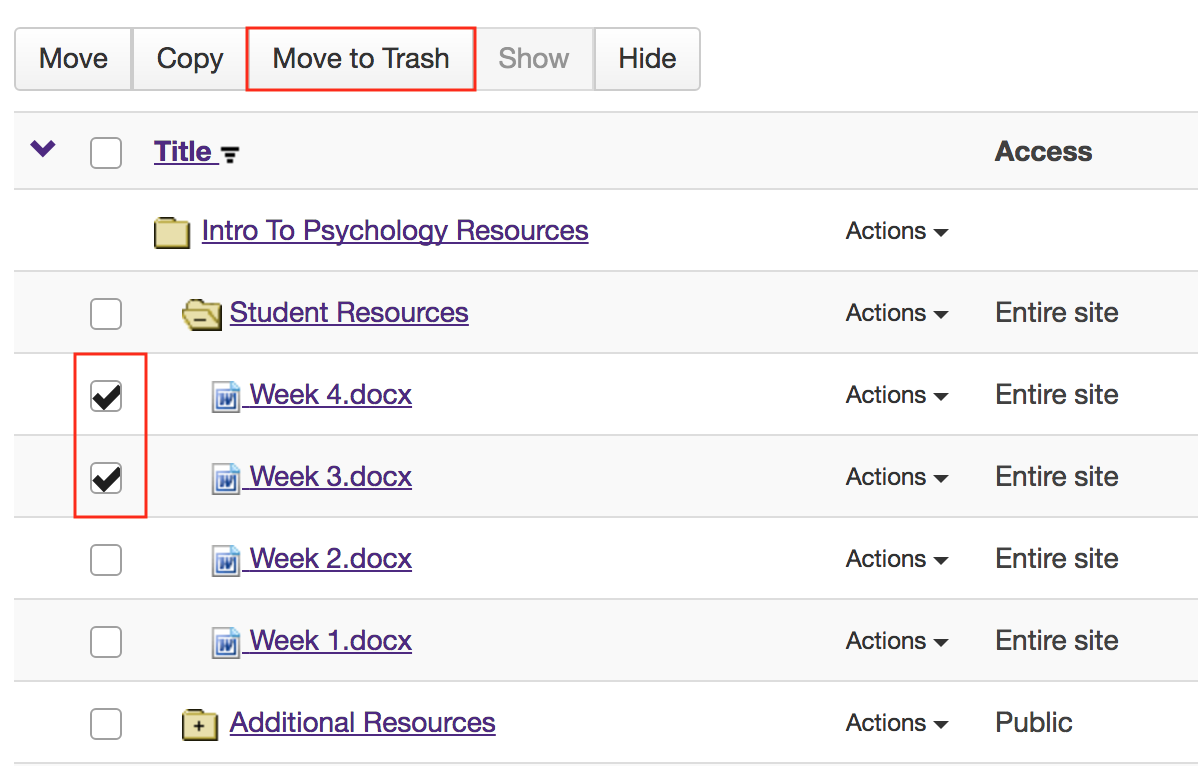
Click Remove again to confirm.
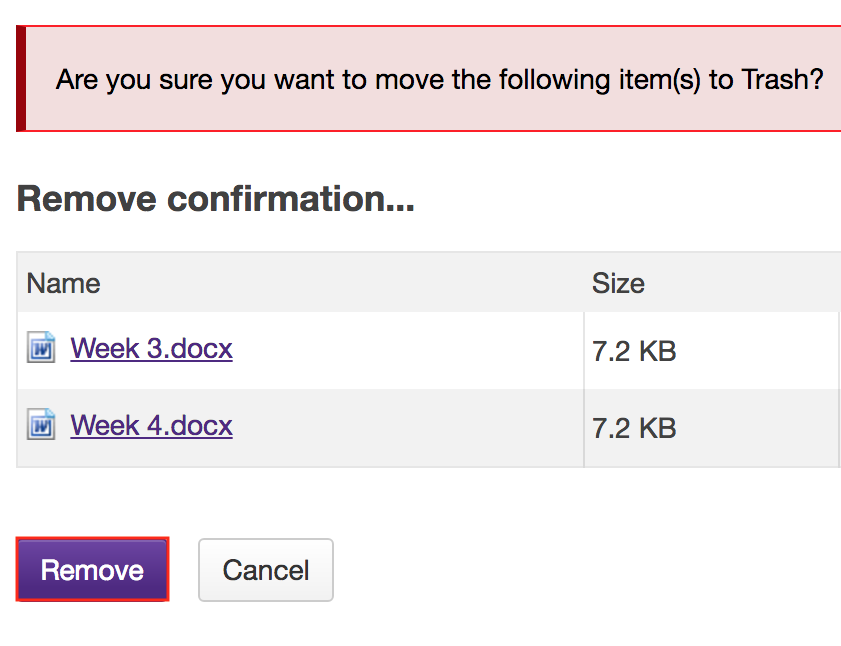
Items are removed.
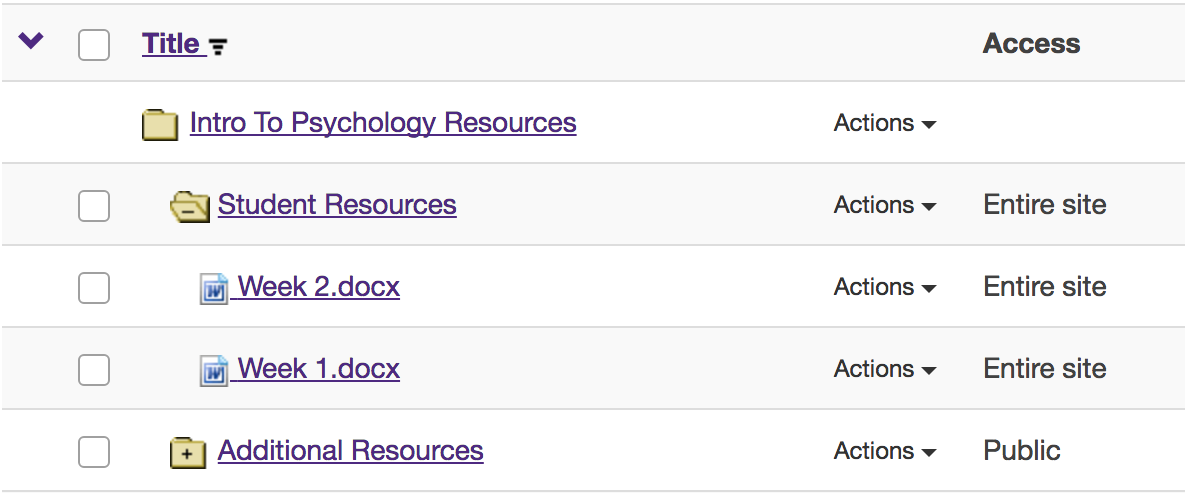
-
Method 2: Click Actions, then Remove.
To the right of the file or folder you want to remove, from the Actions drop-down menu, select Move to Trash.
This displays the Remove confirmation page.
This removes the item from Resources.
Note: If you remove a folder, all of the items inside the folder are also removed.
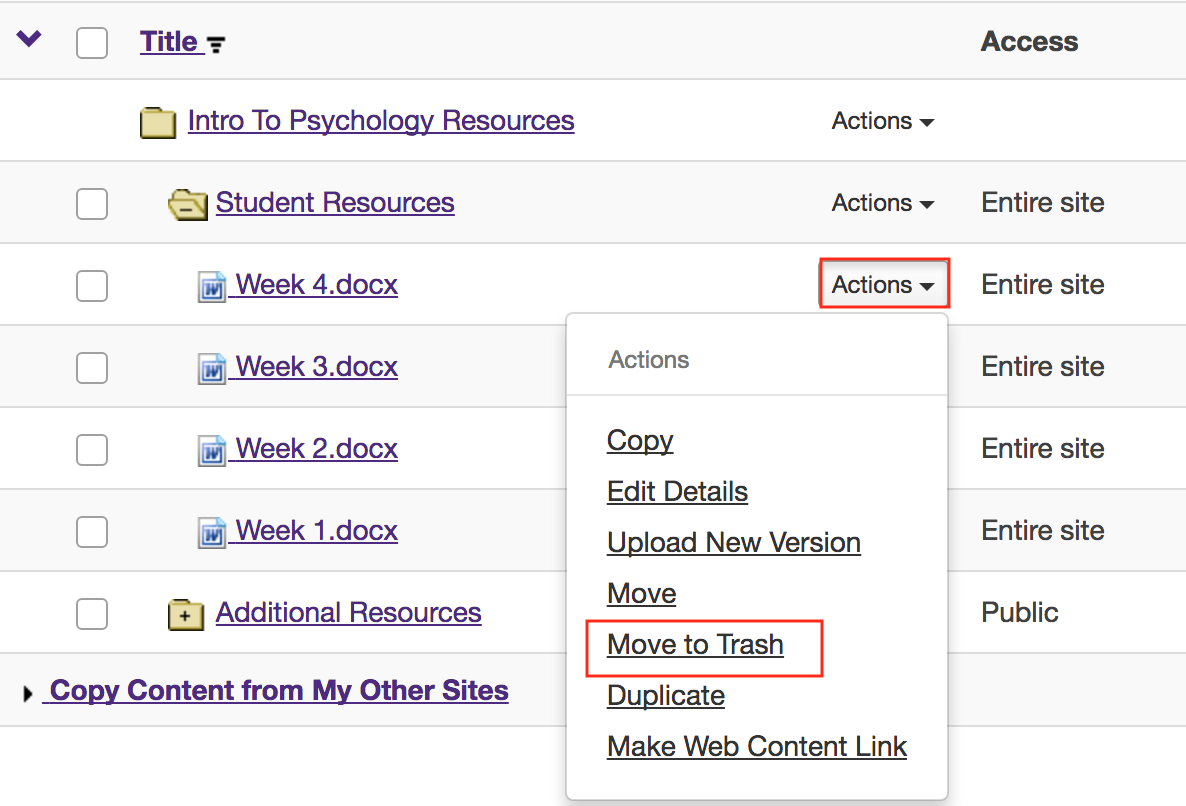
Click Remove again to confirm.
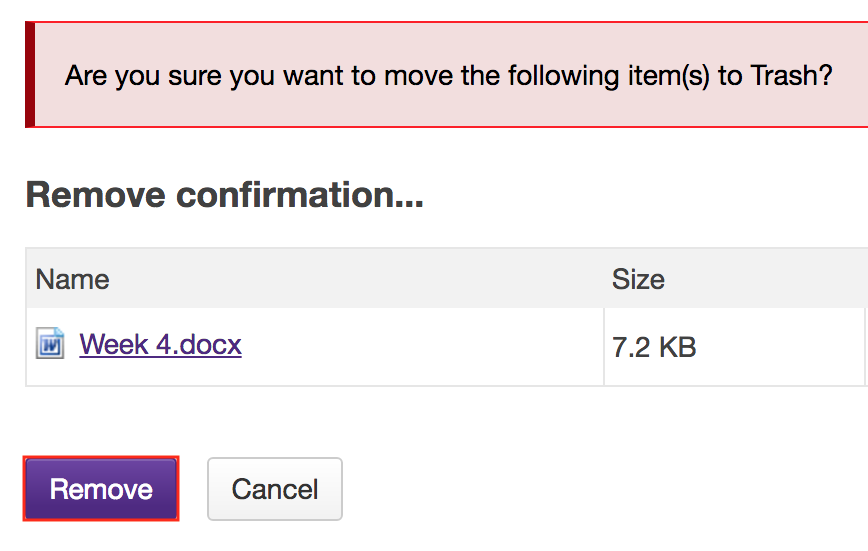
The Item is removed.