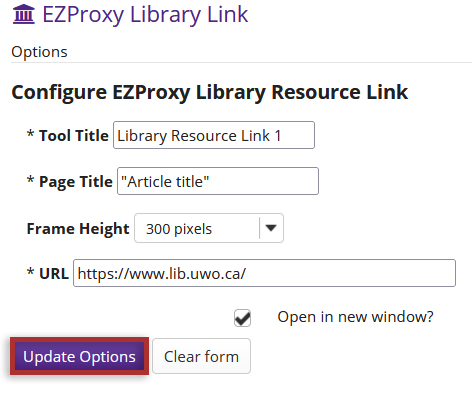EZProxy
How do I link online resources?
-
Select the EzProxy tool from the Tool Menu of the site.
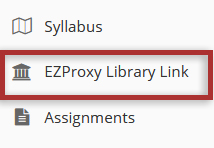
-
Edit the Tool Title.
The tool title displays in the left Tools List for all users in the site.
This can help differentiate this instance of the EZProxy tool from others if linking multiple resources.

-
Edit the Page Title.
The page title displays in the tool page for all users in the site.
This can help inform users what resource you are linking to.
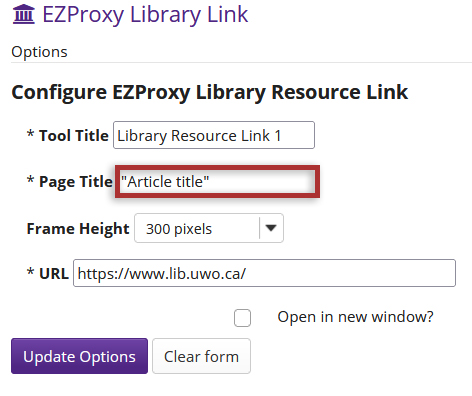
-
Select the Frame Height.
The frame height controls how much space the linked content takes up in the OWL page.
Note: This only applies if you have the "Open a new window" option disabled.
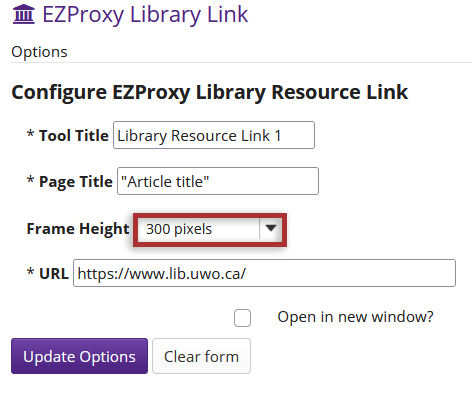
-
Enter the Resource URL.
Resource links can be found from Western Libraries' catalogue and databases.
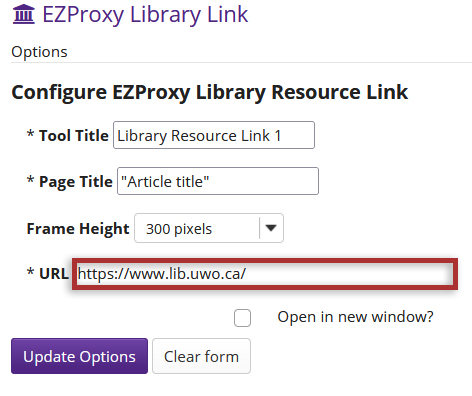
-
Enable or Disable the Open in New Window functionality.
Enabling this option will open the resource in a new window.
Disabling this option will embed the resource in the page.
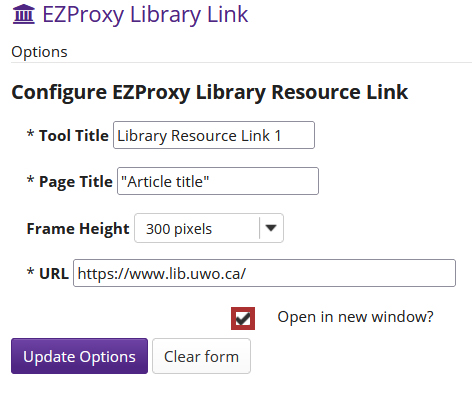
-
Click the Update Options button to finish.