Edit/Delete Web Content Links
On This Page
Edit a Web Content link
-
Select the Web Content link from the Tool Menu in the left sidebar of your site.
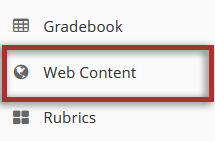
-
Click the Edit pencil icon located in the top right corner of the page.
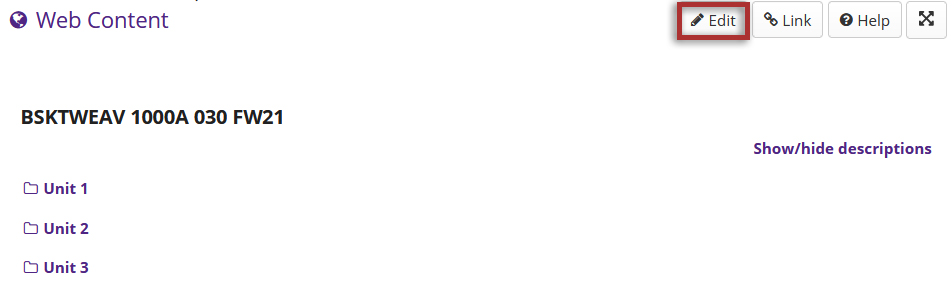
-
Edit any or all of the following options:
Click the Update Options button when finished.
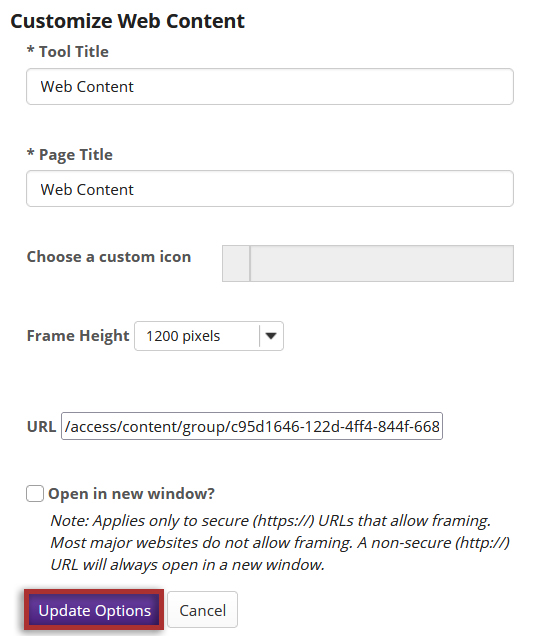
-
View the updated Web Content.
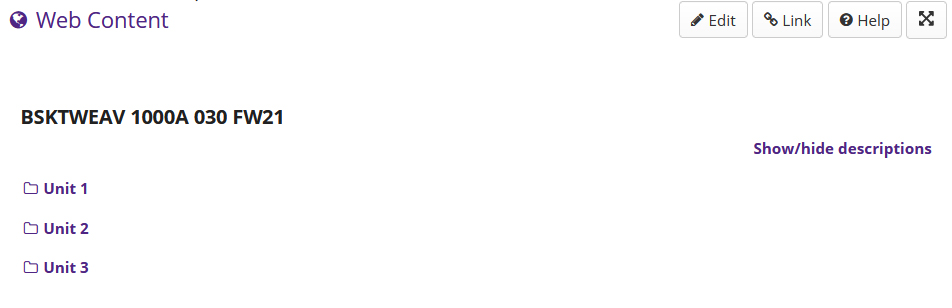
Delete a Web Content link
-
Select Site Info from the Tool Menu in the left sidebar of your site.
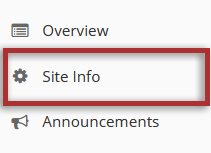
-
Click the Manage Tools tab.

-
Click and remove the check mark next to the Web Content tool link that you want to delete.
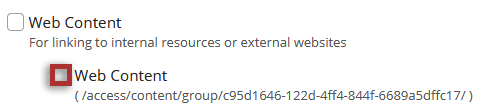
-
Click the Continue button.
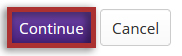
-
Click the Finish button to confirm deletion of the Web Content link.
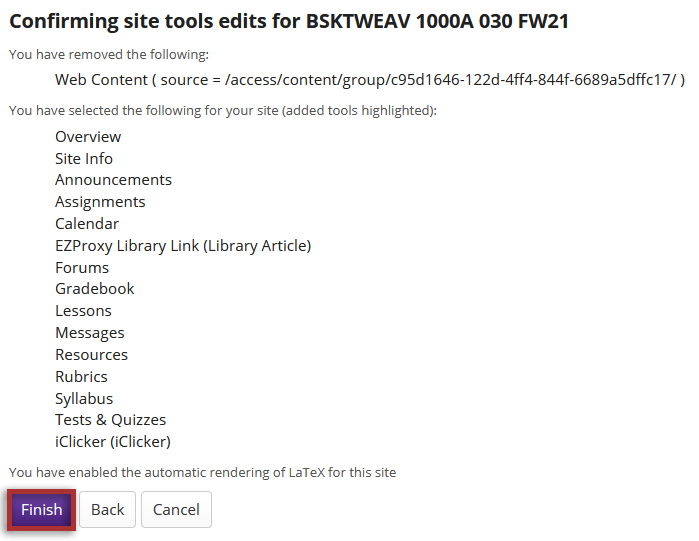
-
You may also remove Web Content by deleting the tool itself. Click the Tool Order tab.

-
Click the settings gear icon for the item you want to remove, and then select Delete this Tool from the drop-down menu.
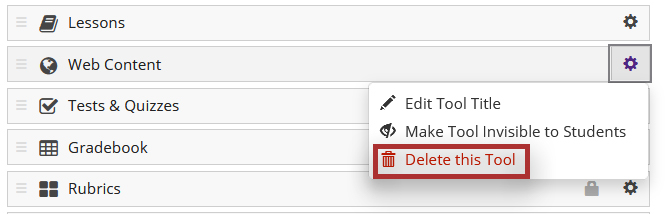
-
If you are sure you want to delete the tool, click OK.
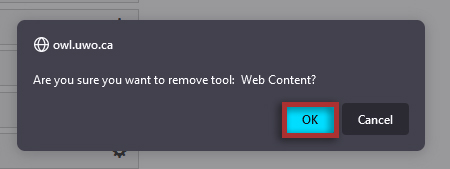
-
Click the Save button to confirm deletion of the Web Content link.

