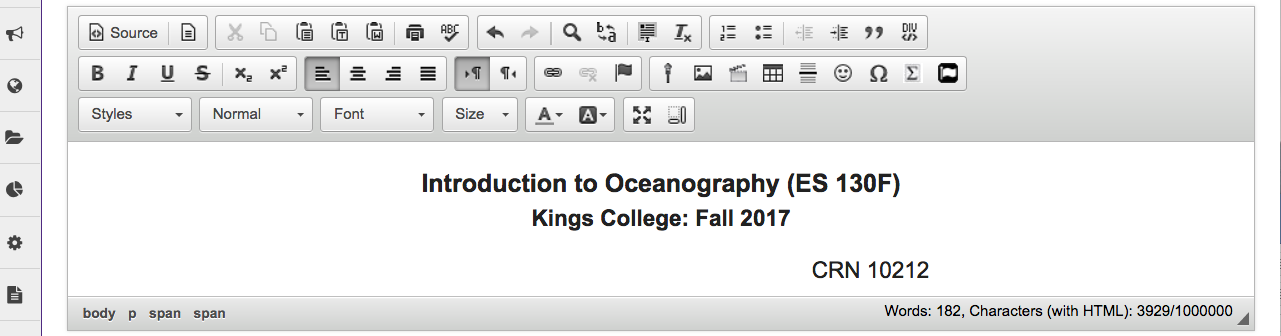Paste Text from Microsoft Word
How do I paste text from a Microsoft Word document to a text box?
Note: In the most recent version of the Rich Text Editor, Word-specific tags are removed automatically when copied text is pasted into the editor.
-
Copy the text from Word.
Copy the text in your MS Word document to your computer's clipboard (CTRL-C - PC or COMMAND-C - MAC).
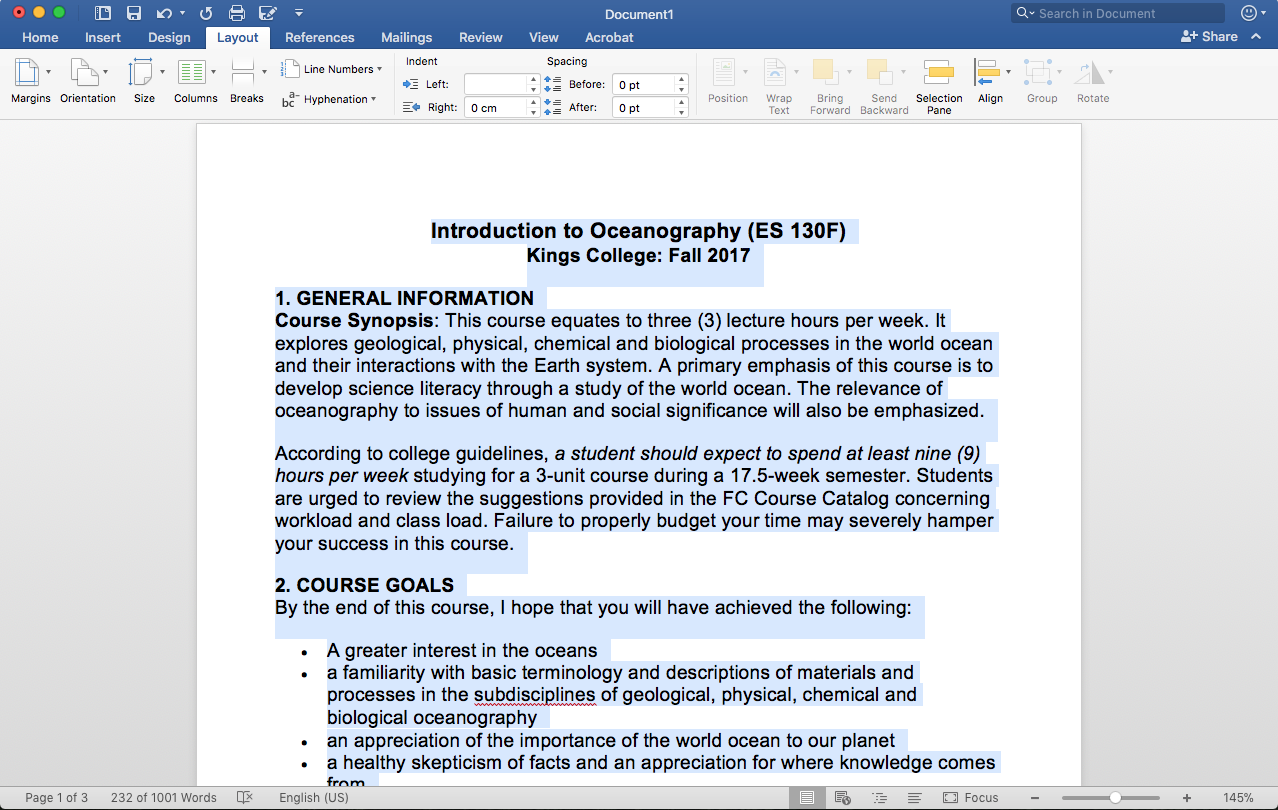
-
In the Rich Text Editor, click the Paste From Word icon. This will display the Paste From Word dialog box.
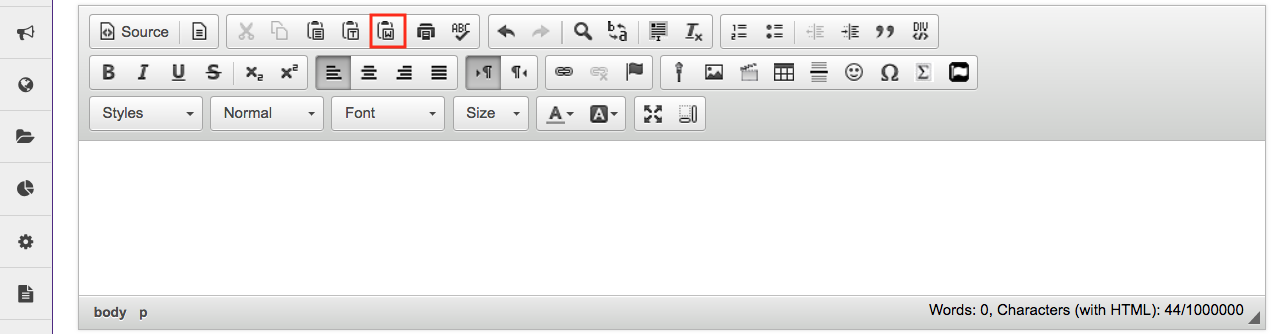
-
Paste (CTRL-V -PC or COMMAND-V - MAC) the Word Document text into the Paste From Word dialog box.
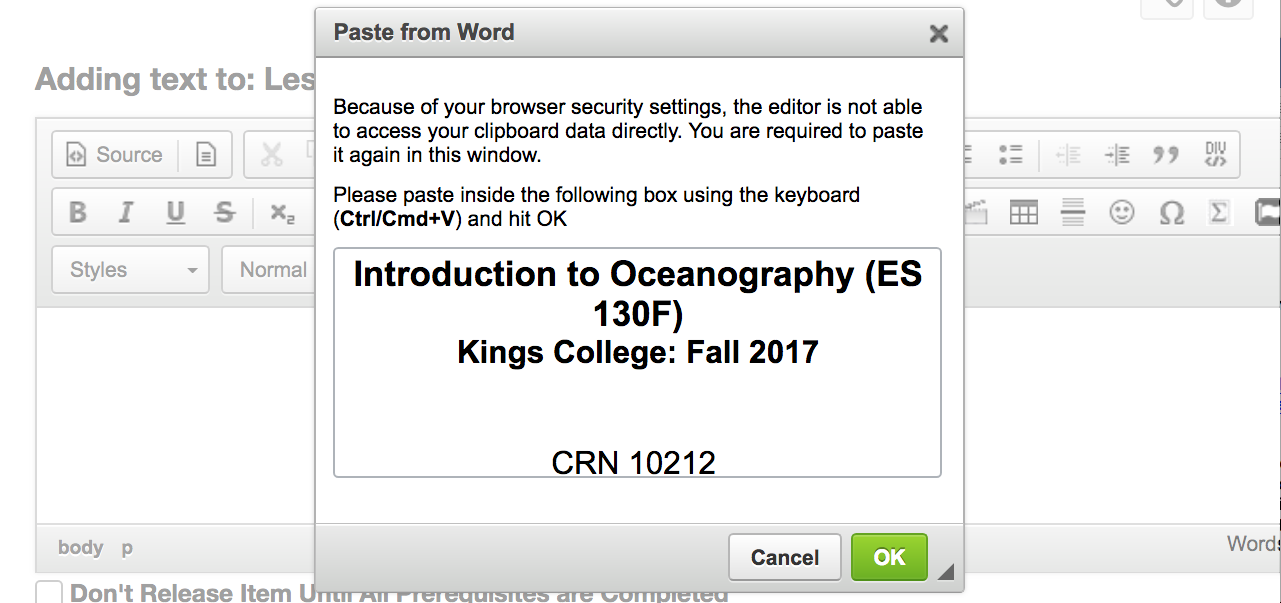
-
This displays the MS Word text in the text box. Click OK to add the text to the page.
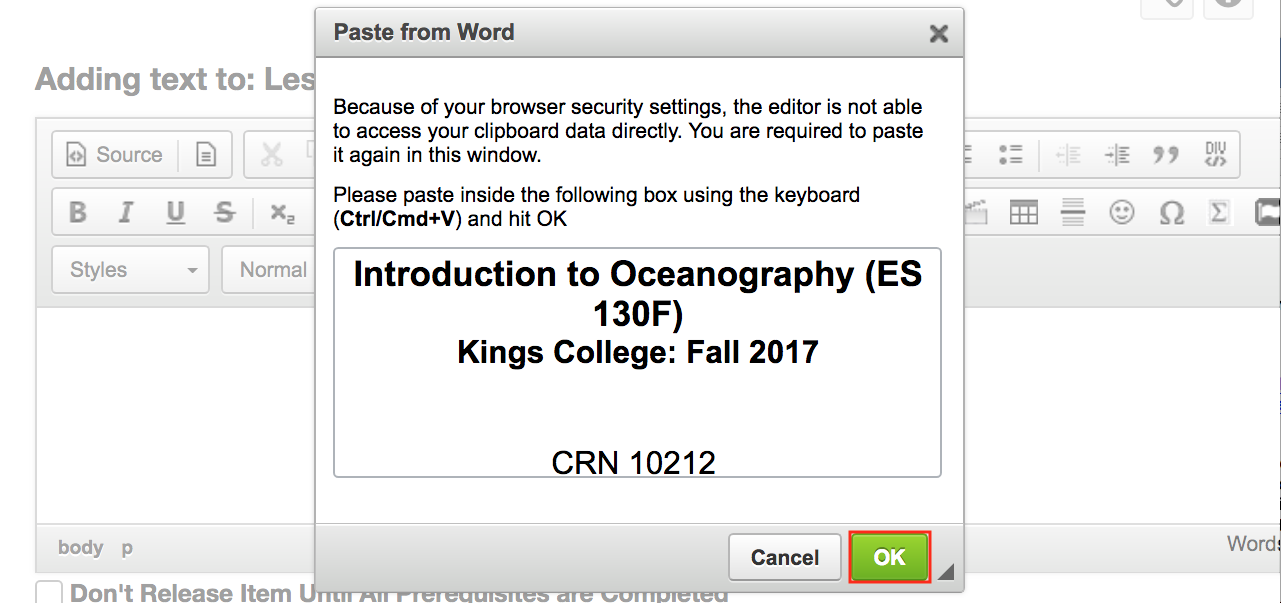
-
The pasted content will now appear in the Rich Text Editor and you may edit it there to display the desired formatting.