Configure Module Settings
How do I adjust when a SCORM module is available?
-
In the SCORM Player tool, click the Configure link for the module you want to edit.
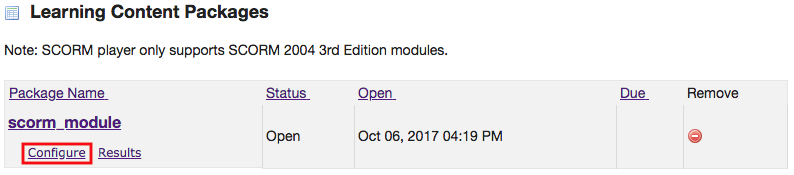
-
To change the name of the module, enter the new name in the "Name" box.
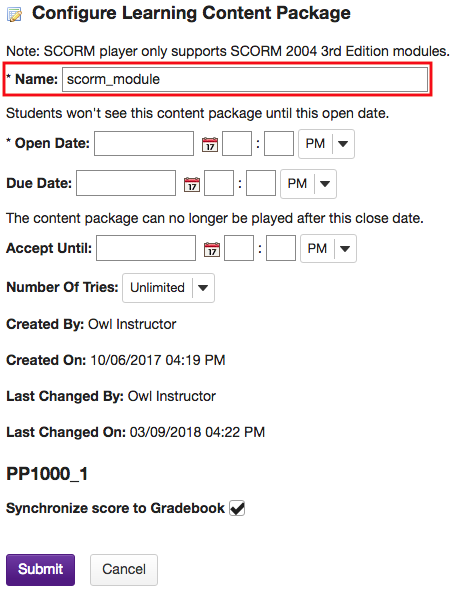
-
To change the date the module is available to students, click on the calendar icon next to "Open Date" and select a date. Then enter the time the module is open in the subsequent boxes.
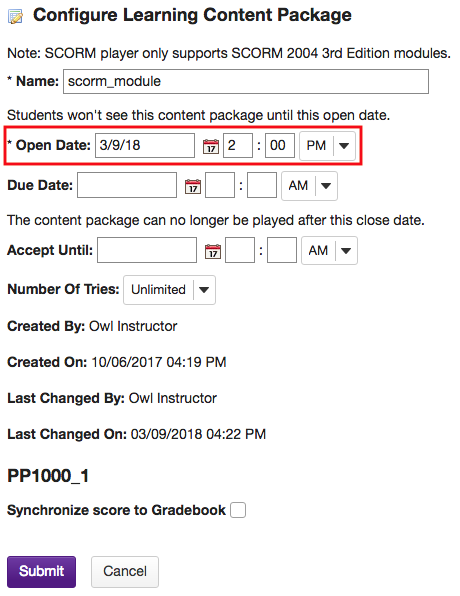
-
To change the due date of the module, click on the calendar icon next to "Due Date" and select a date. Then enter the time the module is due in the subsequent boxes.
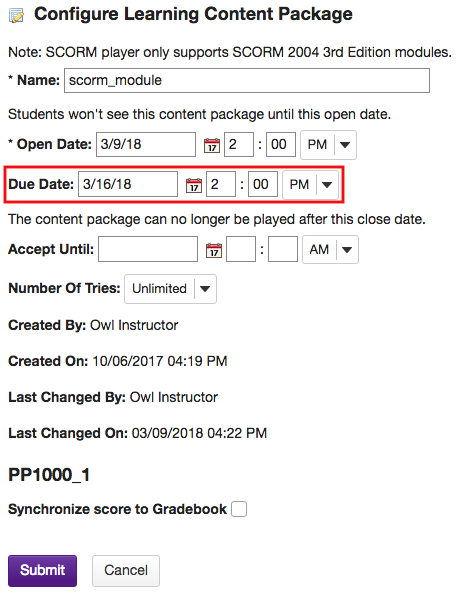
-
To change the date the module is accepted until, click on the calendar icon next to "Accept Until" and select a date. Then enter the time the module is accepted until in the subsequent boxes.
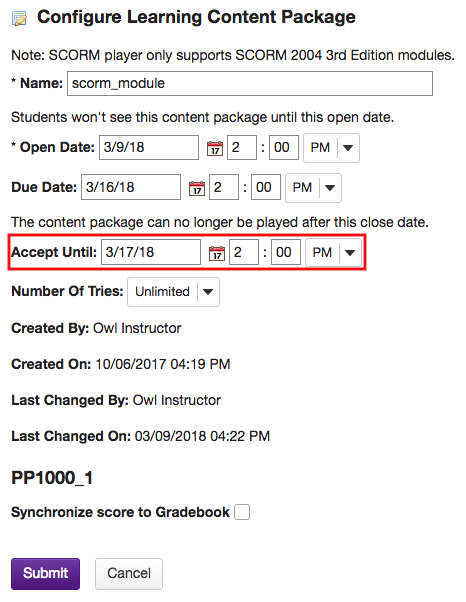
-
To change the number of times the students are able to access the module, select the number from the "Number of Tries" dropdown menu.
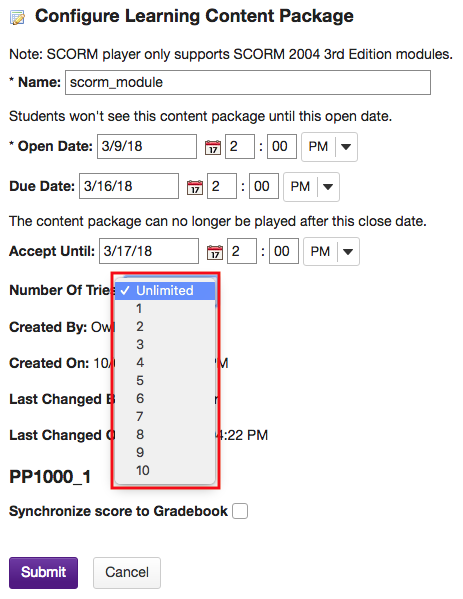
-
Click the Submit button once you have made the appropriate changes to your module.
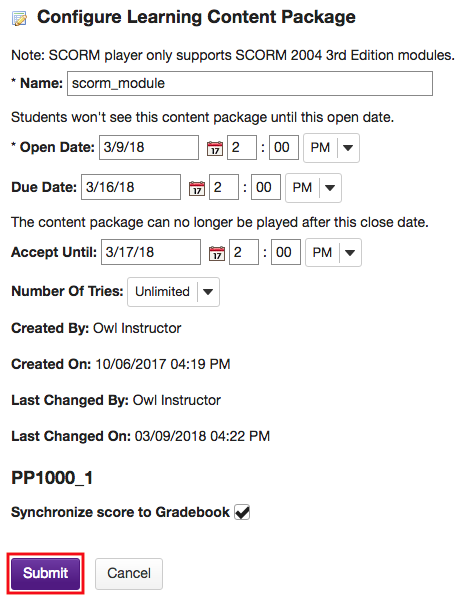
How do I send SCORM module scores to the Gradebook?
-
Select SCORM Player from the Tool Menu in the site.
Note: You must have the Gradebook and SCORM Player tools activated in the site.
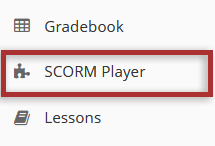
-
Click Configure under the name of the module you wish to connect to the Gradebook tool.
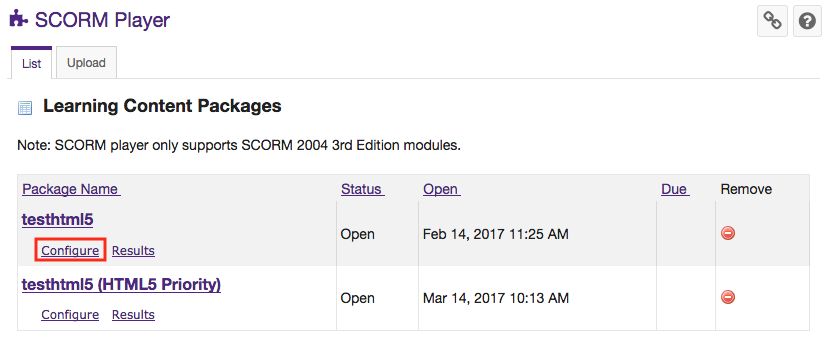
-
Enable the Synchronize score to Gradebook found at the end of the options.
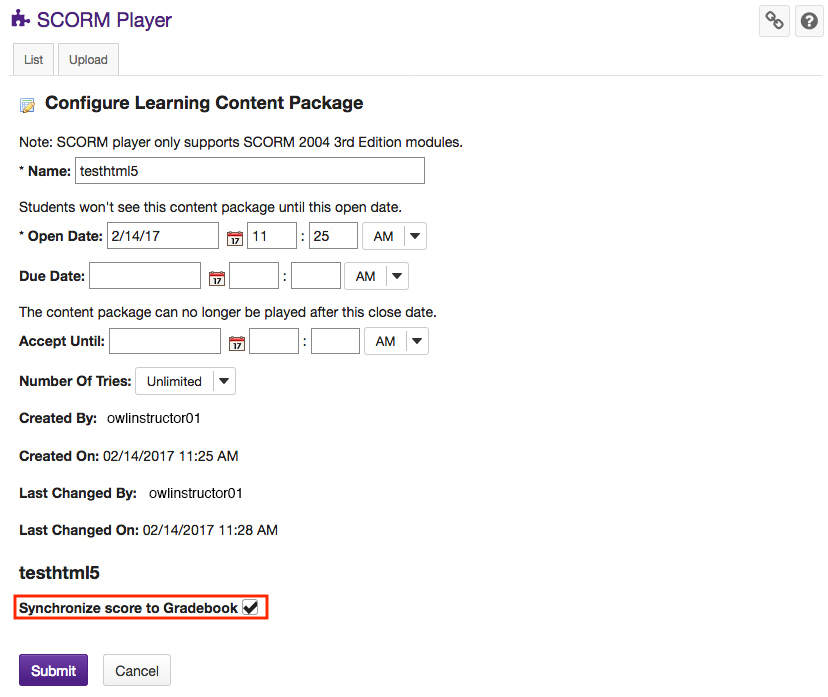
-
Click the Submit button to save the settings for this SCORM Module.
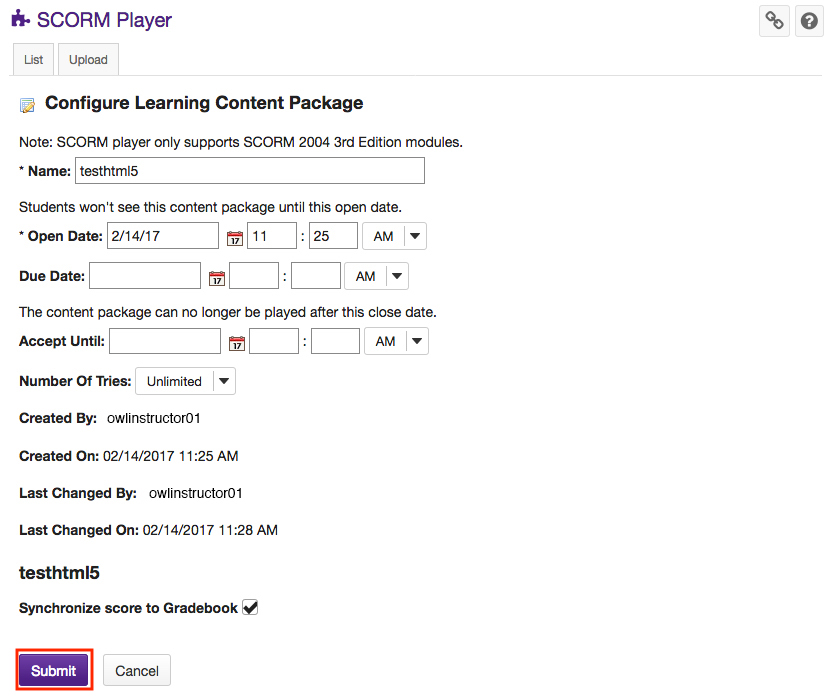
-
This will create an entry in the Gradebook that will automatically update the grades from the SCORM Player.
