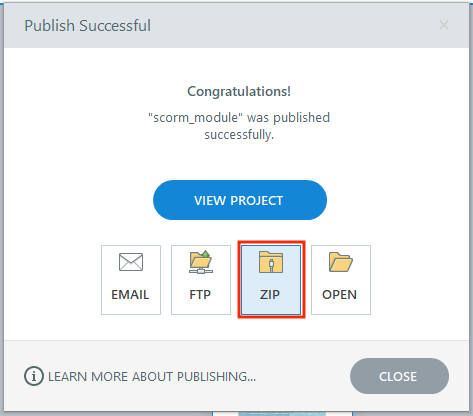Upload Modules
How do I upload a SCORM module?
-
Select SCORM Player from the Tool Menu in the site.
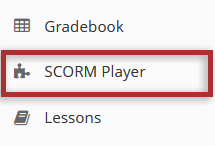
-
Click the Upload tab.
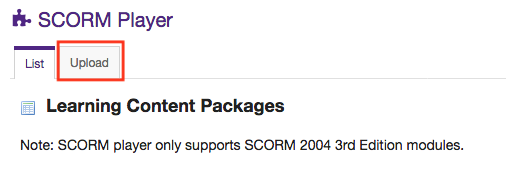
-
Click Browse and navigate on your computer to find the module .zip file.
Note: The SCORM Player only supports SCORM 2004, 3rd edition.
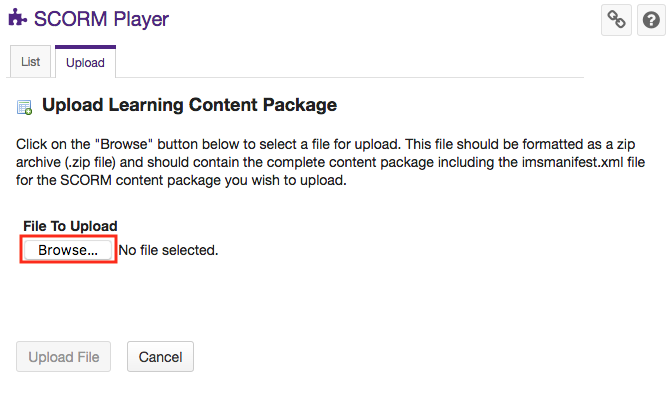
-
Click the Upload File button once you have selected the .zip file and it will be uploaded to OWL.
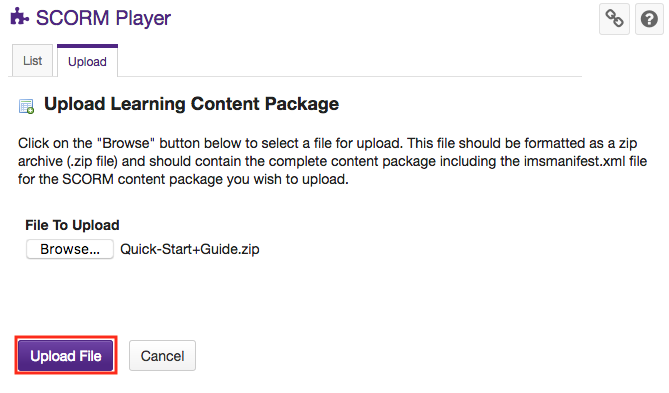
How do I publish Articulate Storyline modules for OWL?
-
Publish your Articulate Storyline Module. This will open a dialogue box. Under the LMS tab of the dialogue box, click the Reporting and Tracking button.
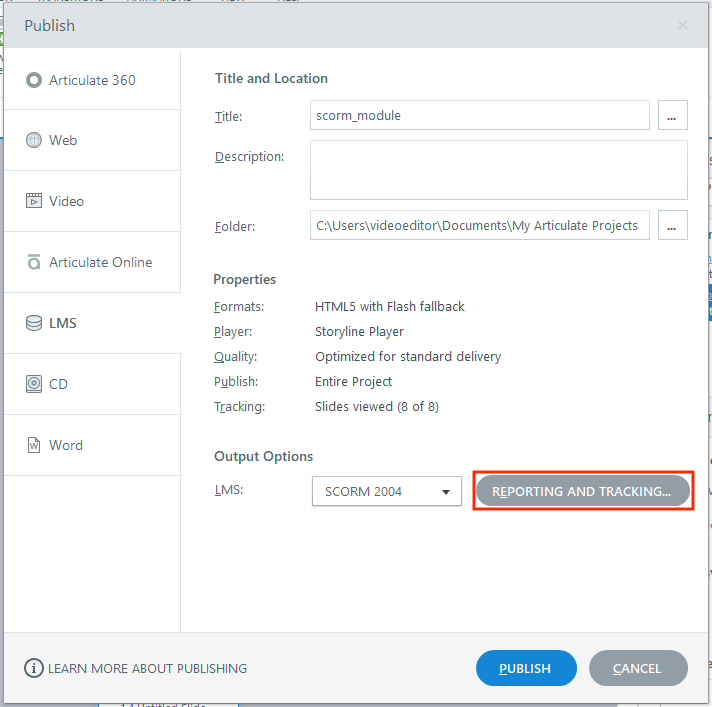
-
Select SCORM 2004 from the "LMS" dropdown menu. Then select 3rd Edition from the "Edition" dropdown menu.
Note: The SCORM Player only supports SCORM 2004, 3rd edition.
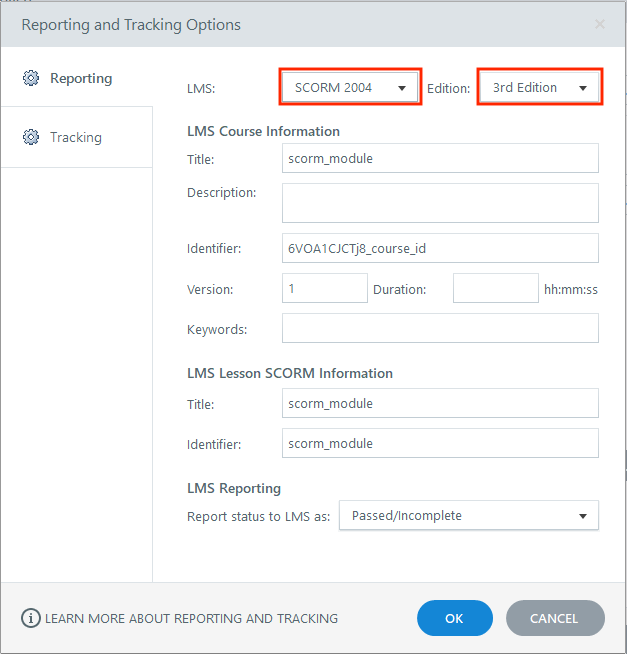
-
Click OK and then click Publish.
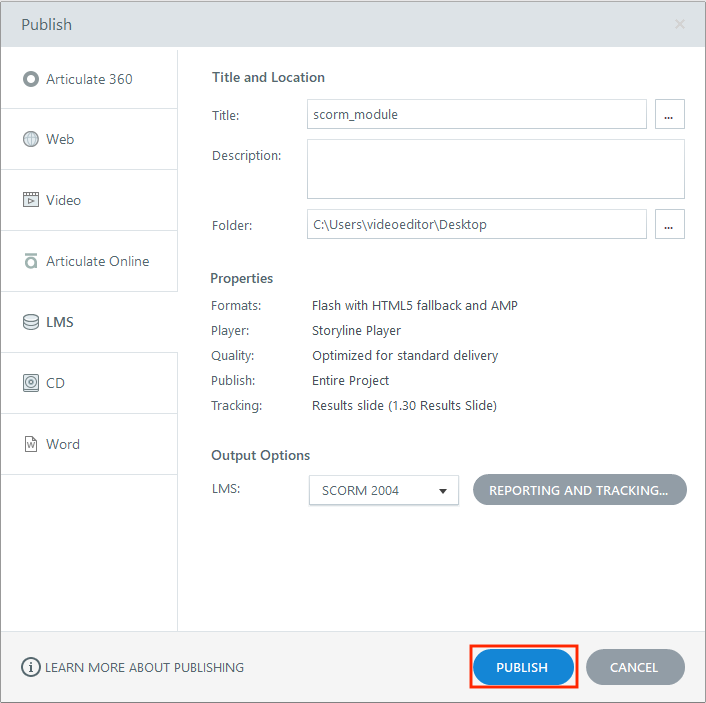
-
Once you have your folder saved, you will have to compress it into a zip file.