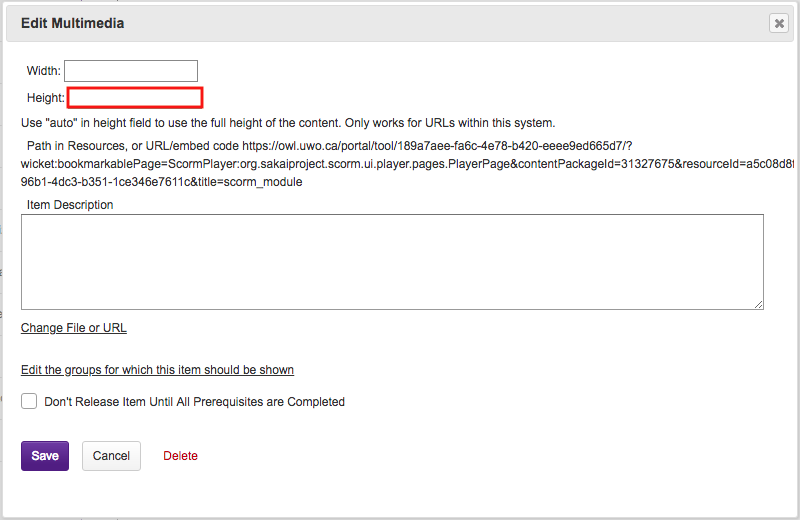Embed a Module in a Lessons Page
How do I embed a SCORM module in a Lessons page?
SCORM Modules can be embedded within a Lessons page so that it can be grouped with relevant content and allow students access outside of the SCORM Player tool.
-
Select SCORM Player from the Tool Menu in the site. Then, right click on the name of your Module (the one you just uploaded) and select Copy link address.
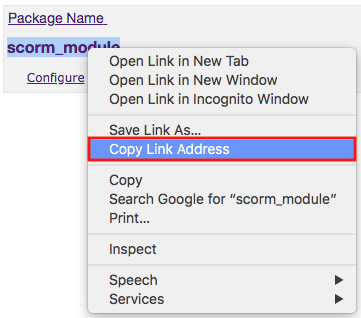
-
Under a Lessons page, click the Add Content button and then click Embed content on page.
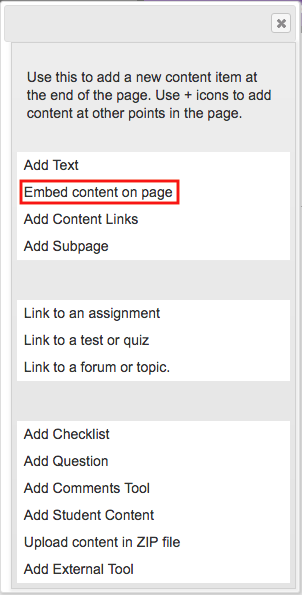
-
You will need to paste the link you copied in the "Or add a URL or 'embed code'" box. Then click the Save button.
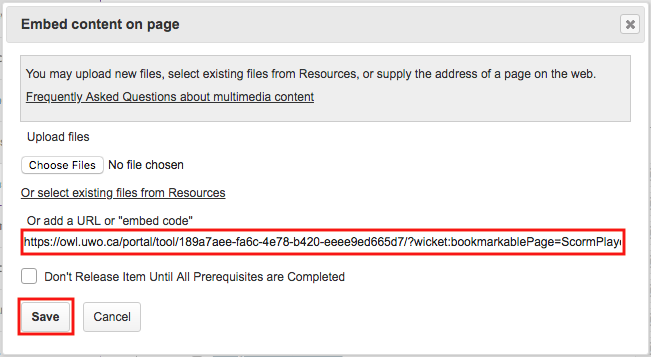
-
Once you click Save, additional buttons will appear. Click the Try other alternative button that has appeared in order for the Module to appear properly on the Lessons page.
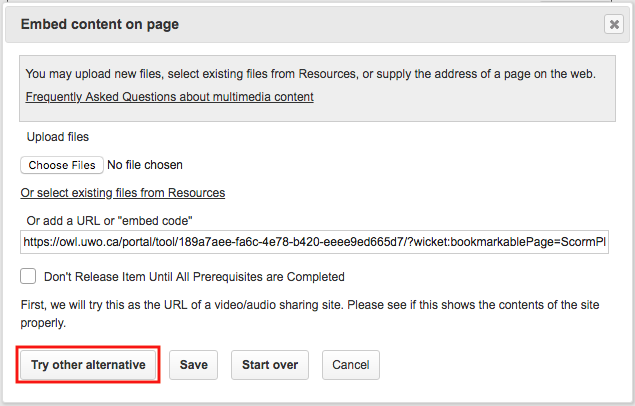
-
Click the Save button again. The Module should be embedded onto the Lessons page.
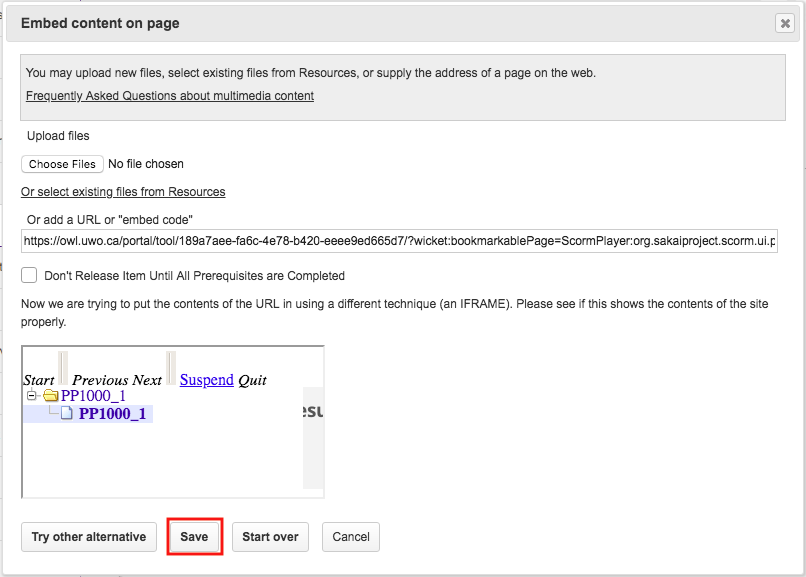
-
You can also adjust the size of the module by clicking the Edit button and adjusting the height.