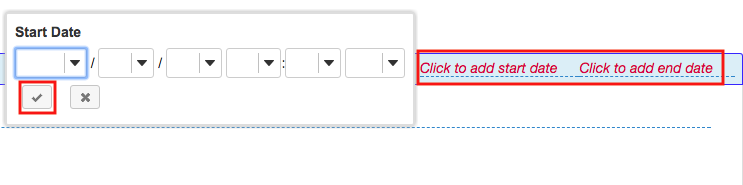Create a syllabus using document
How do I create a syllabus using cut and paste from a document?
-
Select Syllabus from the Tool Menu in the site.
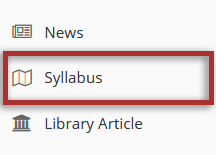
-
Click the Add Item tab.
An "Add Item" window opens where you type the name of the item.
A title is required. You may enter something simple, such as "Syllabus" here.
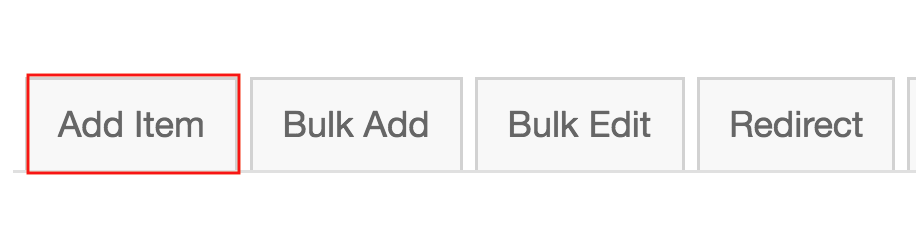
-
Enter your syllabus title and paste text.
Tip: Using the Paste from Word option will remove any Word-specific code from your pasted text.
Review the text to make sure it appears as you intend. Make any edits using the formatting icons built into the Rich Text Editor.
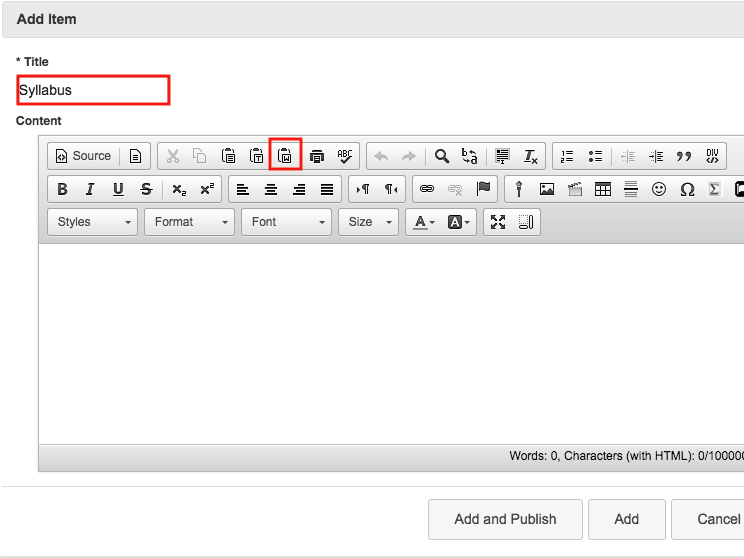
Paste the text into the Paste from Word window.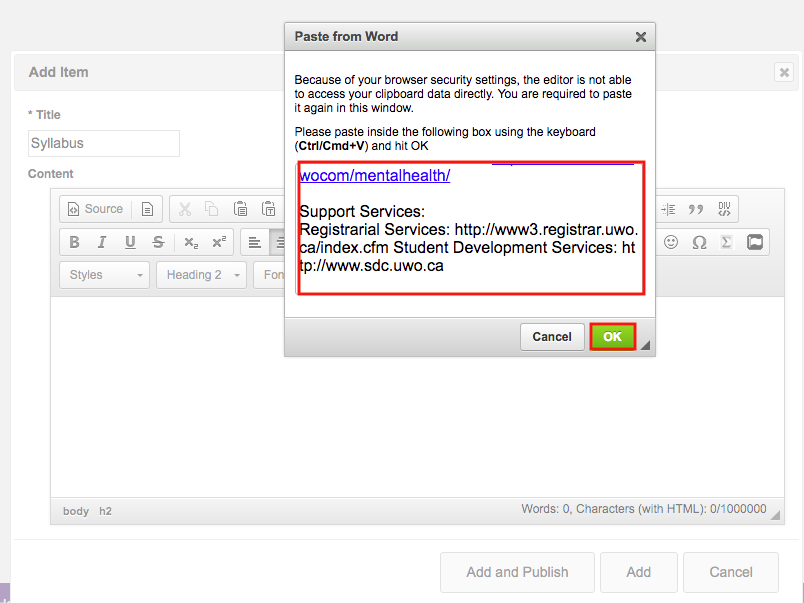
Make edits to the text in the Rich Text Editor then click Add and Publish.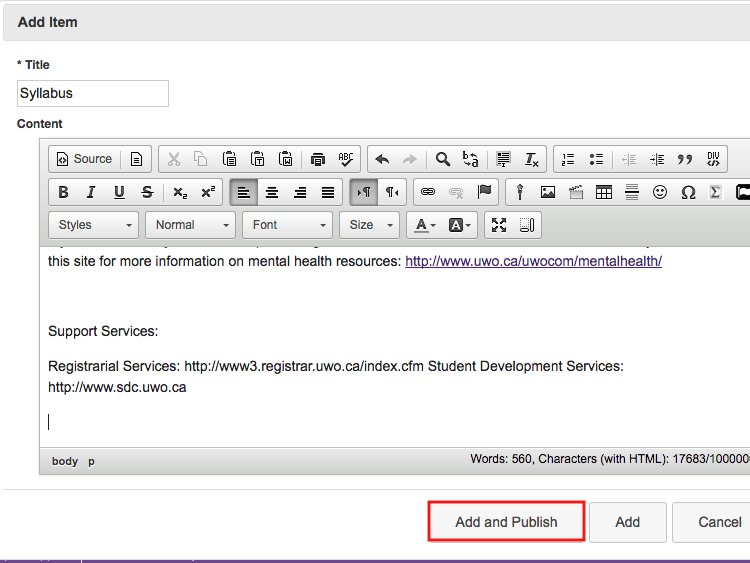
-
Add start and end dates. (Optional)
To restrict student access to a certain time frame, click Click to add start date and/or Click to add end date. Select your date and time as illustrated above, using the drop-down menus. Click the check mark icon when you are done.