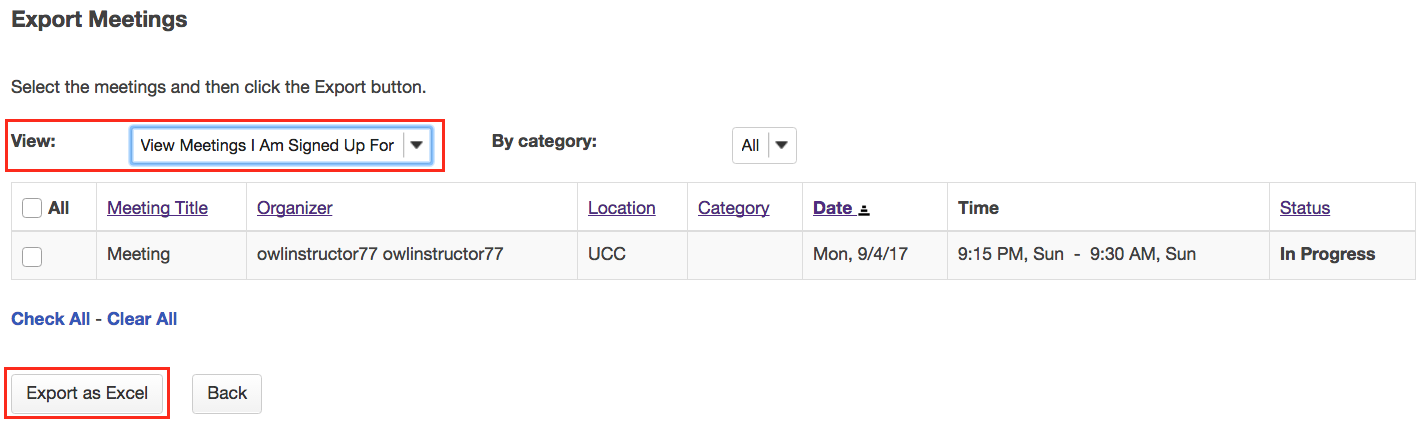Export Meeting Data
How do I export meeting data?
The Export operation provides a rich set of data, in spreadsheet form, for a set of meetings or for a single meeting, including the list of those who have signed up.
The “.xls” file thereby created can be opened in Excel or some other spreadsheet application to show several sheets, as follows.
-
Export a single meeting:
Click on the title of the meeting you want to export to view its details.
Click Export as Excel from the meeting details screen.

Click Export as Excel.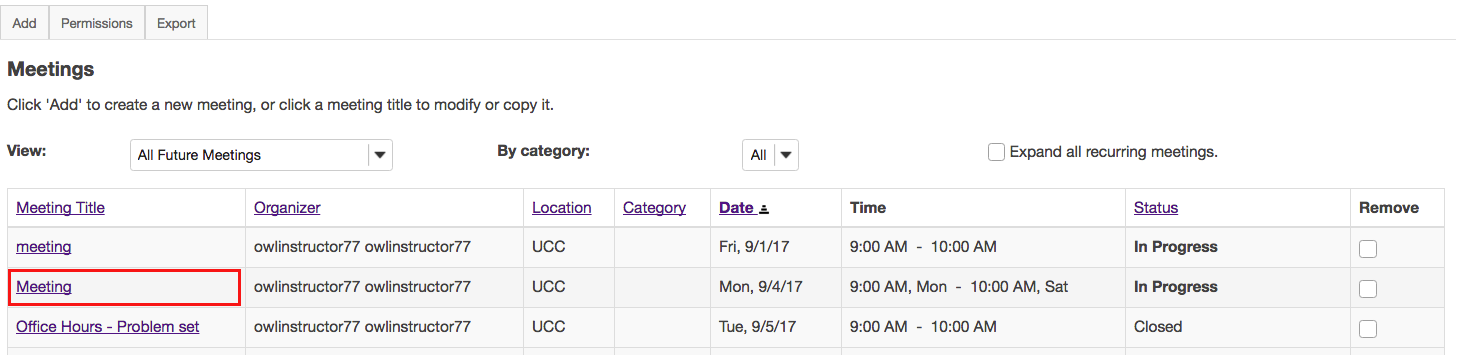
View information in Excel.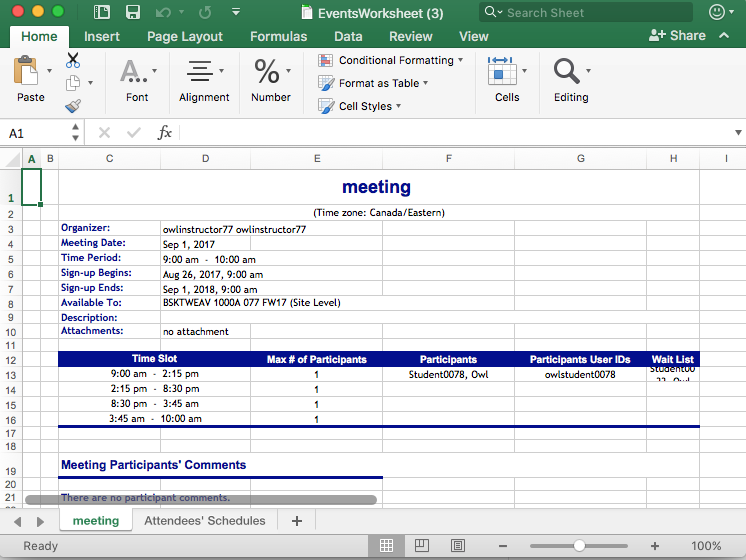
-
Export a set of meetings:
On the main Meetings page, click the Export link.

Select the meetings desired, and click Export as Excel.
-
View All Meetings I Am Signed Up For.
An individual can select View All Meetings I Am Signed Up For to see scheduled commitments on the screen, and then select Export to save or print that list shown in the Events Overview sheet.