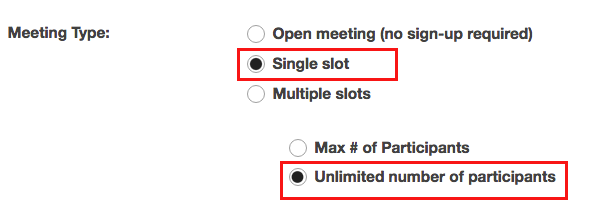Examples of Sign Up
How can I use the Sign-Up tool in my site?
The Sign-up tool can be used in a variety of ways for teaching arrangements. The list below explains some, but is by no means exhaustive.
-
Schedule special office hours.
To hold an advance sign-up for special office hours on a problem set, including students from two different classes: Choose a day, define a block of time, set up multiple slots available to both sites’ members, and then adjust the timeslots as desired. For example, suppose the instructor wants to schedule a 3-hour block of time for office hours with some 15-minute slots and some 30-minute slots and a 15-minute gap for a break. Here is the procedure:
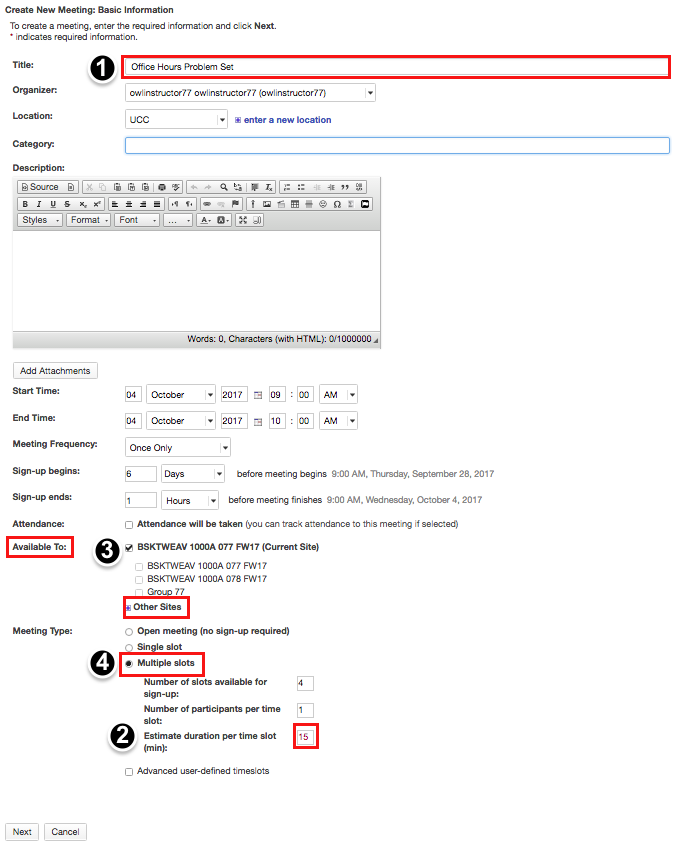
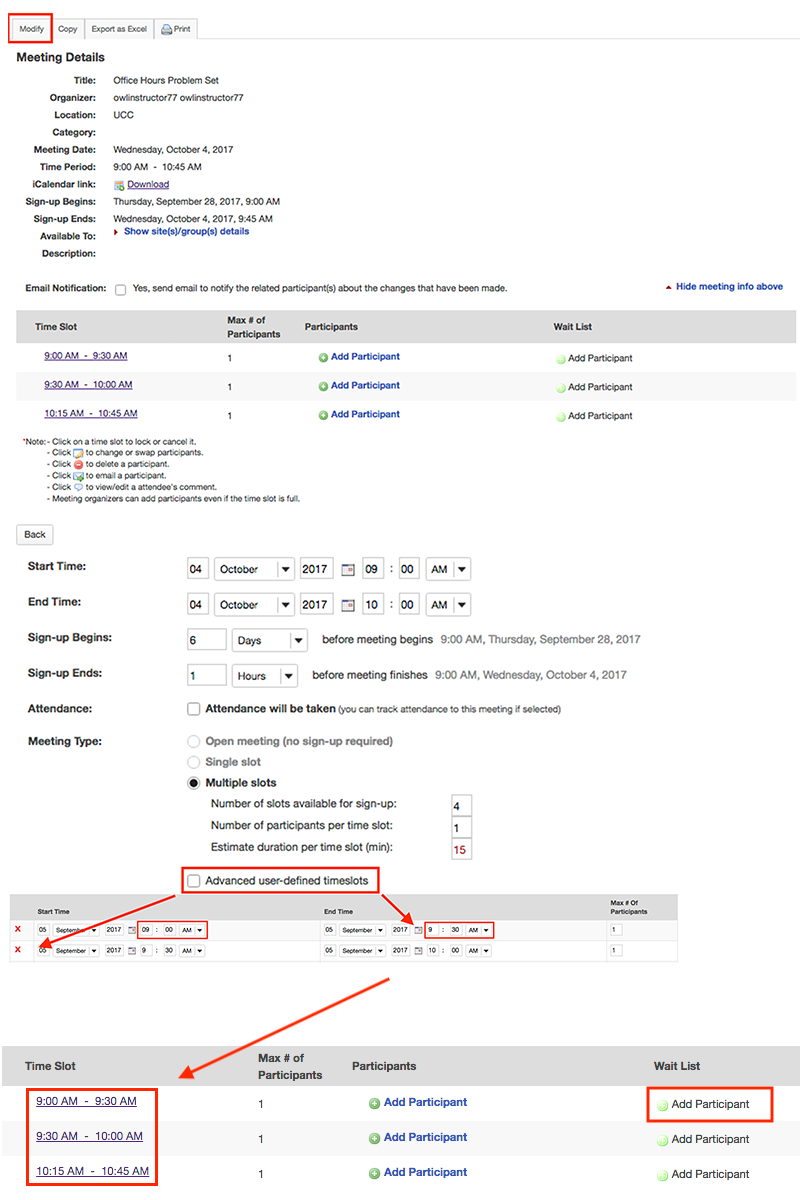
-
Schedule in-class presentations.
In each case, ask the students to indicate the topics of their presentations by typing them in the comment area when they sign up.
Recurring Method: Set up a single-slot recurring meeting within the time of the class period. This method is easy, but it produces several separate meetings and allows an individual student to sign up for more than one presentation slot by mistake.

Multiple-slot Method: Create one meeting using “Advanced user-defined timeslots,” specifying additional new timeslots for each class period as needed. This method requires more manual entries, but produces only one meeting with several date options, preventing an individual student from signing up for more than one.

-
Estimate attendees for a review session.
To get an estimate of how many students would attend a review session, set up a meeting with no limit on the number of participants who can sign up. This is useful in choosing a room of adequate size for the session.
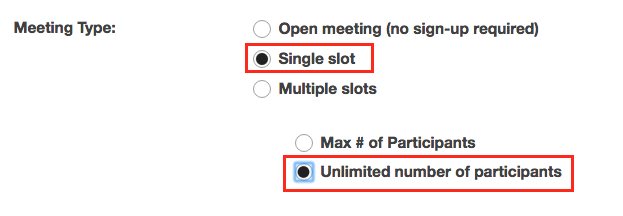
-
Schedule a multi-day meeting.
To set up a two-day recurring meeting, use the “Advanced timeslots” and “Meeting frequency” options. For example, suppose a group of six pharmacy students on professional rotations in the field are to return to campus for consultations together on Friday afternoon and Saturday morning every other week, from April until the end of July. In the Pharmacy site, the meeting organizer sets it up according to this procedure:
Add a new meeting, entitled “Fri-Sat Campus Consult,” with the appropriate location and description
Select the “Advanced user-defined timeslots” and specify the first week’s timeslots, say, Friday April 1st, 4:00 – 6:00 PM, and Saturday April 2nd, 9:00 – 11:00 AM. The maximum enrollment value is irrelevant, as participants will be added manually. Delete extra timeslots via the red X.
For the meeting frequency, select “Biweekly” and specify an end date of Sunday July 31st.
Set the other parameters as appropriate for the circumstances (display names, use e-mail notifications, no wait lists, no comments, and so forth).
This creates a series of nine meetings under a single title, Fridays and Saturdays on alternate weeks, with the same group of participants.
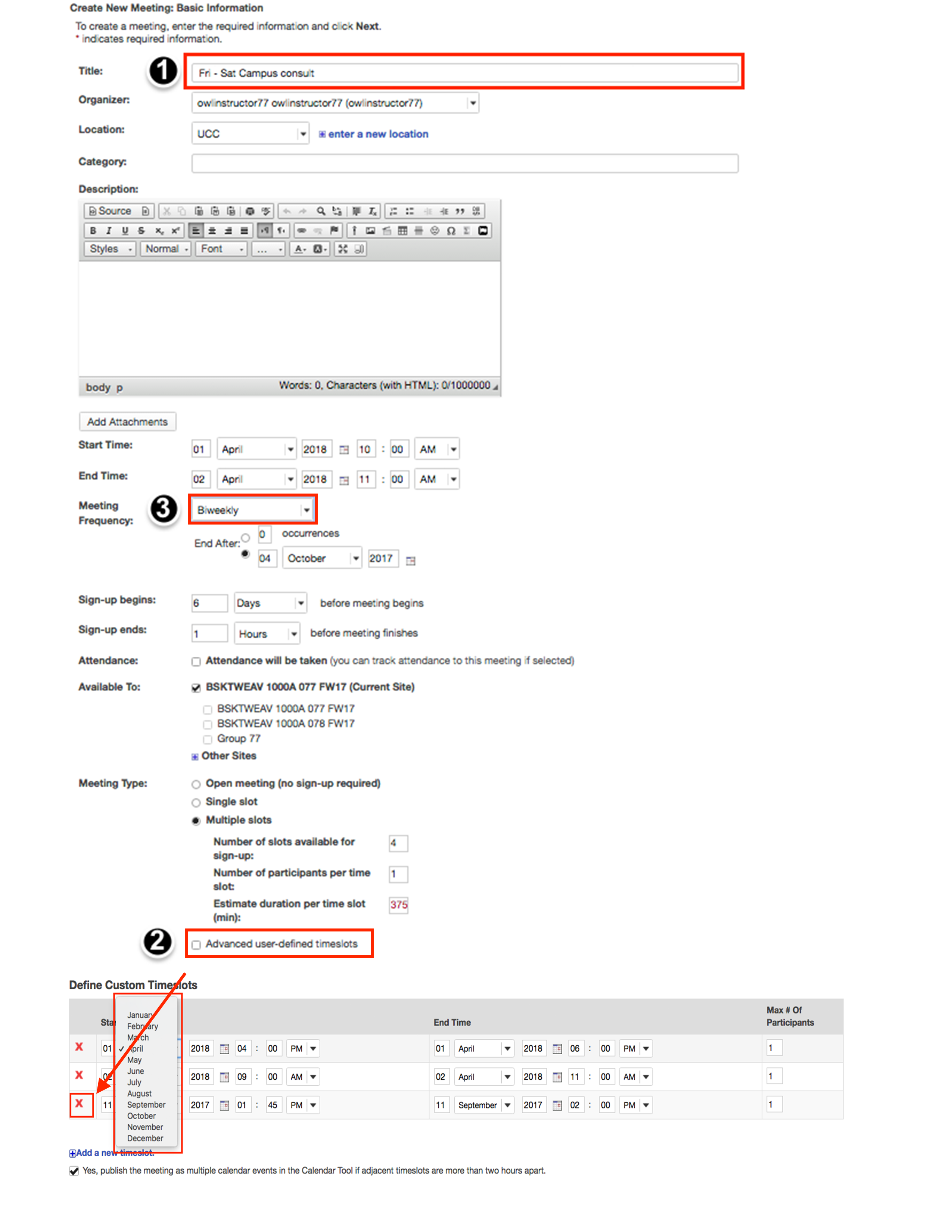
Select the button “Assign participants and publish” and select the participants for both timeslots, also checking the box “Yes, assign participants to the same timeslot for all occurrences.” In each resulting meeting, if desired, select the timeslot and lock against further participant sign-up. (Note that the creation of a site group of the intended six students would allow association of the group by name, obviating this step.)

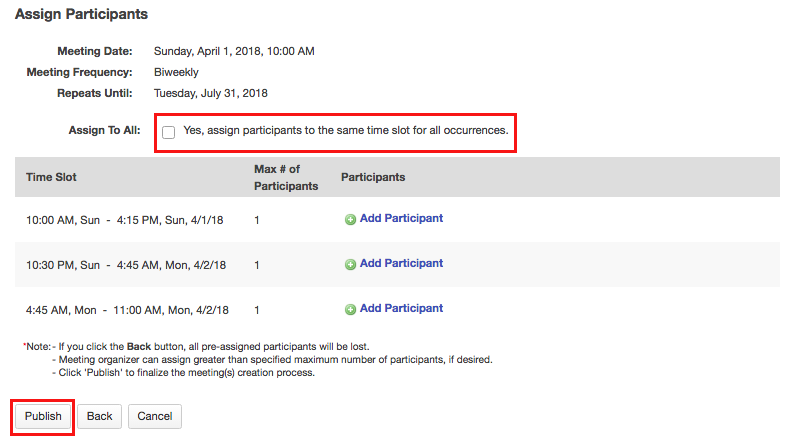
-
Solicit input on preferred meeting dates.
To determine the best schedule for a series of meetings with a group of participants—for example, student tutorials-- define a weekly time by soliciting input from the participants on several choices. Select the optimal choice, and copy that timeslot across several weeks as a recurring meeting. When an exception must be handled, adjust that particular meeting according to the “Editing a meeting” instructions. Here is the detailed procedure: