Manually add users to meetings
How do I manually add users to meetings?
-
Click on a meeting title.

-
Click Add Participant.
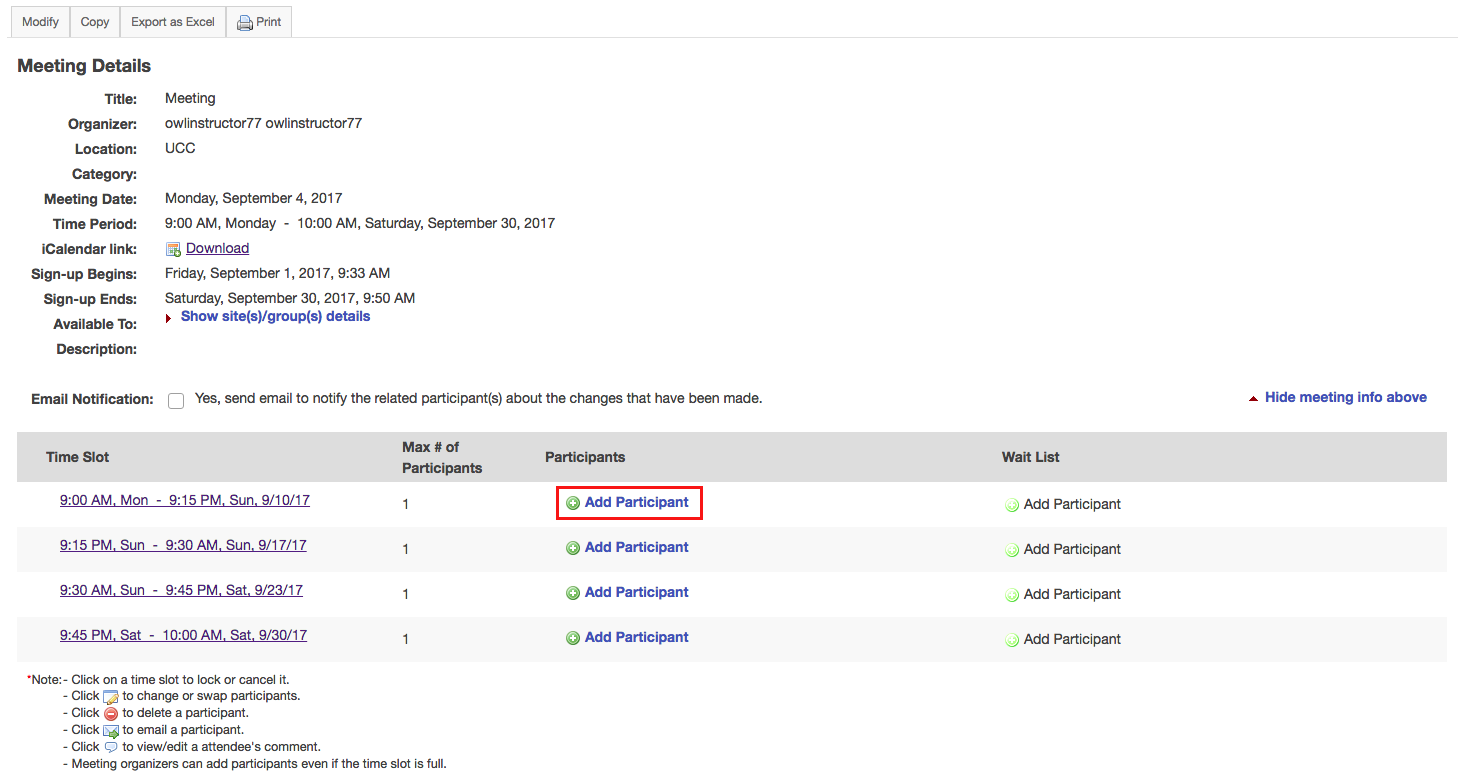
-
Select a user from the drop-down menu, then click OK.
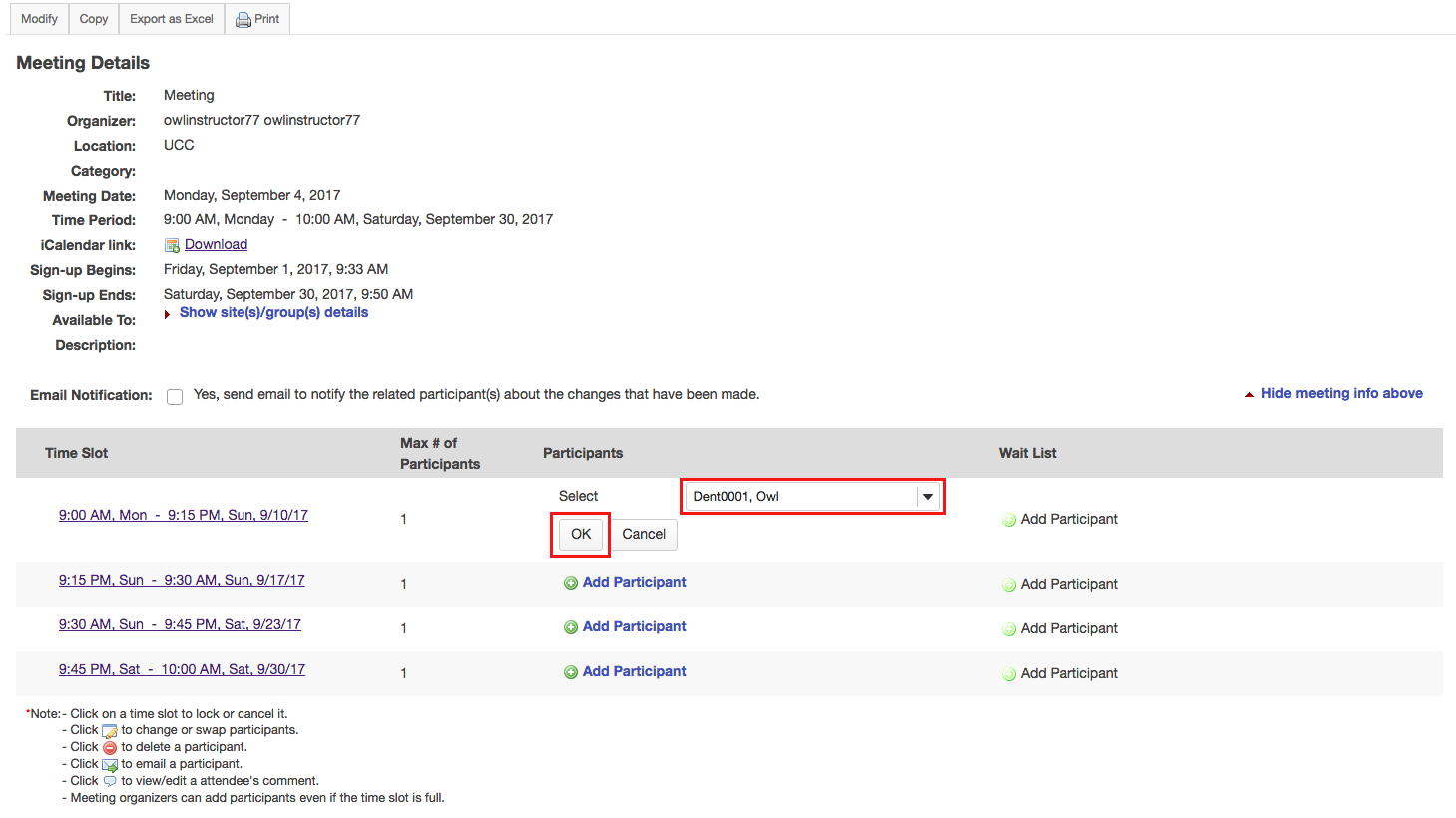
-
The user is now signed up for that meeting.
Names of those signed up will appear in the Participants column of the timeslots table, adjacent to the time slots they chose. A red “delete” button and a pencil-and-pad “edit” button, which allows that participant to be replaced with another, appears next to each name.
Note: The appearance of a small blue bubble icon to the right of the name means that the participant has added a comment at the time of sign-up, which can be seen by clicking on that icon.

