Add rubrics
How do I add a rubric?
-
Click the + Add Rubric button.

-
Enter a rubric title and click the Save button.
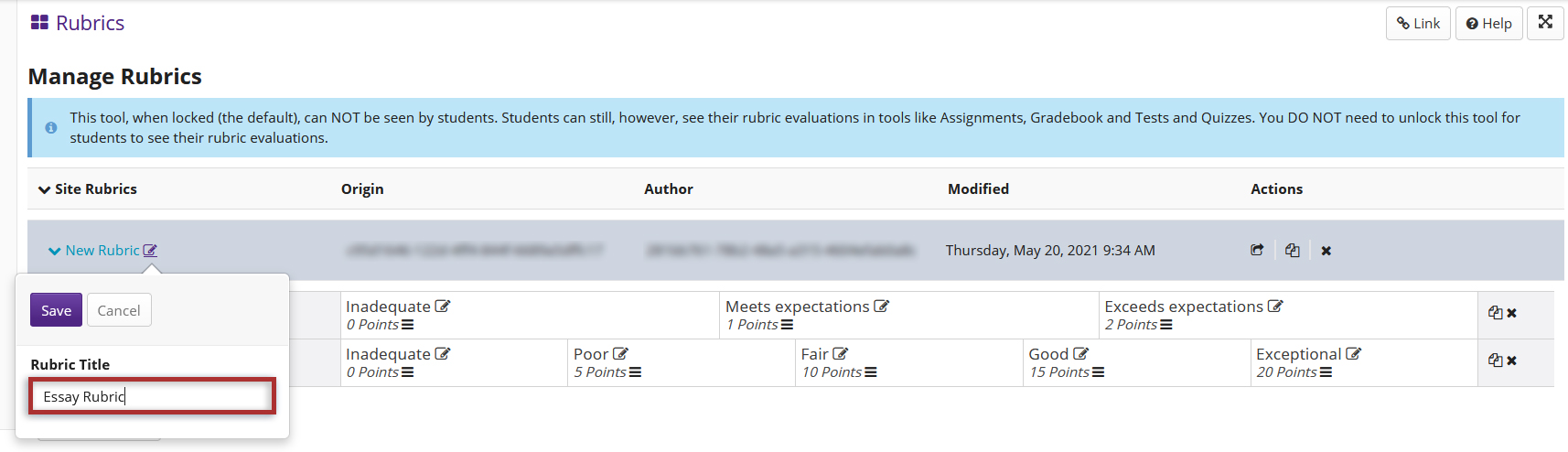
-
Edit the existing criteria. Select "Edit Criterion" to rename the default criteria.
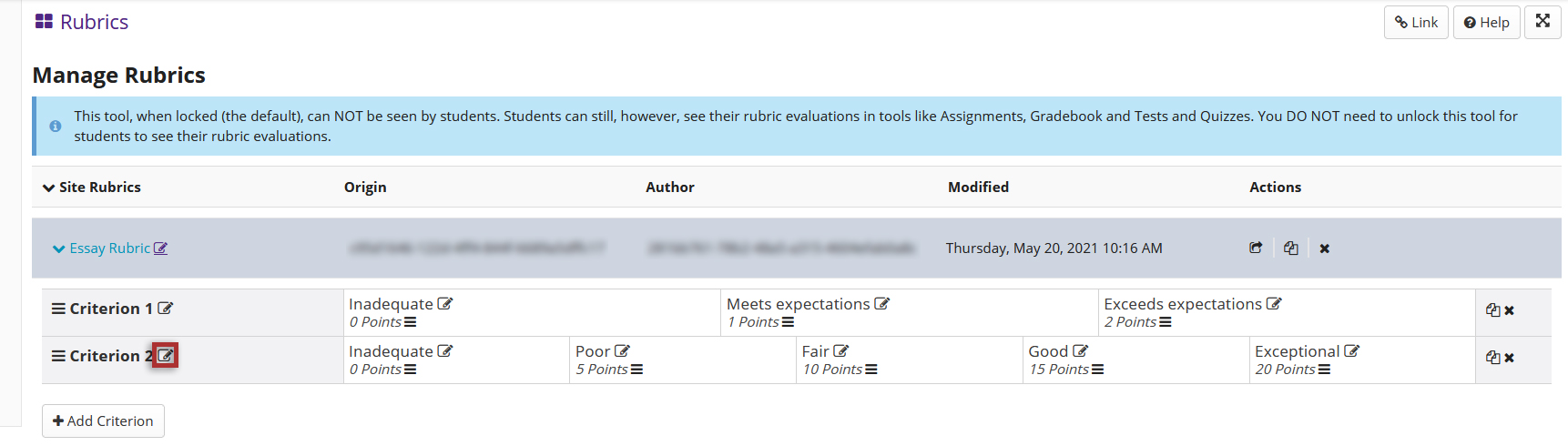
-
Edit the performance rating titles and points. Select the edit icon next to the rating item you wish to edit.
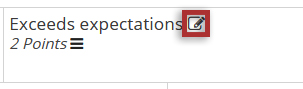
-
Select the + Add Criterion button to add as many new criteria as needed.
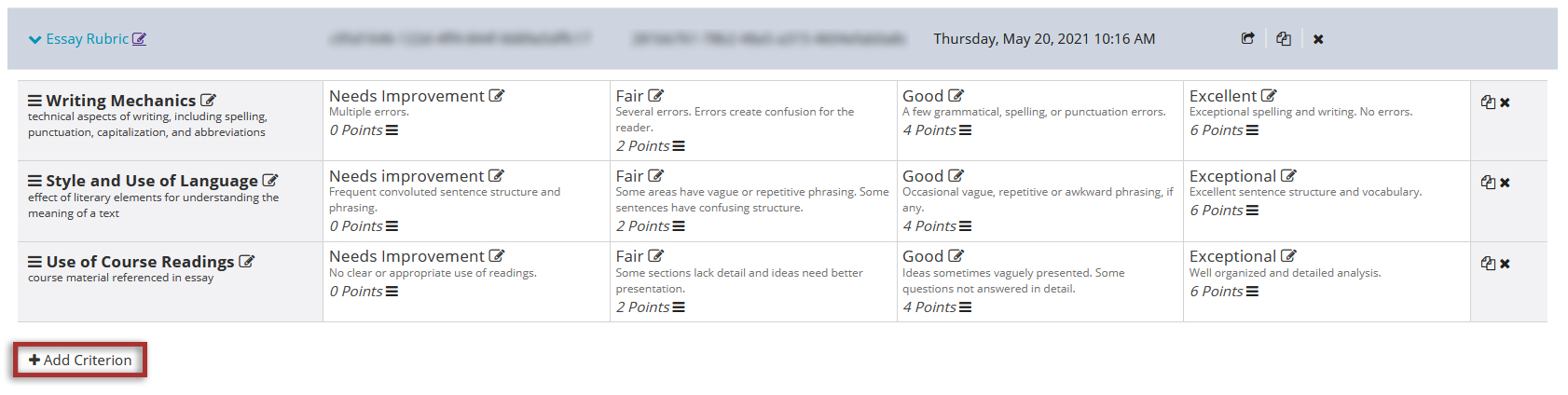
-
Drag and drop to reorder. You can change the order of both criteria and ratings by clicking on the reorder icon in each cell and dragging the selected item to its new location.
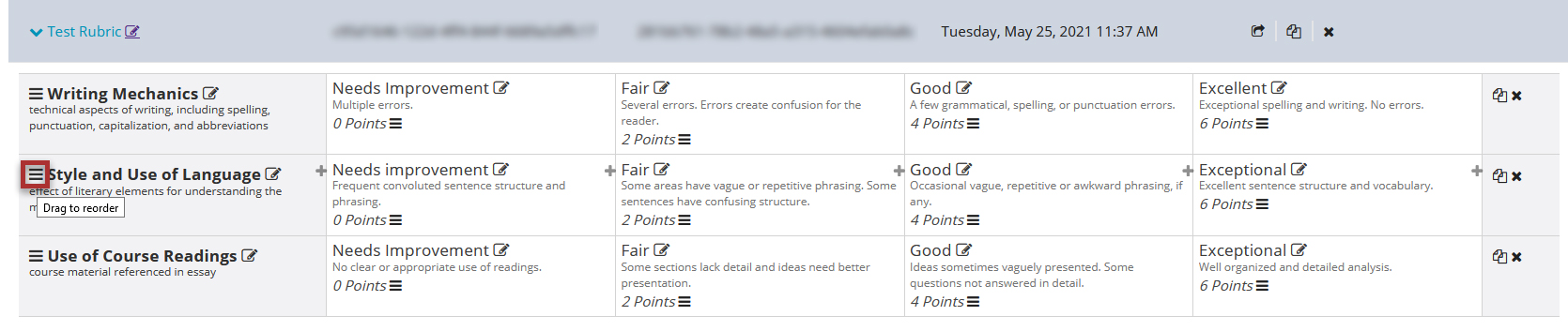
How do I add a rubric to a forum topic?
-
In the Forums tool, select the topic settings for a new or existing forum topic.
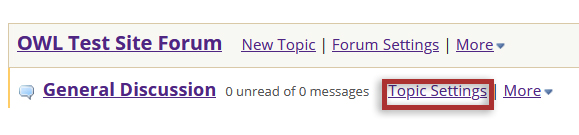
-
In the Grading section, choose the Gradebook item to associate with this topic. Once you have selected a gradebook item with a rubric, you may select the Preview Rubric button to see what the selected rubric looks like.
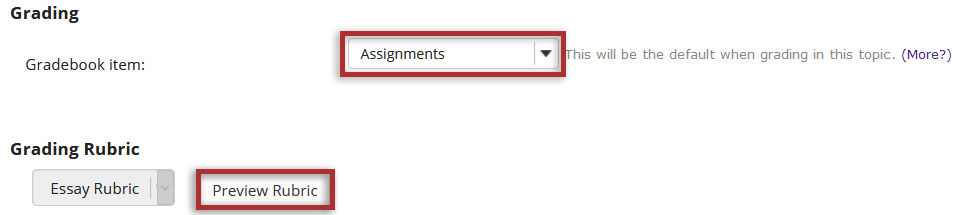
-
Select the Save button when you have finished setting up the topic.

How do I add a rubric to a gradebook item?
-
In the Gradebook tool, select the Add Gradebook Item button to create a new item. Or select the down arrow in the column heading for an existing Gradebook item, and then select Edit Item Details.
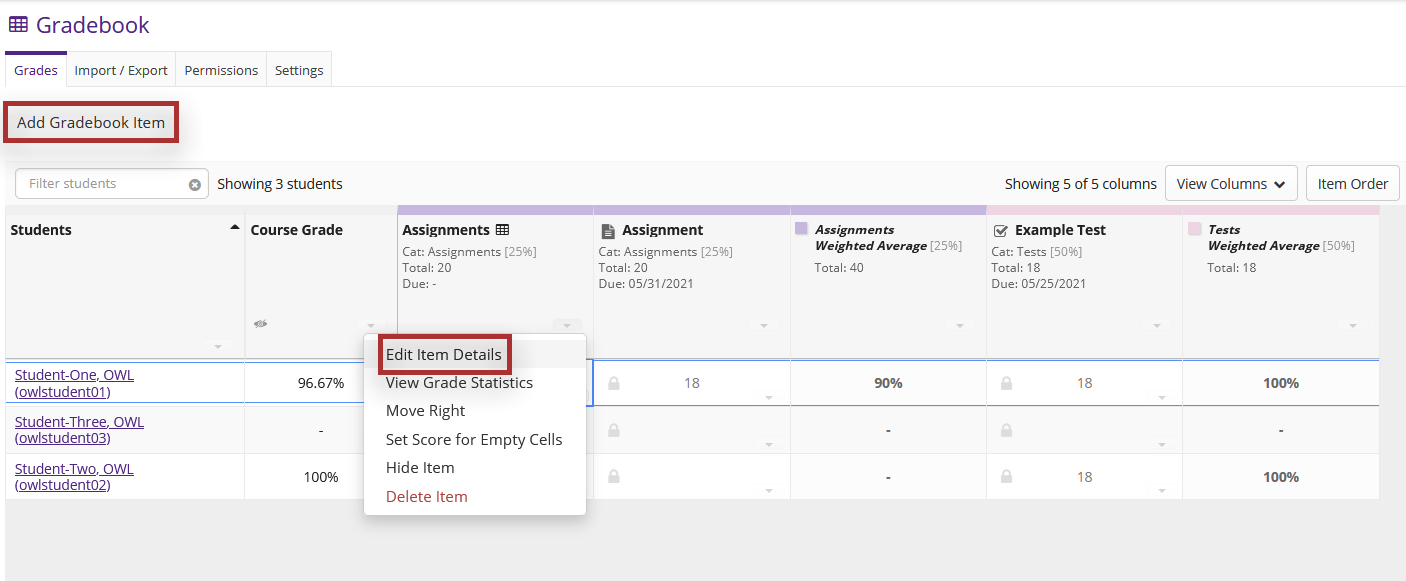
-
Configure the rubric options. Select "Use the following rubric to grade this assignment" and then click the Save Changes button.
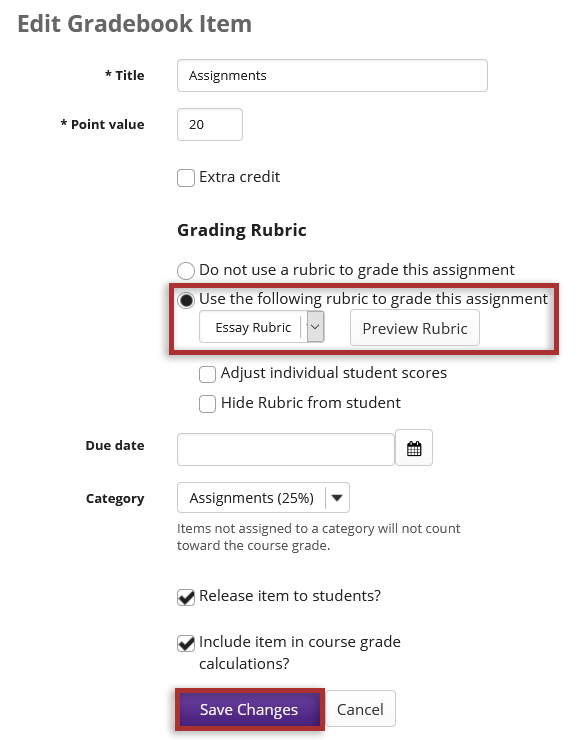
How do I add a rubric to a test or quiz?
-
In the Tests & Quizzes, select Add to add a new instructor-graded question type in an assessment or select Edit to edit an existing question an instructor-graded question type in an assessment. Valid question types include: File Upload, Short Answer/Essay and Student Audio Response.
Note: Rubrics are added individually to each question.
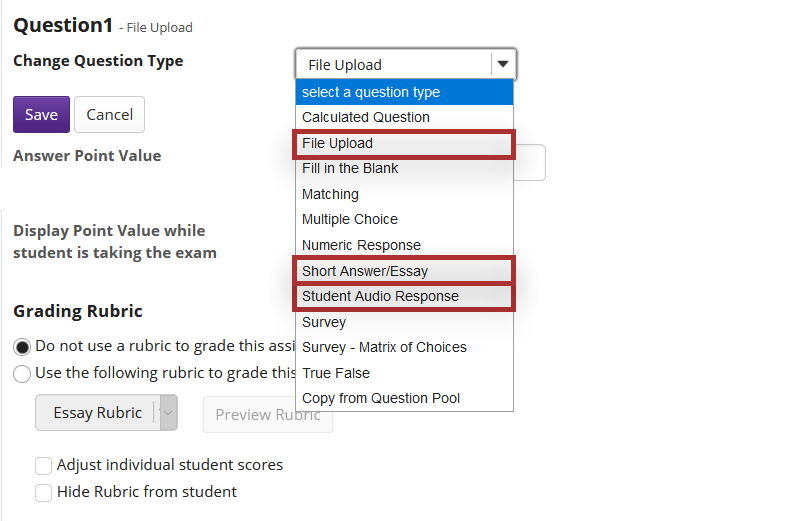
-
Configure rubric options and select the Save button.
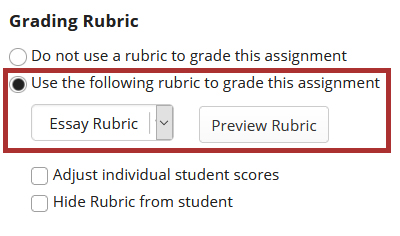
How do I add a rubric to an assignment?
-
In the Assignments tool, select the Add tab to add a new assignment or the Edit link to edit an existing assignment.
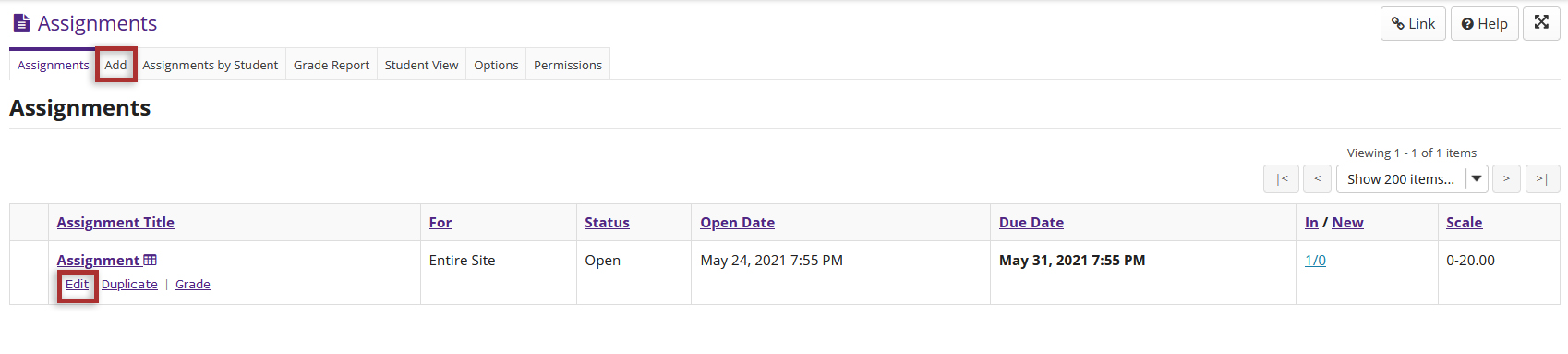
-
Under Grading, select the checkbox for "Grade this Assignment". Select Points for the "Grade Scale" and the grading rubric options will appear below.
Next, configure the rubric options. Select the "Use the following rubric to grade this assignment" radio button.
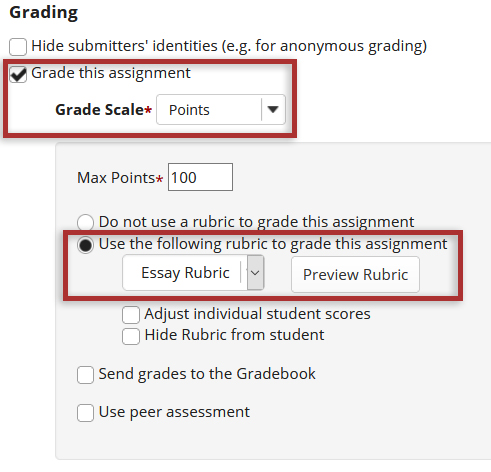
-
Select the Post button when you have finished setting up the assignment.

