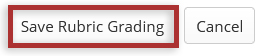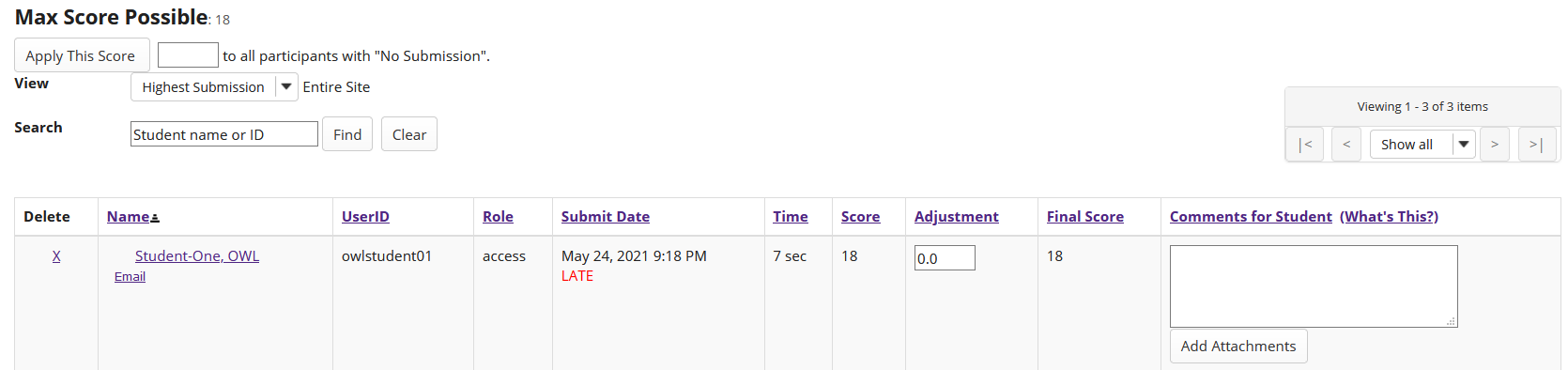Grade with rubrics
How do I grade an assignment using a rubric?
-
In the Assignments tool, select the Grade link for the assignment you want to grade.
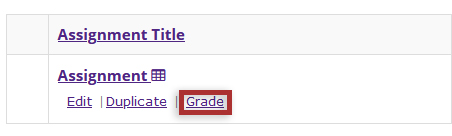
-
Select the student's name for the submission to be graded.
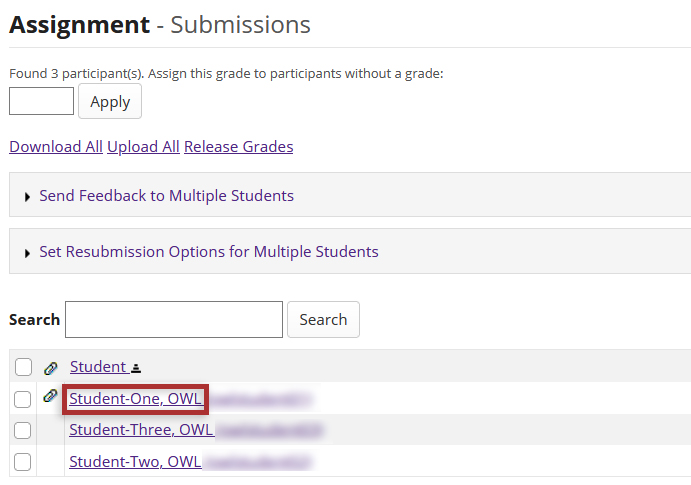
-
Select the appropriate rating level for each criterion. You may optionally add a comment or manually add rating points.
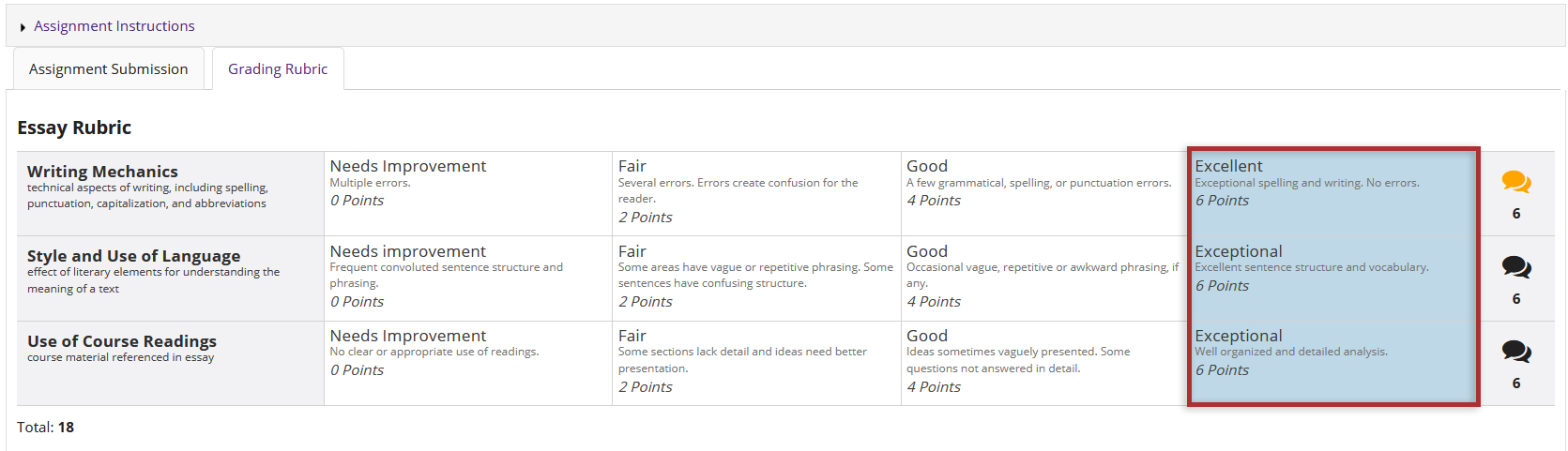
-
Select the Save button when you are finished grading. You may choose to not release the grade to student or save and release grade immediately.

How do I grade a test or quiz using a rubric?
-
In the Tests & Quizzes tool, Select the Actions dropdown menu and then select Scores for the assessment you want to grade.

-
To grade one student at a time, select the student's name for the submission to be graded.
-
Select the Grading Rubric tab and then select the appropriate rating for each criterion. You may optionally add a comment or manually add rating points.
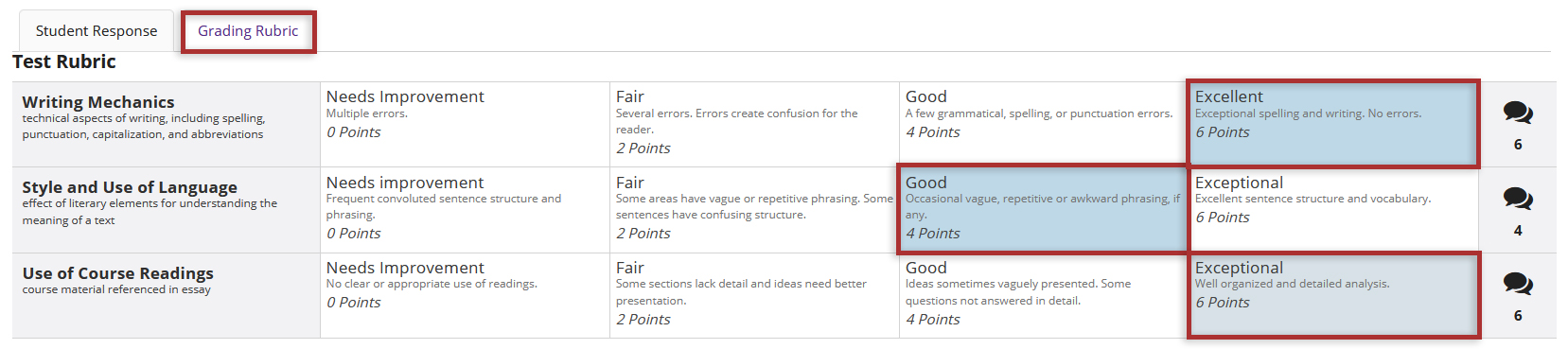
-
Select the Update button when you are finished grading.
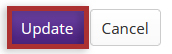
-
Alternatively, you may select the Questions tab at the top of the page to grade one question at a time for the whole class. Select the rubric icon for the student you want to grade, then complete steps 3 and 4 to finish grading the assessment.
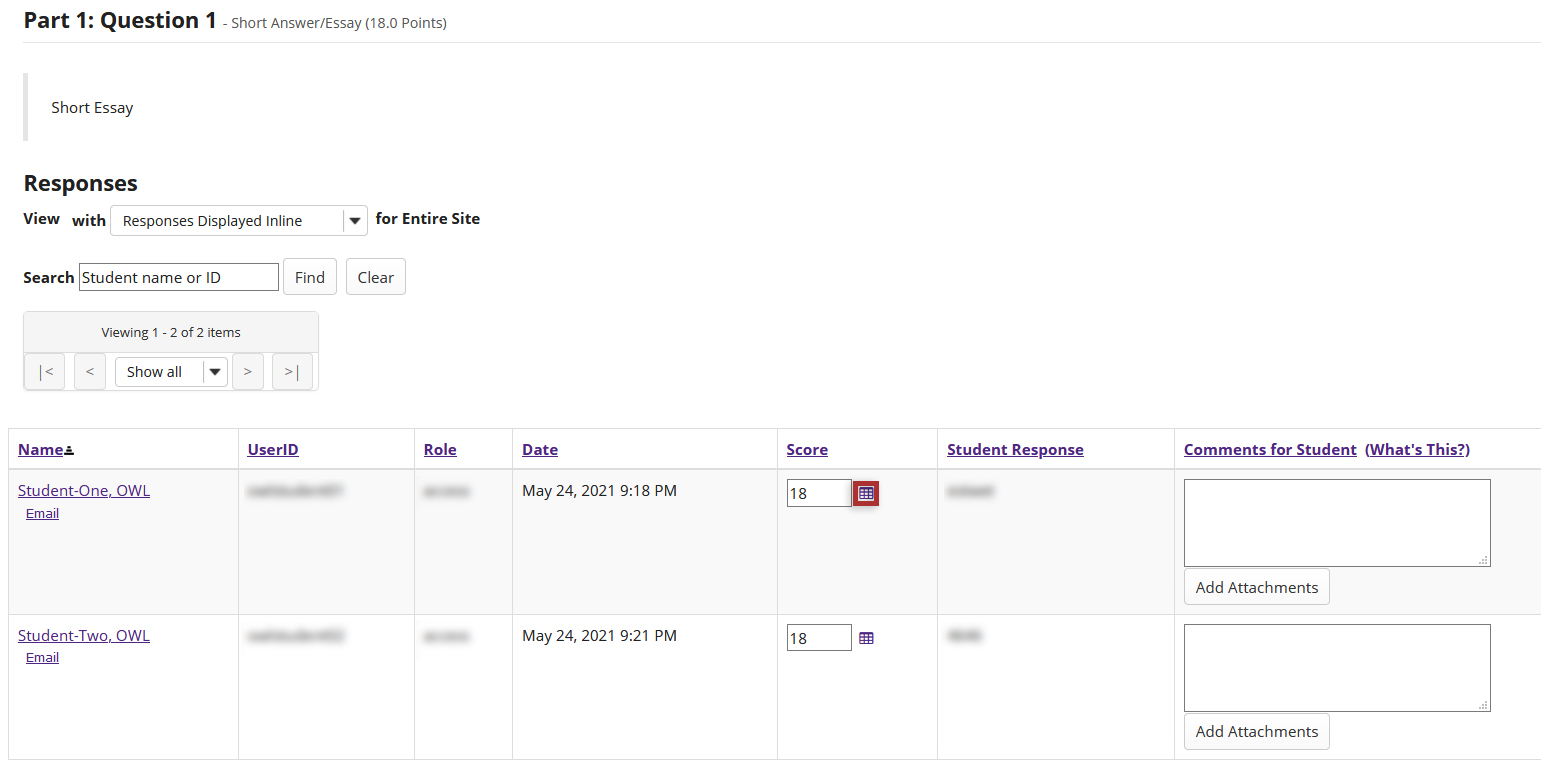
How do I grade a forum topic using a rubric?
-
In the Forums tool, select the link to the topic you want to grade.
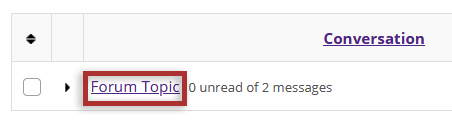
-
Find the student's post to be graded and select the Grade button.

-
The rubric will appear at the bottom of the page below the comments section. Select the appropriate rating for each criterion. You may optionally add a comment or manually add rating points.
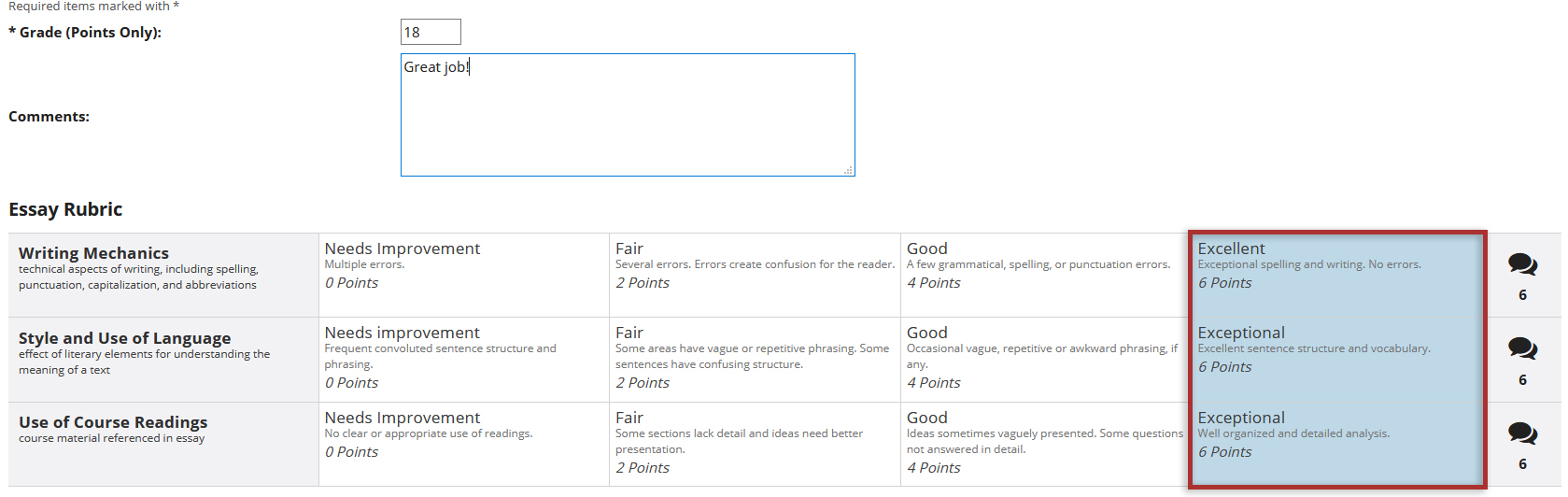
-
Select Submit Grade button when you are finished grading.
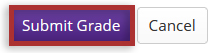
How do I grade a Gradebook item using a rubric?
-
In the Gradebook tool, select the dropdown in the cell for the student you would like to grade and choose the Grade Rubric link.
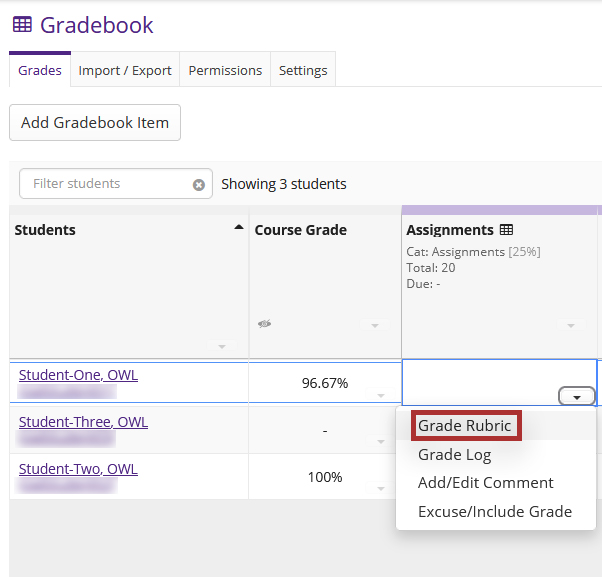
-
On the rubric, select the appropriate rating for each criterion. You may optionally add a comment or manually add rating points.
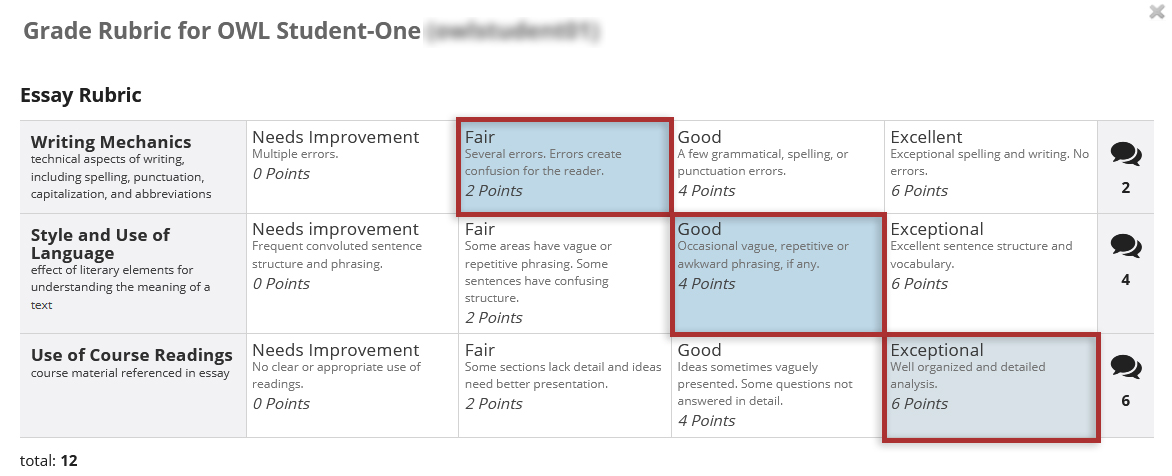
-
Select the Save Rubric Grading button when you are finished grading.