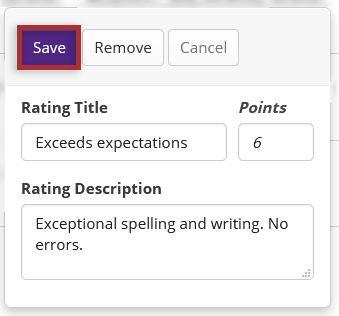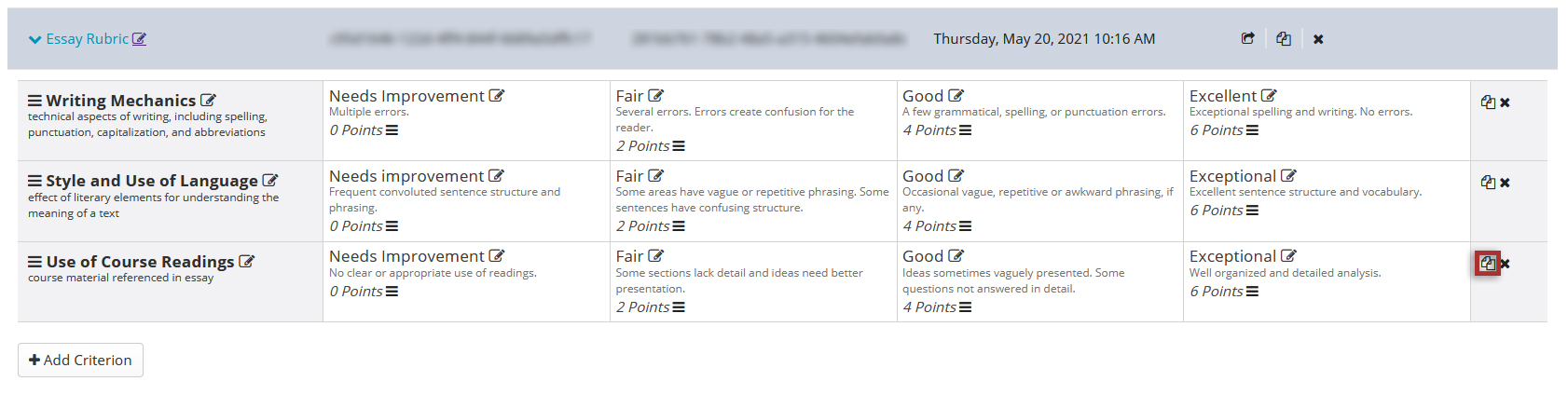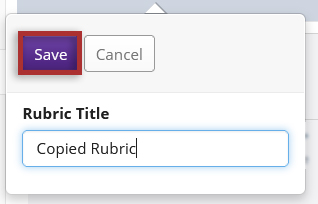Edit rubrics
On This Page
How do I edit a rubric?
-
Select Rubrics from the Tool Menu in the site.
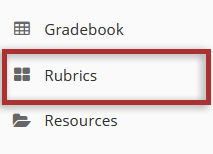
-
Select the title of the rubric you would like to edit to expand its properties.
Remember, locked rubrics cannot be edited!
A lock icon indicates a rubric is associated with an activity in the site and cannot be edited. You can make a new copy of the locked rubric and edit that instead.
If you want to edit that specific locked rubric itself, you will first need to detach it from the associated Assignments, Tests & Quizzes and/or Gradebook activity.
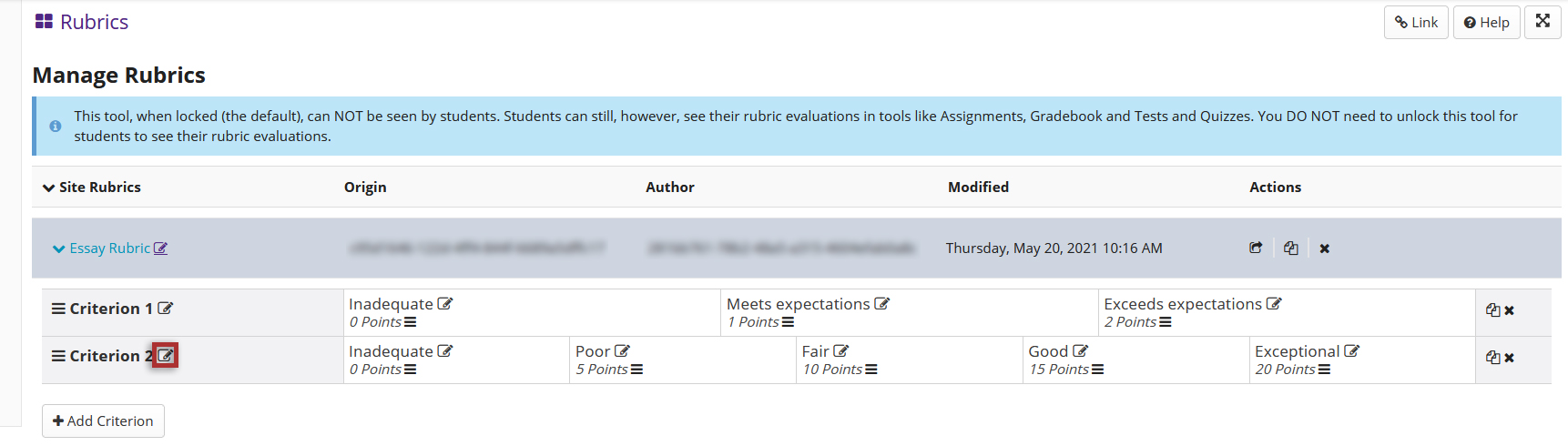
-
Modify the rubric title, criterion titles, descriptions and ratings as needed by clicking the pencil icon.
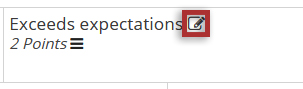
-
After your modifications are complete, select the Save button to finish.