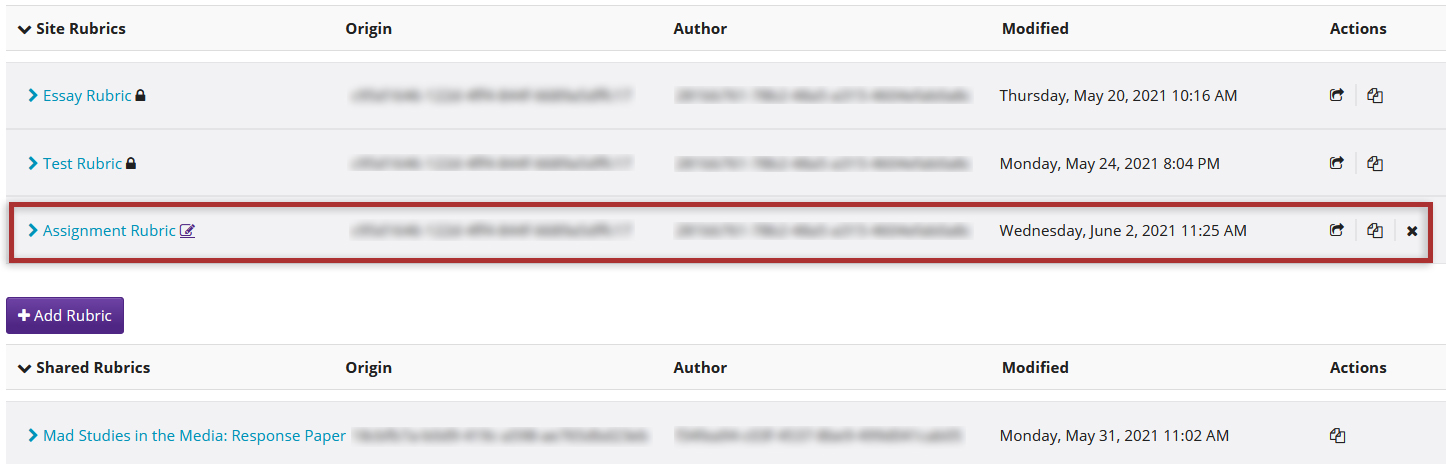Share rubrics
On This Page
How do I share a rubric?
Shared rubrics will be visible to all faculty and staff on OWL with the appropriate permissions. These users may copy the rubric into their own sites to use for grading or to make changes to their individual copy.-
Select Rubrics from the Tool Menu in the left sidebar of your site.
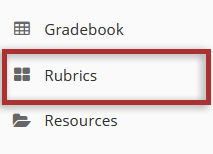
-
Select the share icon for the rubric you would like to share.

-
The rubric will now appear listed in the Shared Rubrics area.
Note: Shared rubrics cannot be edited. If you would like to modify a shared rubric, you must first revoke sharing and then make changes to your rubric before sharing again.
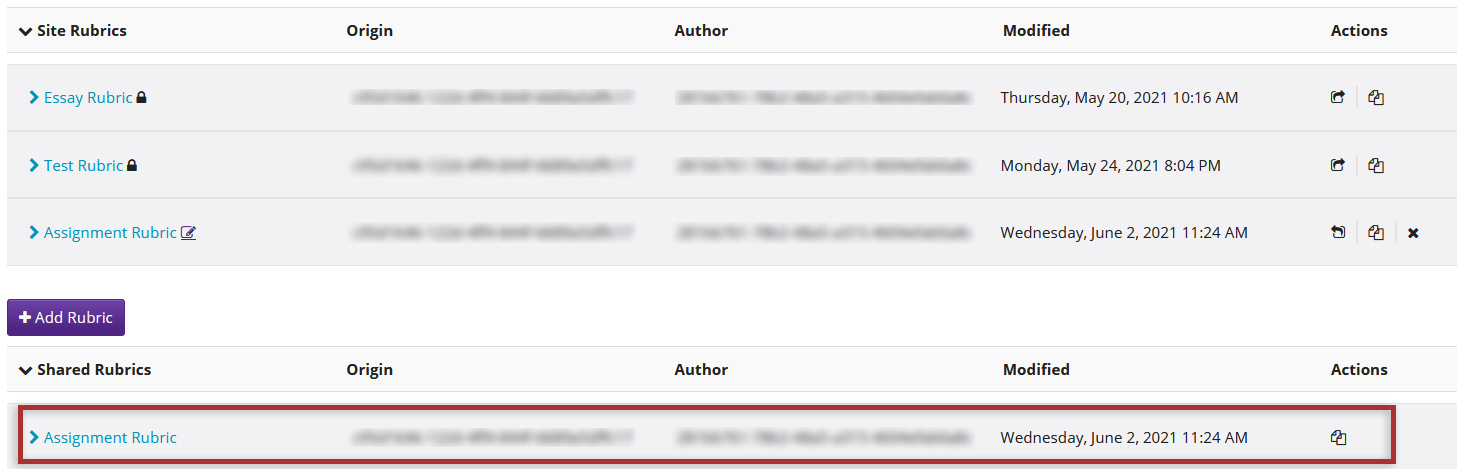
-
Select Rubrics from the Tool Menu in the left sidebar of your site.
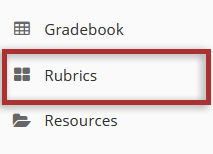
-
Select the revoke sharing icon for the rubric you would like to stop sharing.
Note: You may only revoke sharing for rubrics that have been shared from within the site you are currently working in. If the rubric you want to stop sharing has another site of origin, you must first go to that site and then revoke sharing within the Rubrics tool.
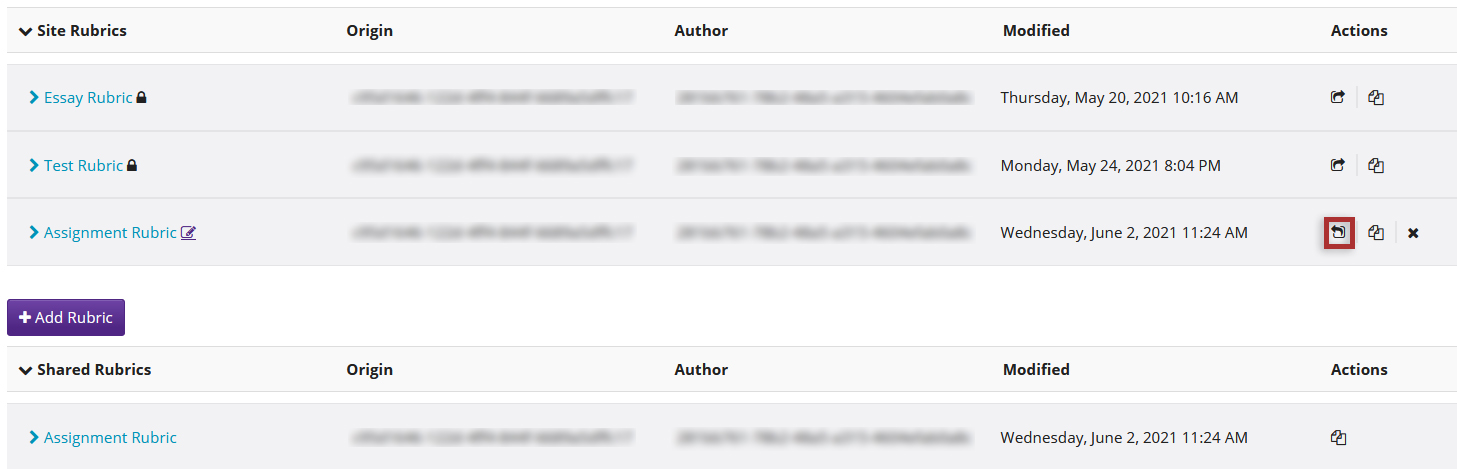
-
The rubric is no longer shared and has been removed from the Shared Rubrics list.
Note: Revoking a shared rubric has no effect on copies of that shared rubric being used within individual sites.