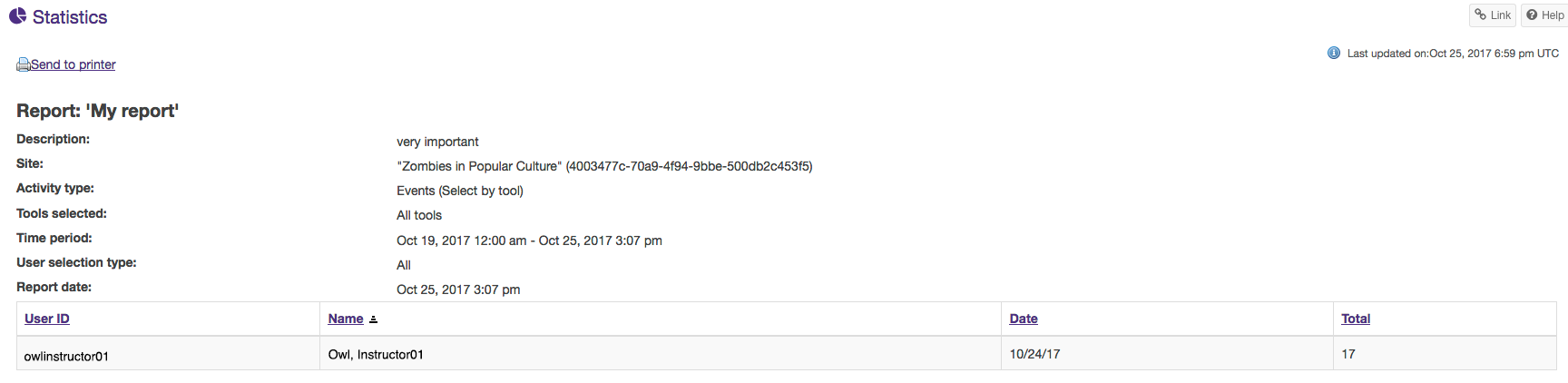Export Reports
On This Page
How do I export a report?
-
Select Statistics from the Tool Menu in the site.
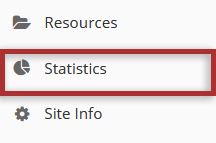
-
Select Reports to view a report either by creating/running a report, or by clicking on one of the report links from the View Summary Report page.
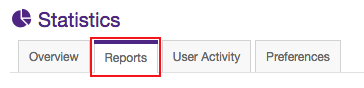
-
Click Export.
Choose your export format.
Select the desired file format for your report to download the file.
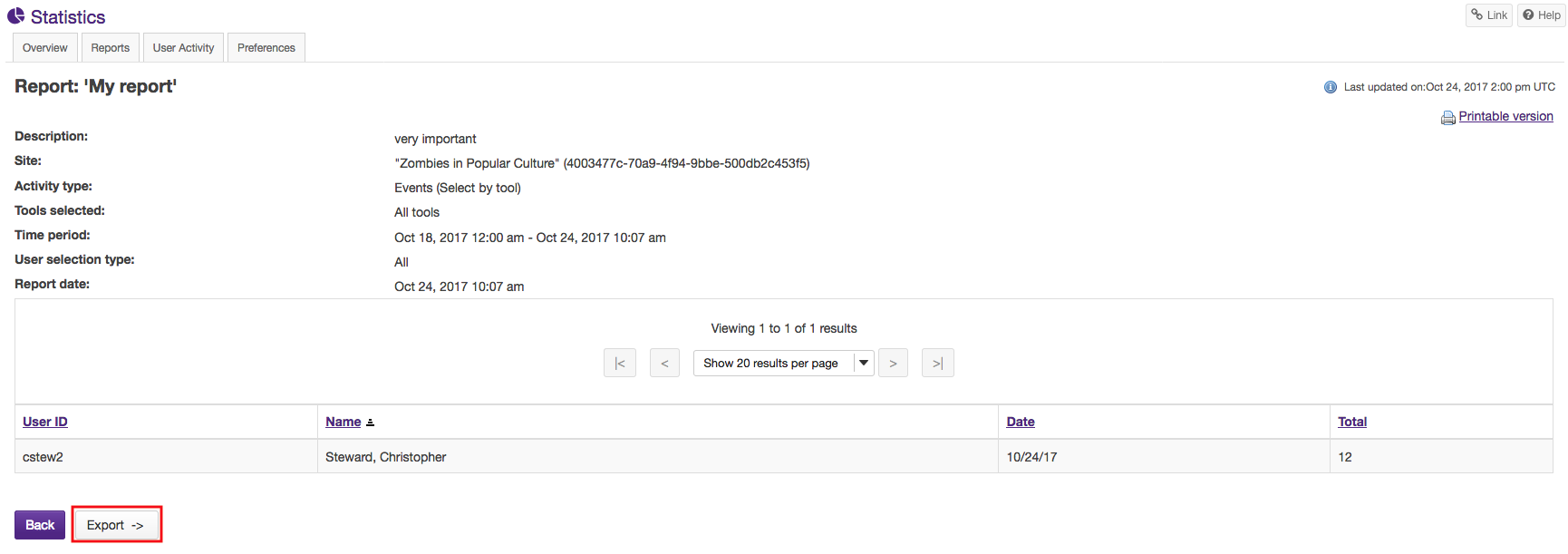

How do I print a report?
-
Select Statistics from the Tool Menu in the site.
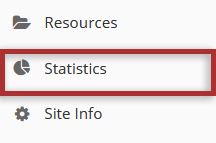
-
Select to view a report either by creating/running a report, or by clicking on one of the report links from the View Summary Report page.
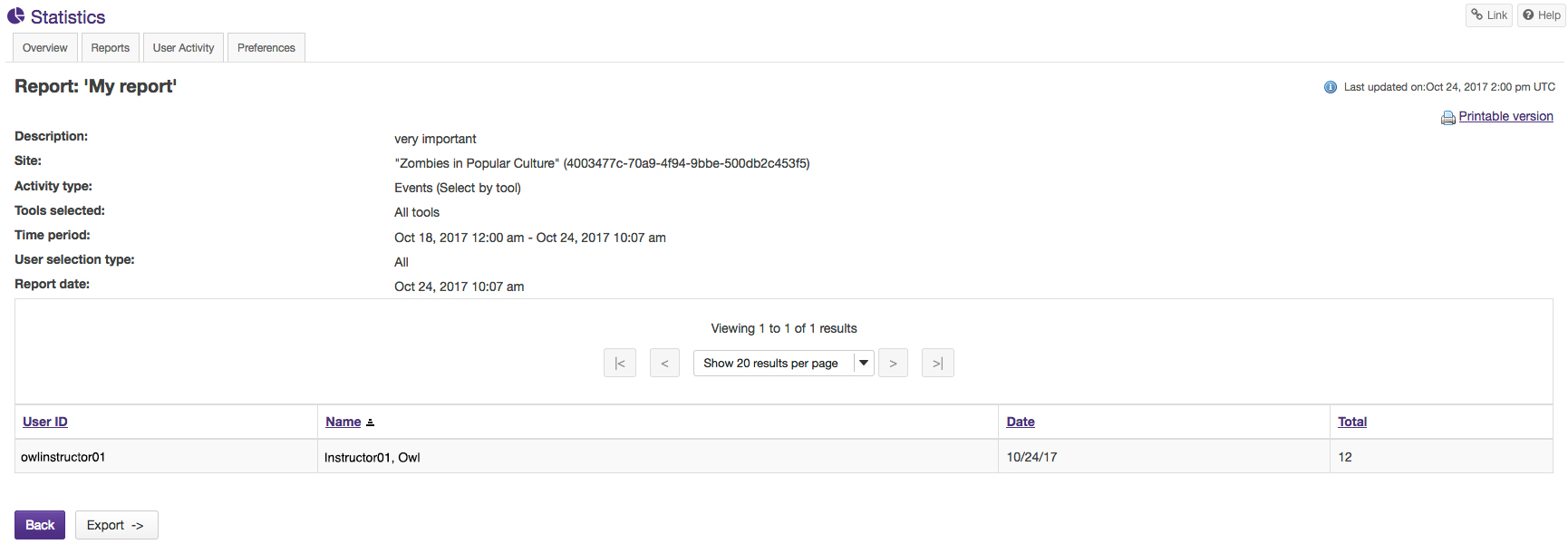
-
Click the Printable version link.
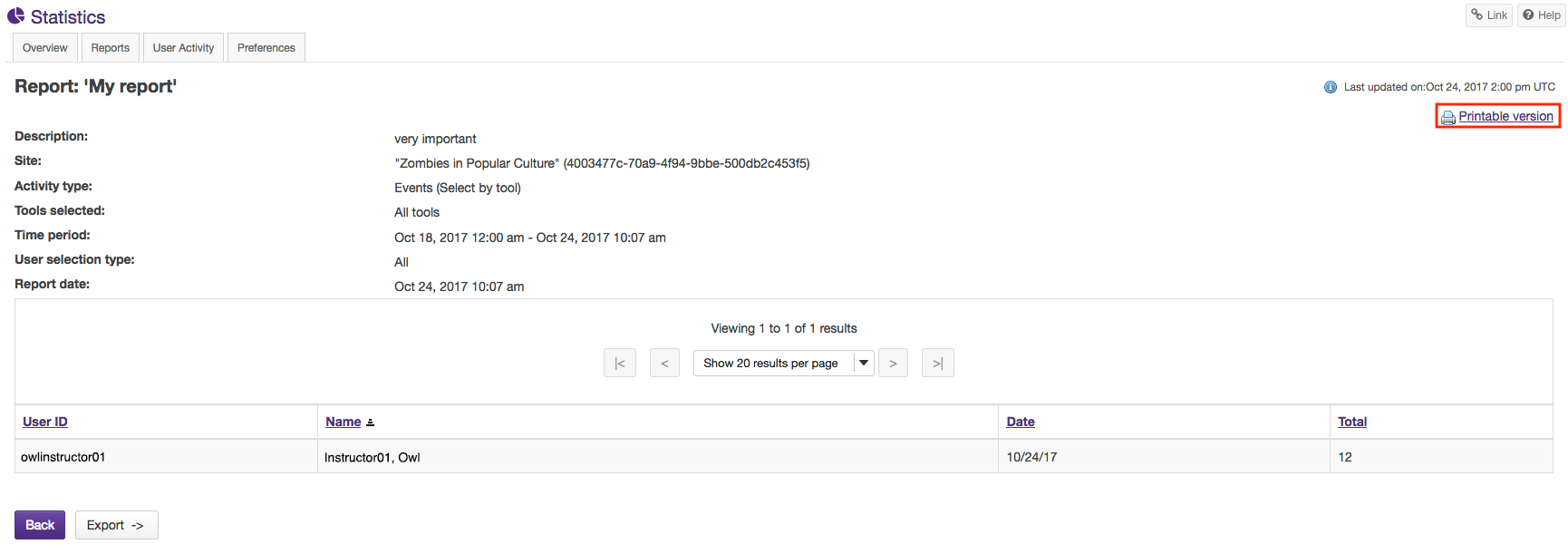
-
Click the Send to printer link.
Your report will open in a new window for easier printing. Click on the "Send to printer" link in the top left corner to print your report.