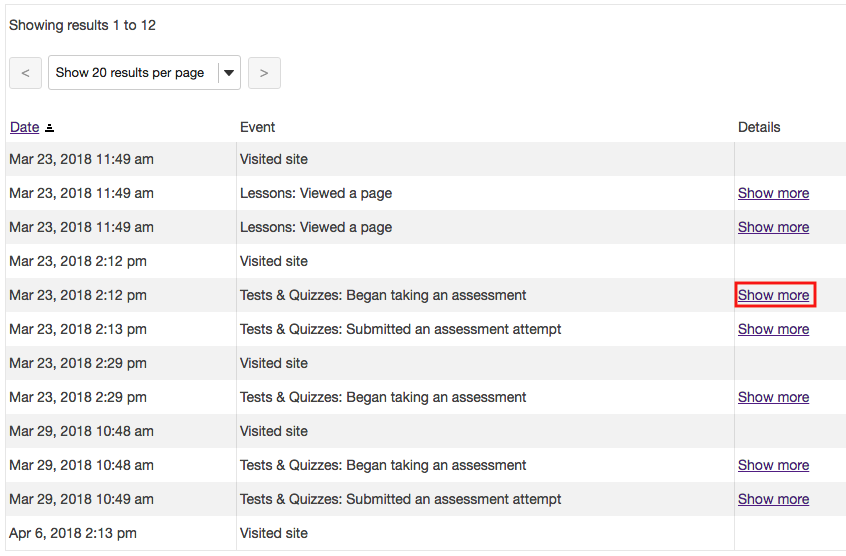View User Activity
How do I view a user's activity?
-
Select Statistics from the Tool Menu in the site.
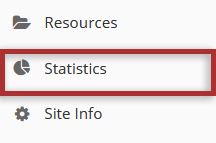
-
Click the User Activity tab.
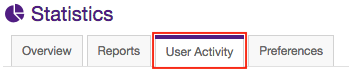
-
Select which user you would like to view under the "Who?" heading.
This option allows you to select the user you would like to create a report for from the "User" dropdown menu.

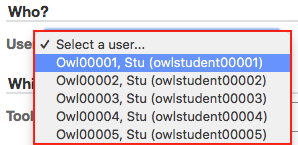
-
Select which events you would generate a report for under the "Which Events?" heading.
This option allows you to select which tool you would like to create a report for from the "Tool" dropdown menu.
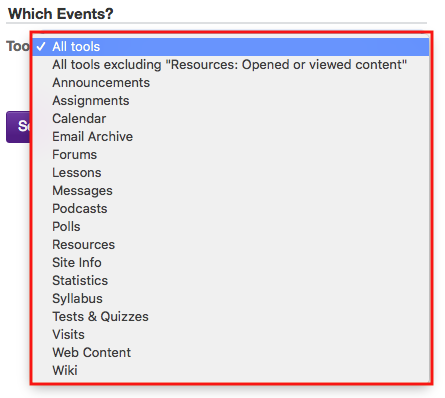
-
Select which time period to report under the "When?" heading.
This option allows you to configure the start and end dates for which the report is generated.
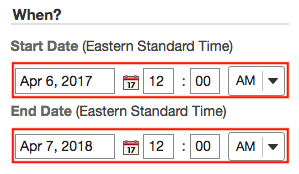
-
Click the Search button to show the events pertaining to the user and tool selected.
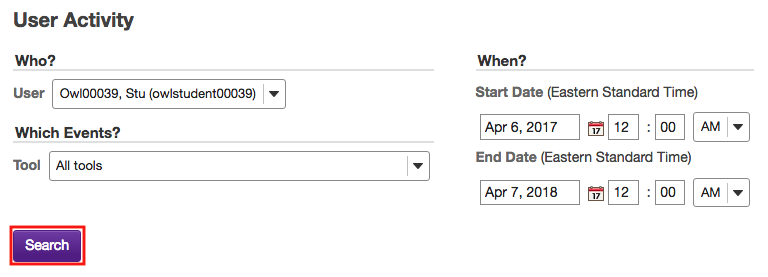
-
Click the "Show more" link for any event that you would like to see additional details, such as assignment and resource titles.