View summary reports
Viewing summary reports in the Statistics tool
Depending on the system configuration, statistics may be updated instantly or on a regular time interval (e.g., once per day). Also, site visits and/or presence time in site may not be enabled on the system.
-
Select Statistics from the Tool Menu in the site.
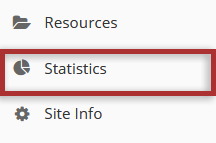
-
View Overview reports.
Summary reports are displayed on the Statistics tool landing page for Visits, Activity, and Resources. The data that is displayed here and in the corresponding graphs provide a sum of the number of events/actions in your site.
Note: Clicking any of these statistics will redirect you to a completed Report which can then be printed or exported.
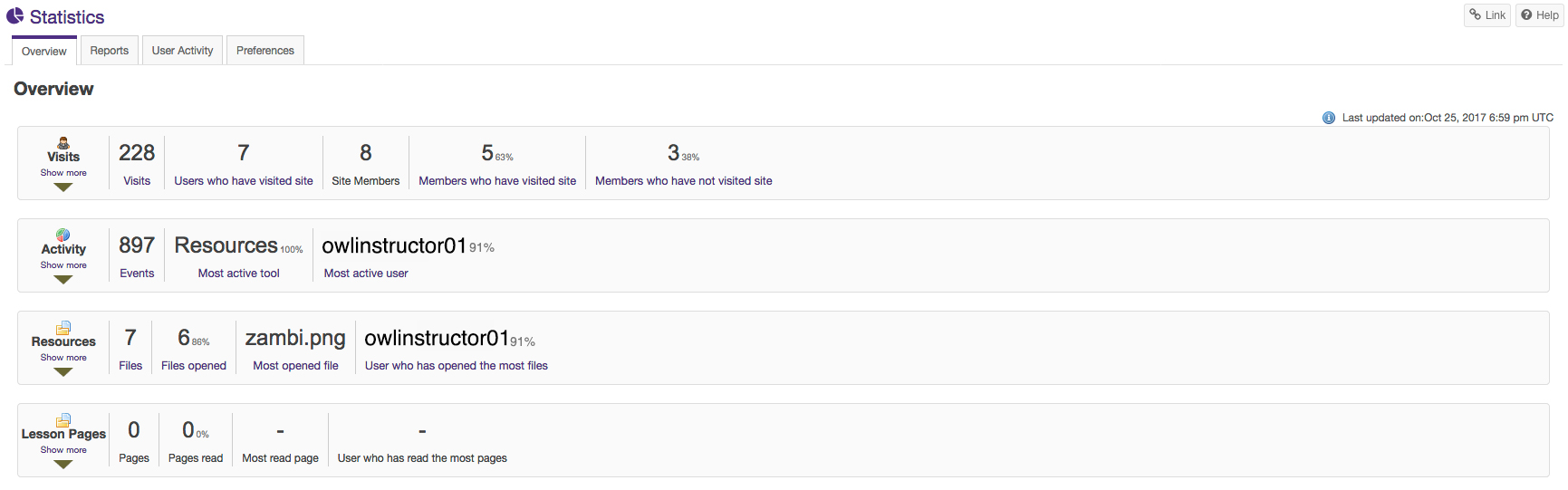
VisitsThe following information is displayed for Visits from the Overview page:
After expanding the Visits menu, the statistics for site visits will be displayed in a chart and table. The date range and roles being used can be changed by selecting from the drop-down menus above the chart.
ActivityThe following information is displayed for Activity from the Overview page:
Activity includes any events that occur in the site (e.g reading a forum post, submitting an assignment).
ResourcesThe following information is displayed for Resources from the Overview page:
Note: On the Overview page, resource statistics refer to files from the Resources tool only.
Note: A more detailed report can be obtained by clicking on any of the items above (e.g., clicking on Members who have not visited site will display a report of all site users that never visited the site).
Clicking the Show more/less link will expand or collapse the report. The act of entering a site is considered a site visit.Clicking the Show more link will present a chart and table view for a quick view of visits statistics.
Note: On the same login date, if an user enters/exits the same site multiple times only one visit will be recorded.
