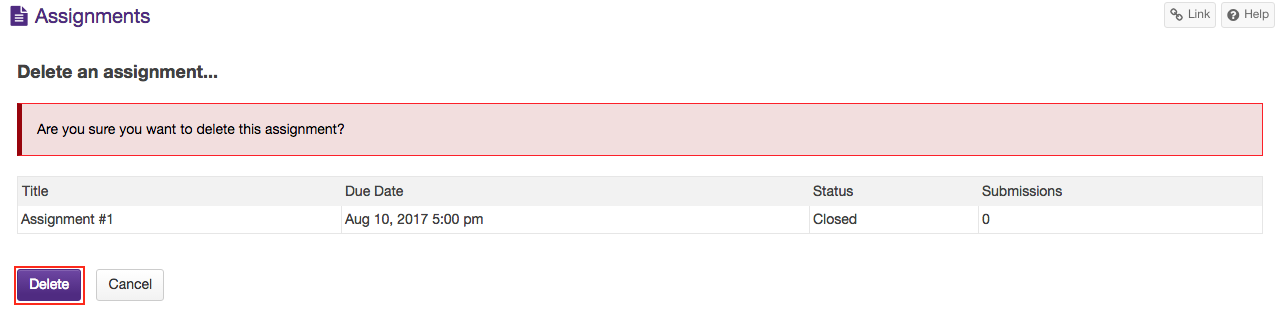Delete assignments
How do I delete an assignment?
-
By default, users do not have permission to delete assignments. To change this, click on the Permissions tab.
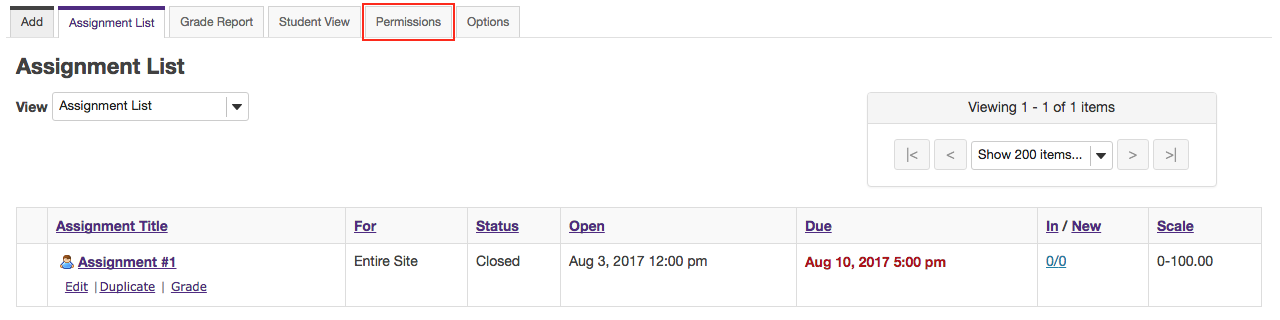
-
To allow yourself to delete an assignment, check the box under "Instructor" in the "Delete assignment(s)" section.
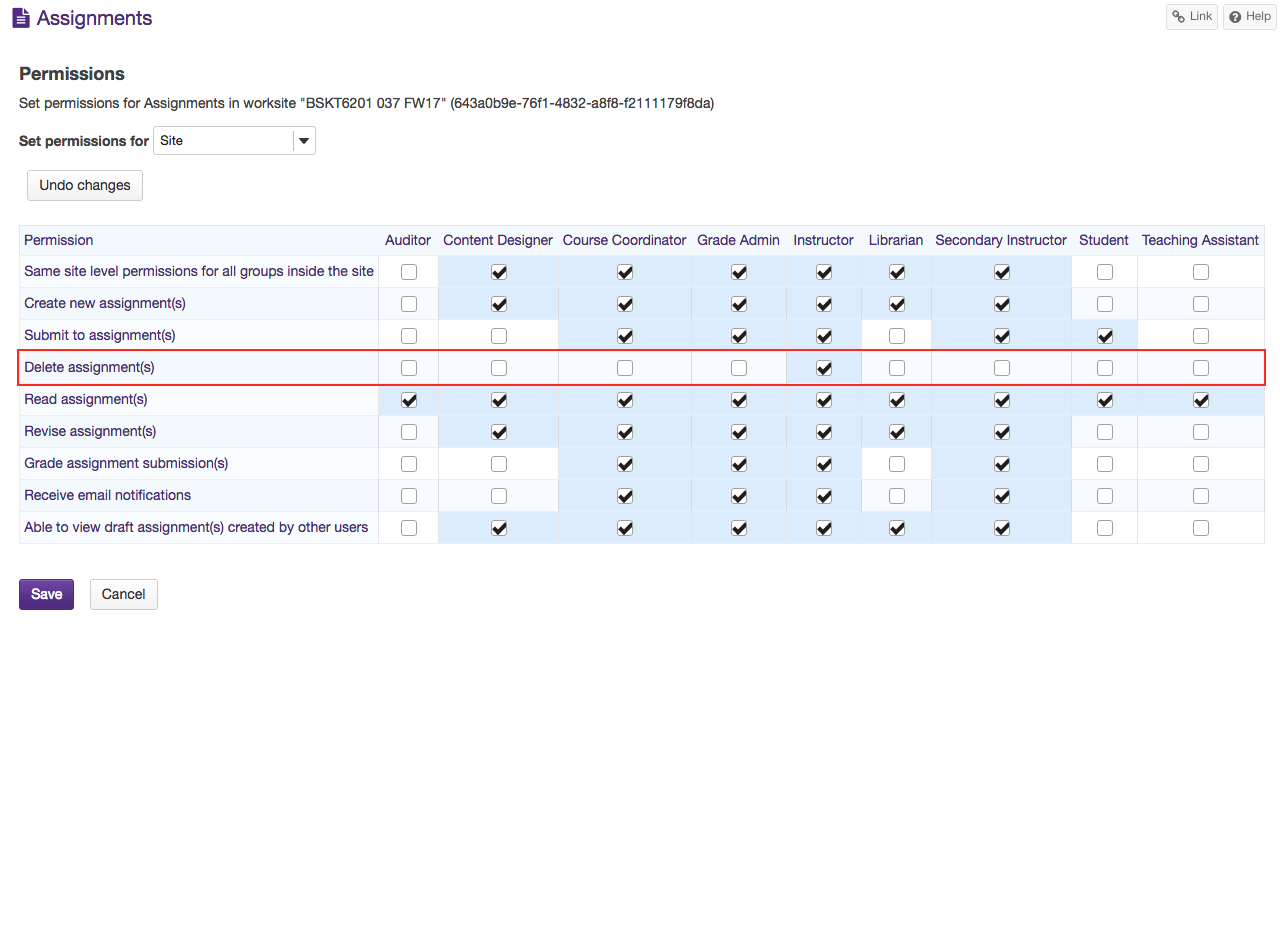
-
Click Save to return to the Assignment List.
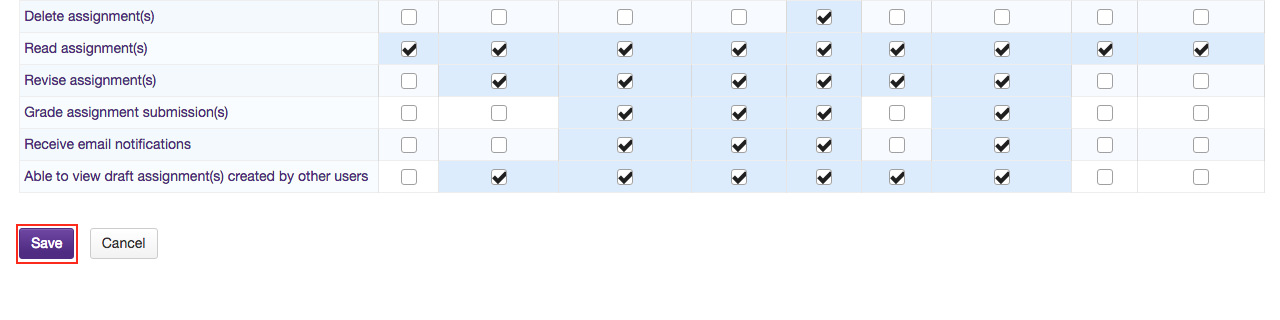
-
Select the assignment(s) you want to delete.
In the "Remove?" column, click to place a check in the box for the item(s) you want to delete.

-
Click the Remove Selected button at the bottom of the assignment listing.
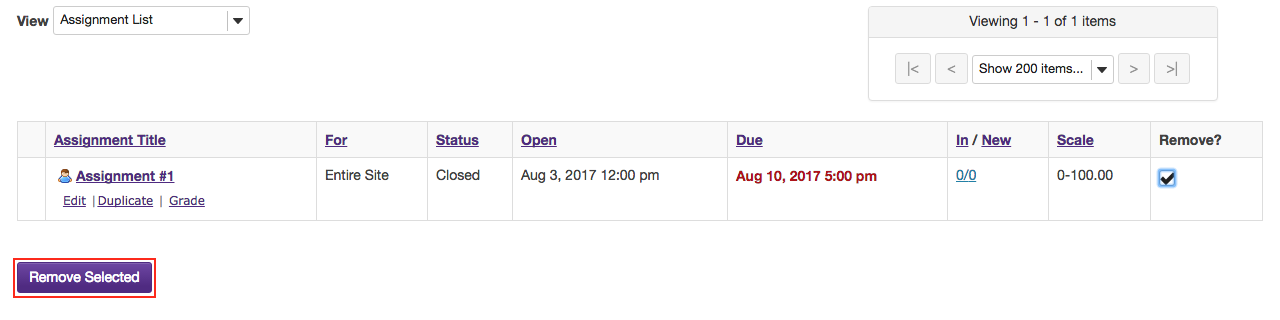
-
On the "Confirm Deletion" page, click the Delete button to confirm the removal of the assignment(s) you have selected.
Warning: Deleting an assignment will also delete any submissions.