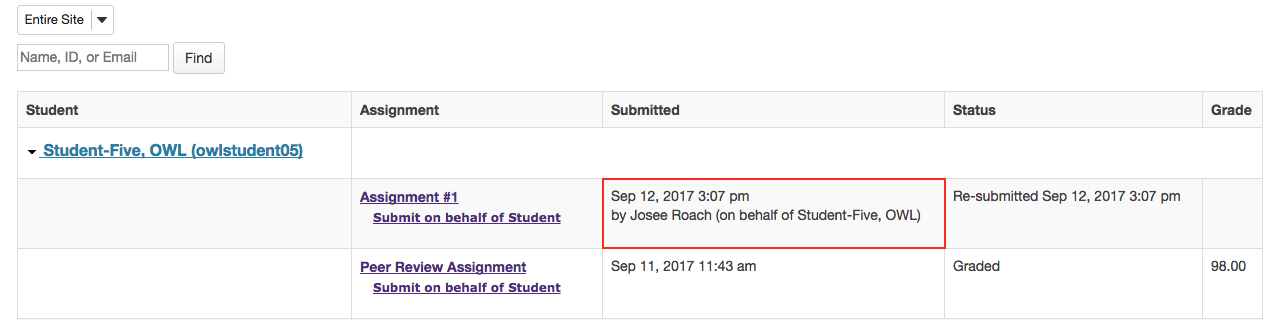Submit assignments on behalf of a student
How do I submit an assignment on behalf of a student?
-
In the Assignments tool, from the View drop-down menu, select "Assignment List by Student."
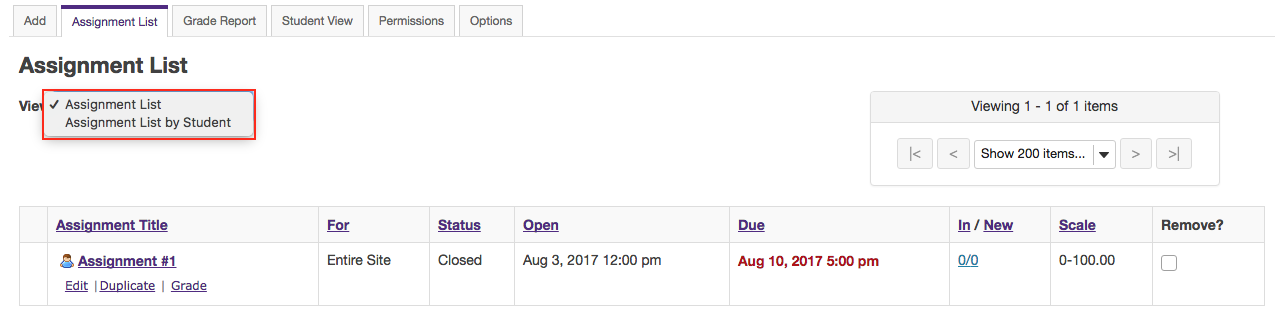
-
Select a student.
You will see a list of all the students in the class. Click on the triangle icon to the left of the student's name to expand and view submission information for that student.
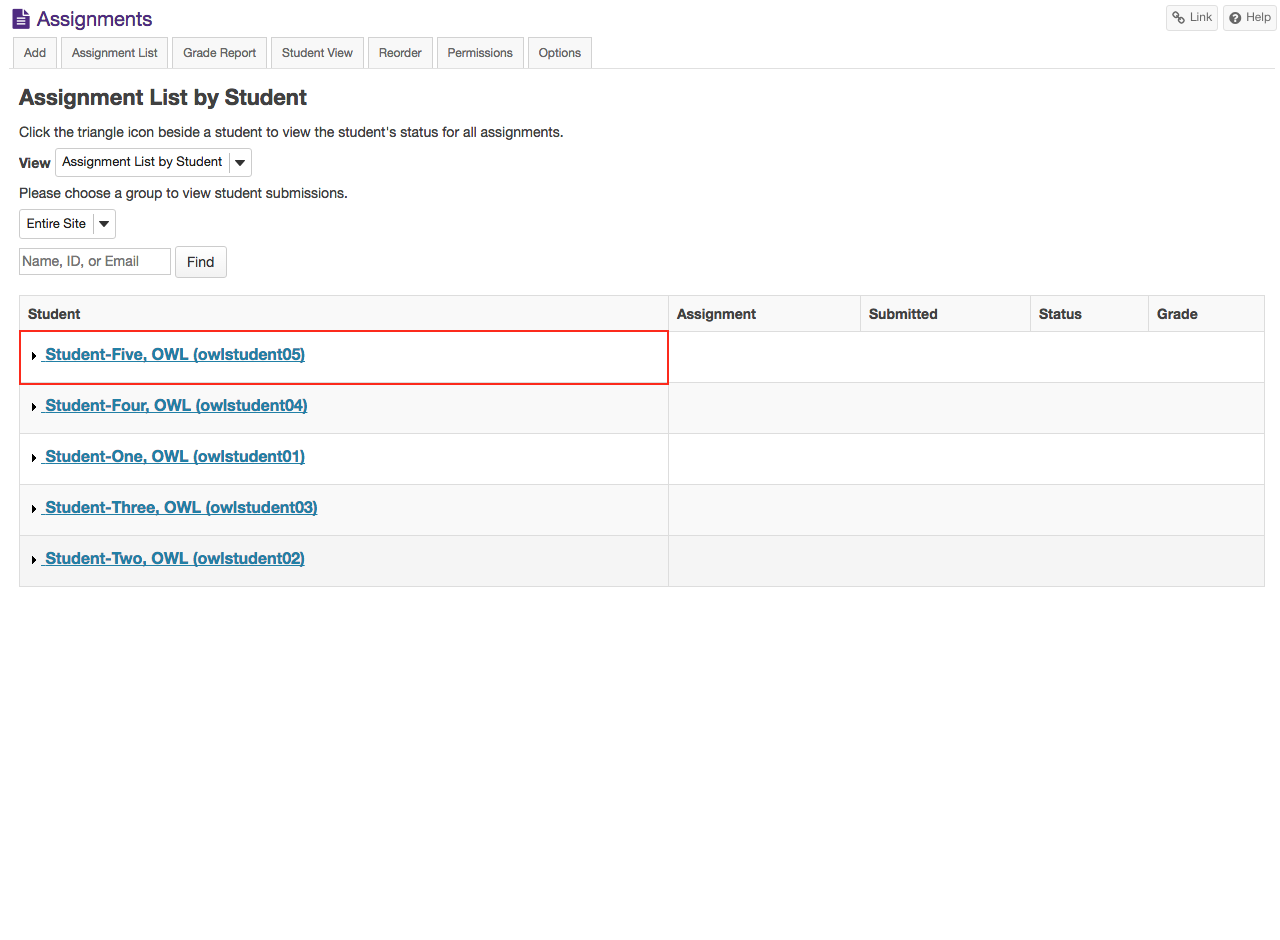
-
Click Submit on behalf of Student.
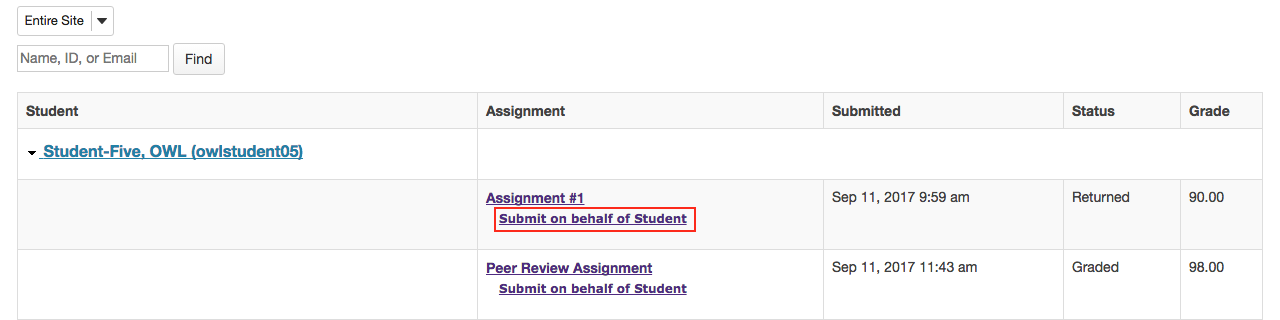
-
Submit the student assignment.
Note: If the student has already submitted to the assignment before you submit on their behalf, the button will say Resubmit instead.
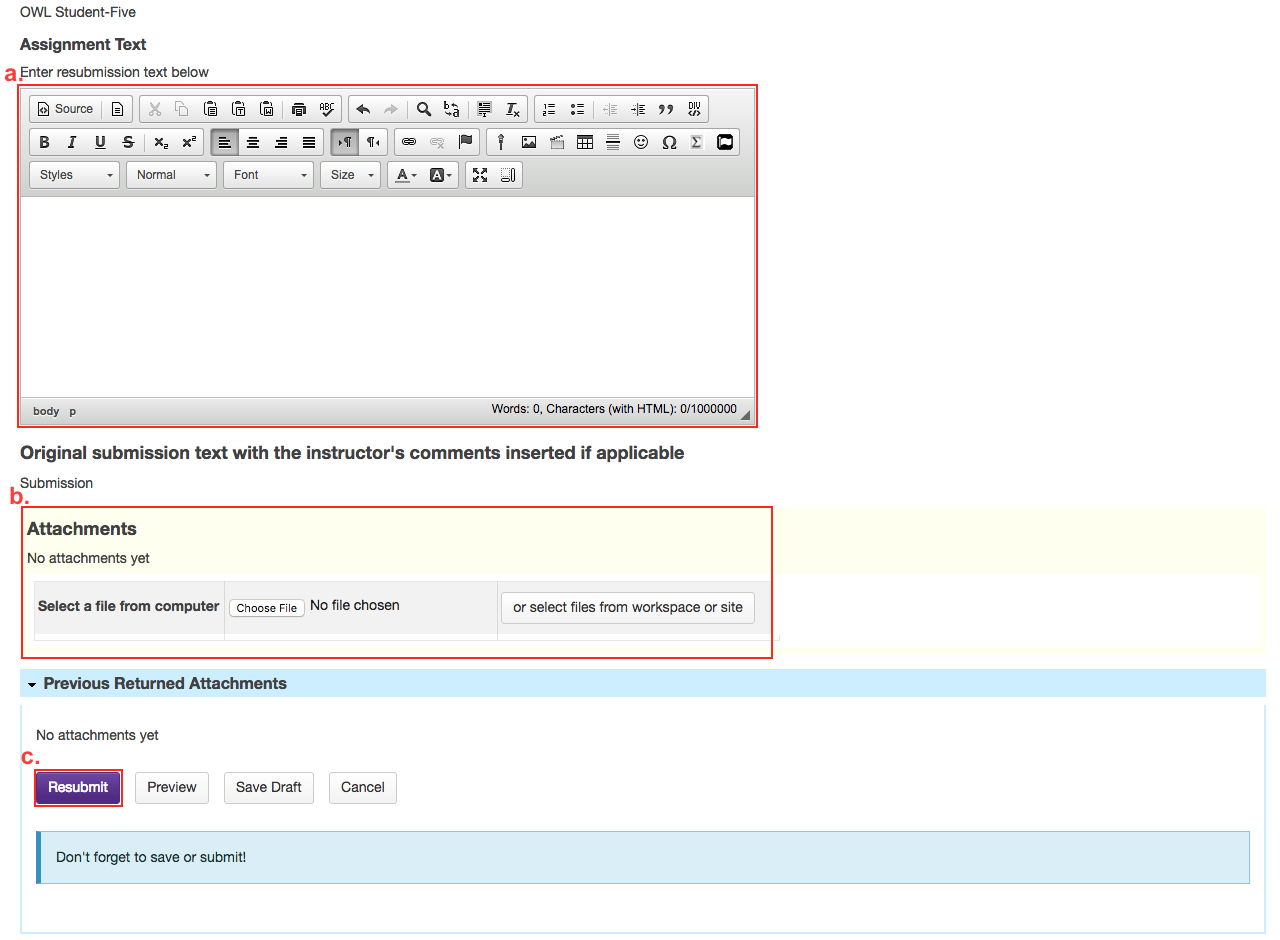
-
A submission confirmation will display.
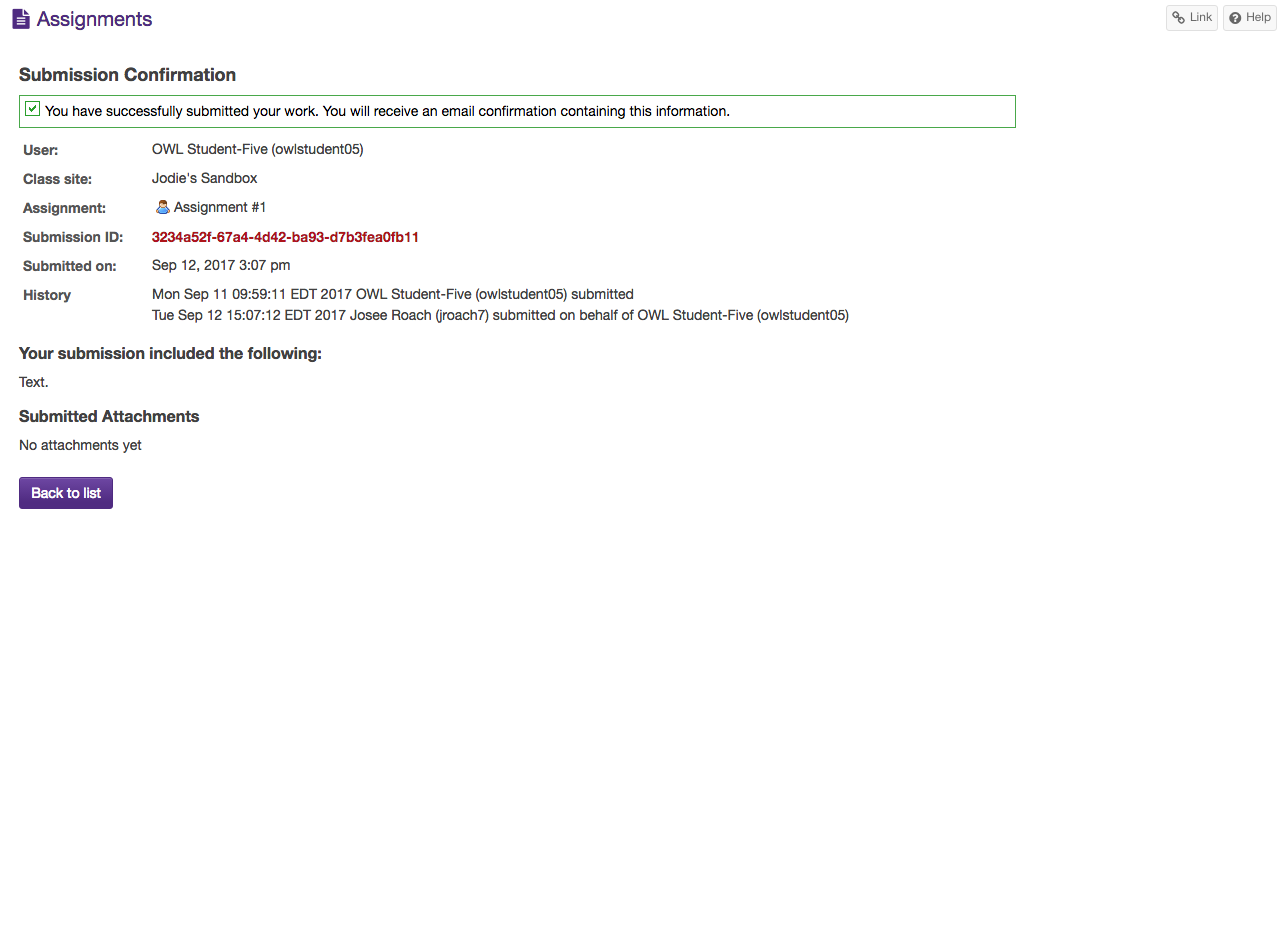
-
When you view the list, you will see the name of the instructor next to the submission.