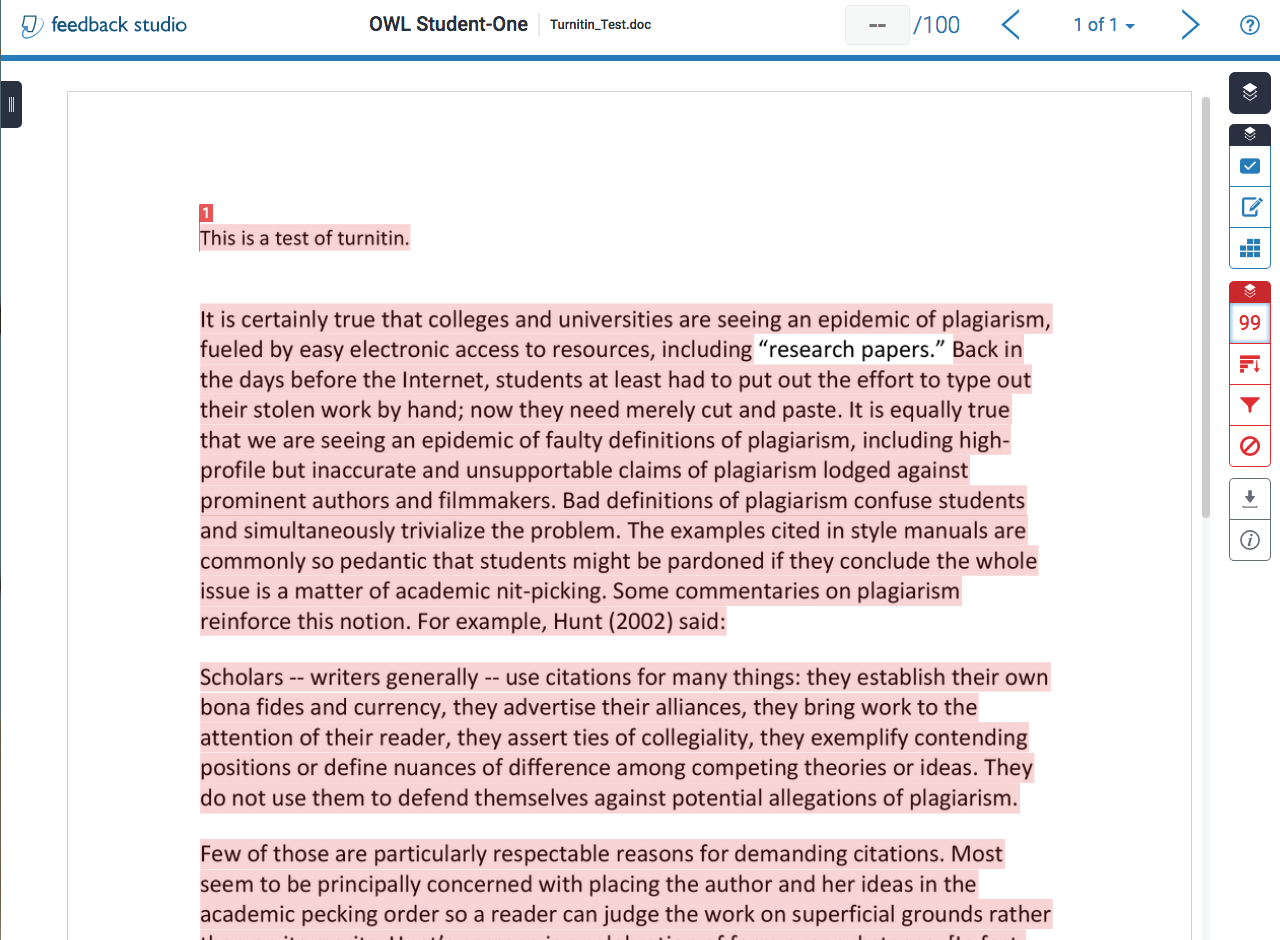View Turnitin Reports
How do I view a Turnitin report?
-
In the Assignments tool, select the assignment to grade.
Click the Grade link for the assignment you would like to grade.
Note: An originality report will only be generated if Turnitin has been enabled in the assignment. To learn how to do this, see Add an assignment.
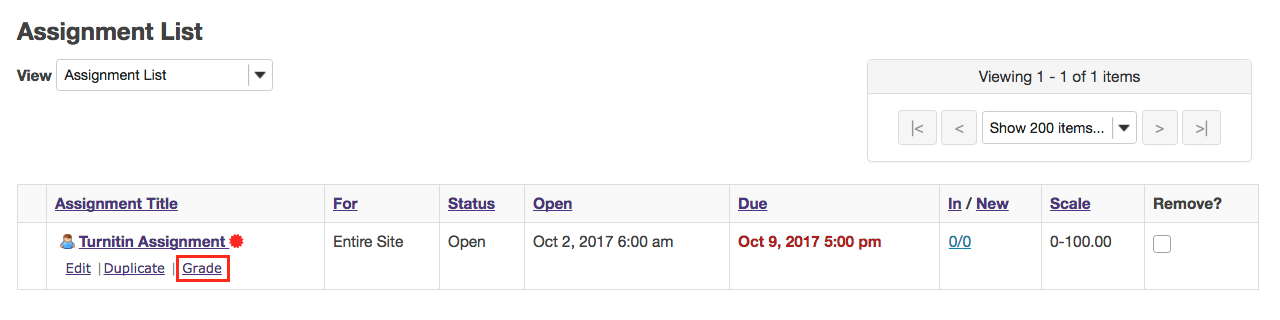
-
Select a student report to view.
You will see a list of all the students in the class, along with the submission date, status, grade, and release columns for each student. Turnitin submission will have a flag next to the student's submission.
Click the flag to view the corresponding Turnitin report.
Note: If a student's submission is still being processed, a clock will display in place of a flag.
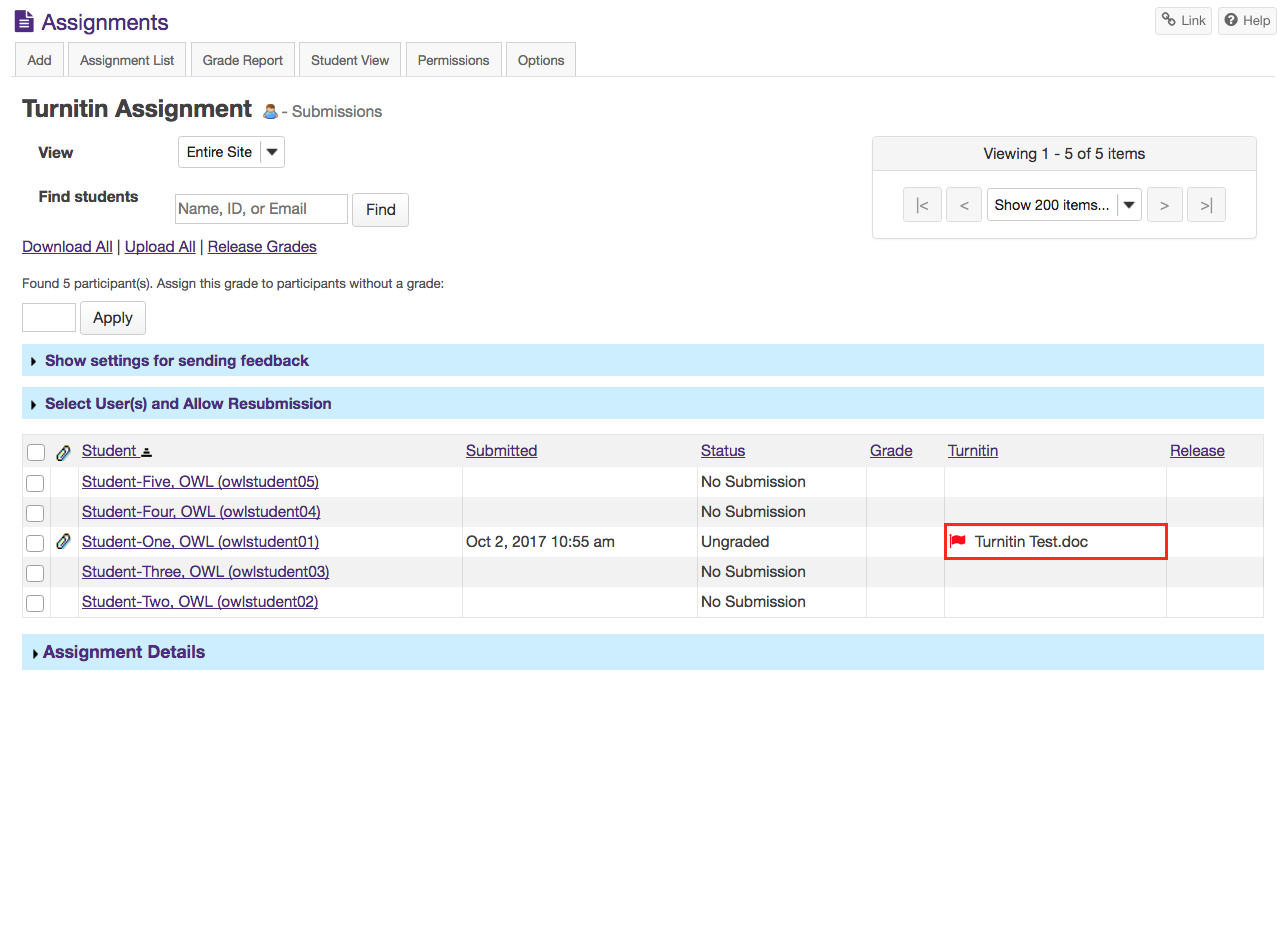
-
View Turnitin report.
You will be taken to Turnitin. Here, you can see any instances of plagiarism and where they are credited to.