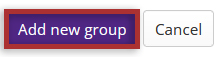Create groups
Manually create and assign users to a group
-
Select Site Info in the Tool Menu in the site.
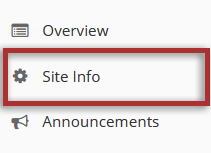
-
Click on the Manage Groups tab.

-
Click the Create New Group tab.

-
Enter a Group title and Group description.
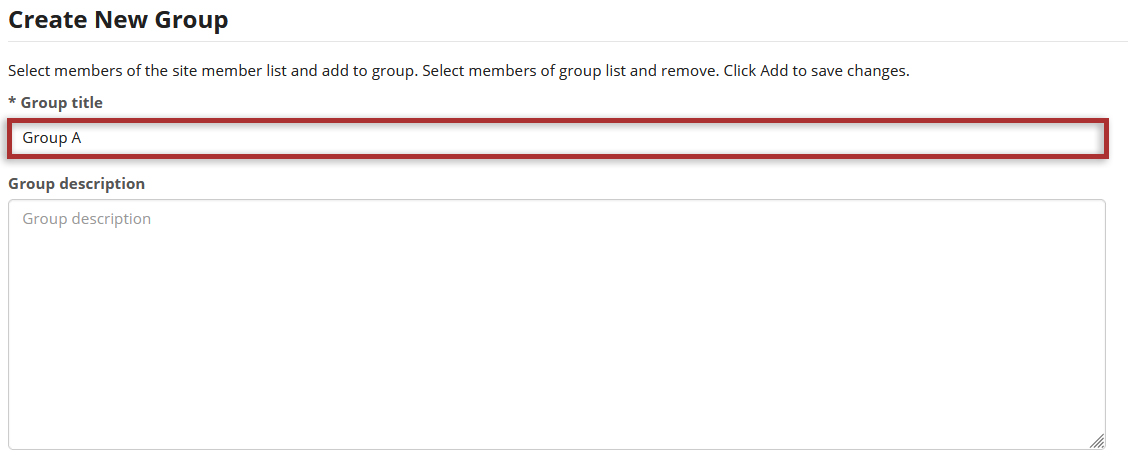
-
Assign users to the group.
Note: You may select more than one name at a time in the participant list by using SHIFT+Click to select a range of consecutive names, or CTRL+Click to select more than one non-consecutive name.
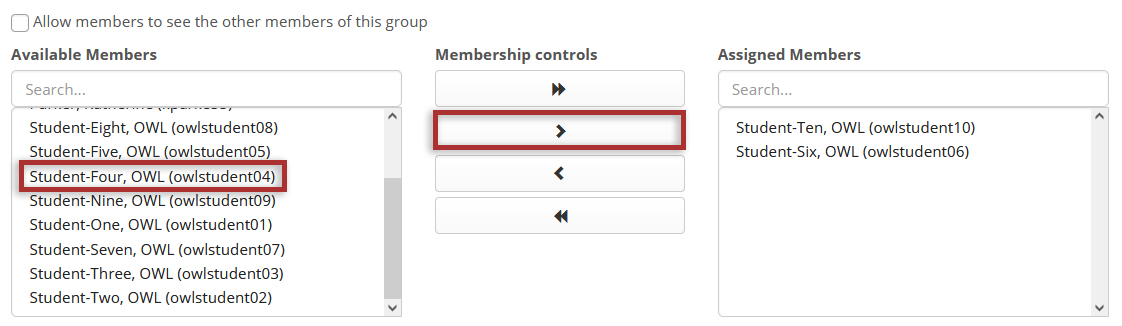
-
Click the Add new group button to generate your group.