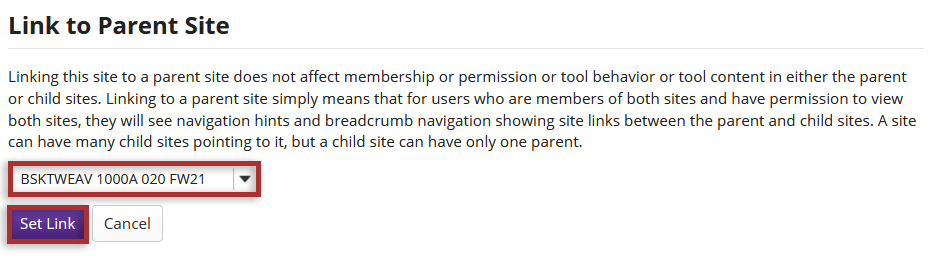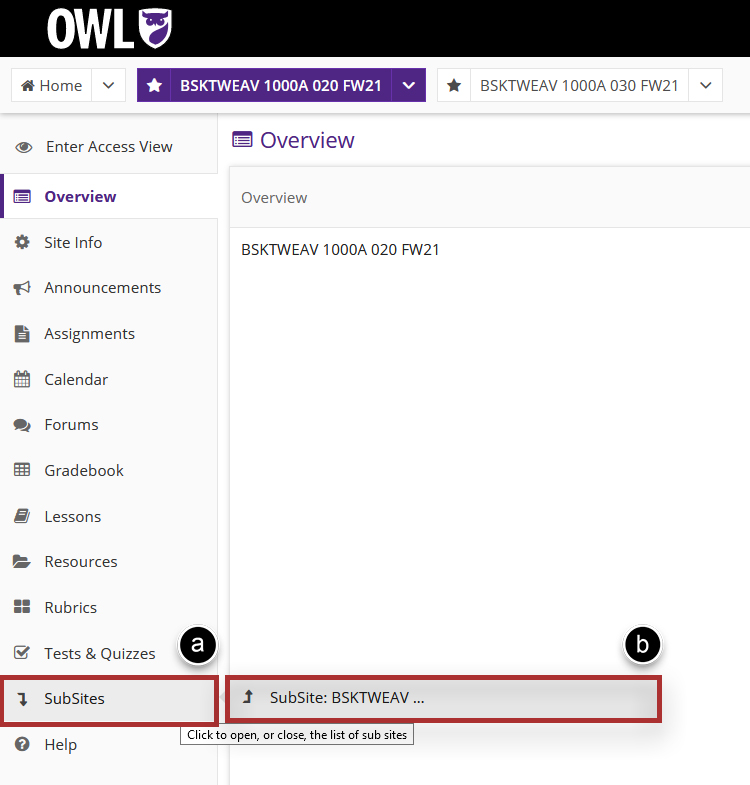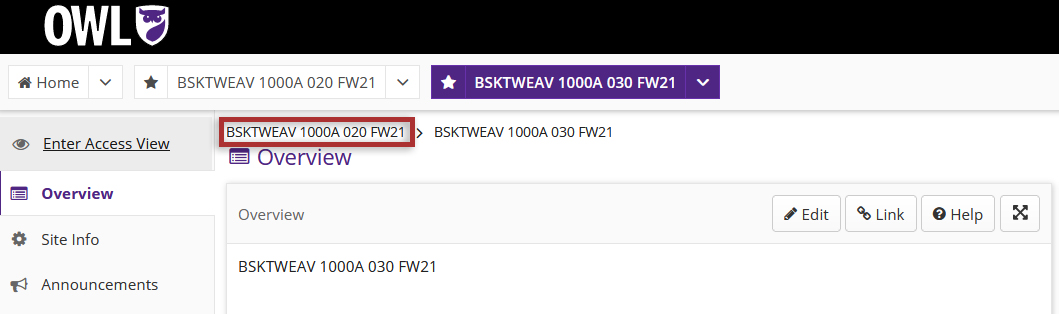Link to parent site
What is a parent site?
Parent sites can be useful in managing large courses with many sections, or a program that has a central site.
For example, Course ABC1234 has 15 sections. There are three TAs in this course who are each managing five sections. There can be a parent course called ABC1234 and then three child courses (Sections 1234,2345,3456; Sections 4567,5678,6789; Sections 7891,8912,9123). TAs are assigned only to the sections they manage. The content, announcements, communications, etc., can take place at the parent course level. Graded items and gradebooks will be housed at the child course level.
Or another example: The Nursing program has a site where all nursing students get information and communicate with program administrators. This site would be the parent site and each of the 15 Nursing courses can be child courses to the parent site.
Note: Participants will only access the sites in which they are enrolled. So in the Nursing example above, students would only see the nursing courses in which they are enrolled and the parent site. They would not see the other Nursing child courses in which they are not enrolled. In the ABC1234 example, students would only see their own child courses and the parent site, not all three child courses.
How do I link to a parent site?
-
Select Site Info from the Tool Menu in the site.
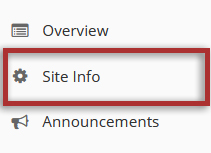
-
Click Link to Parent Site.
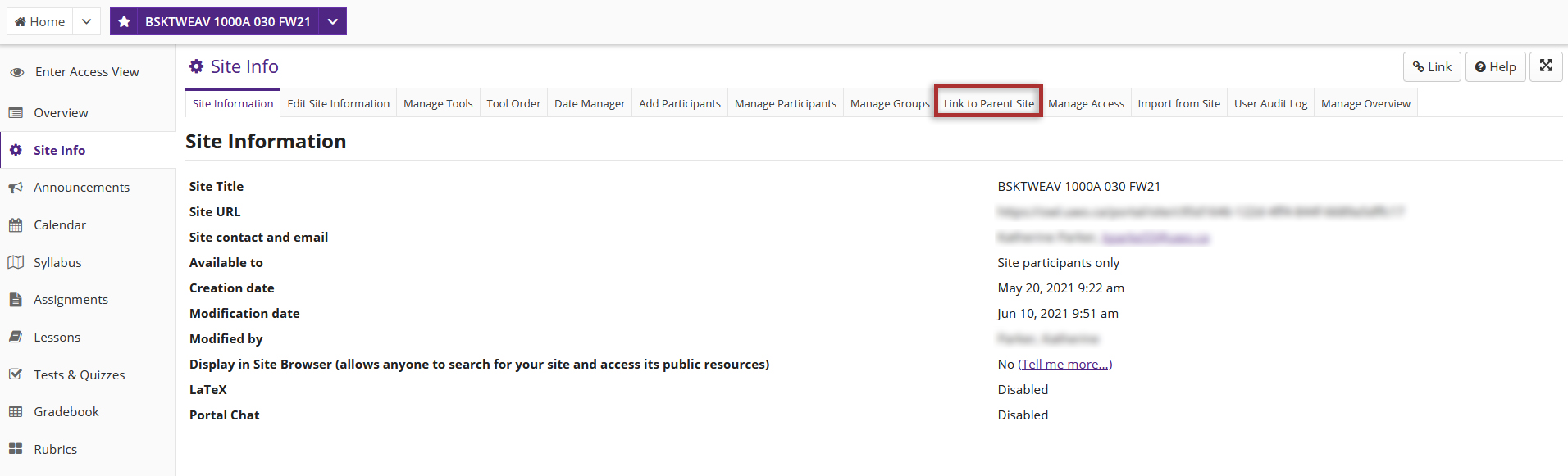
-
Select the preferred parent site from the drop-down menu then click the Set Link button.
Your sites will now be linked.