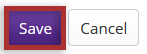Manage widgets
How do I change the layout of widgets on the Overview page?
-
Select Site Info from the Tool Menu in the site.
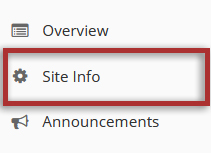
-
Click the Manage Overview button on the Overview page.
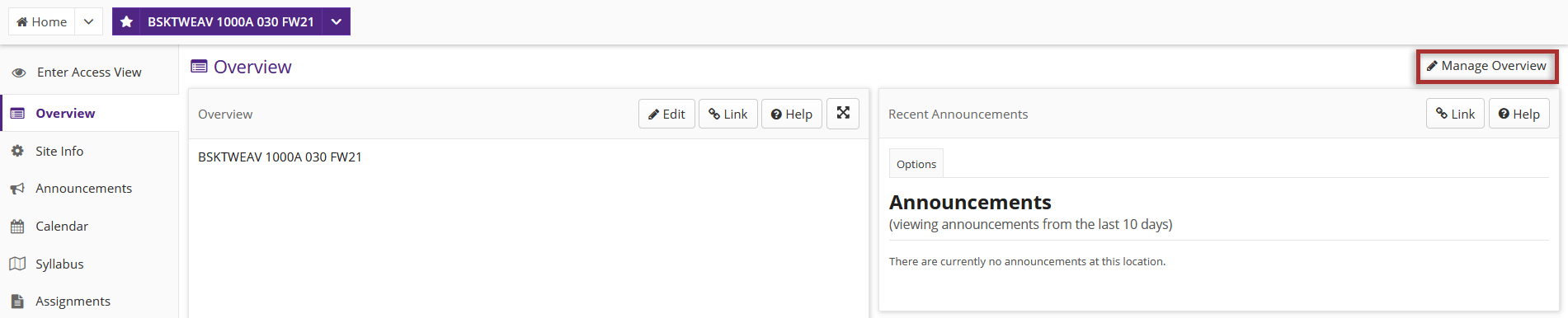
-
Modify the layout and arrangement of widgets on your site.
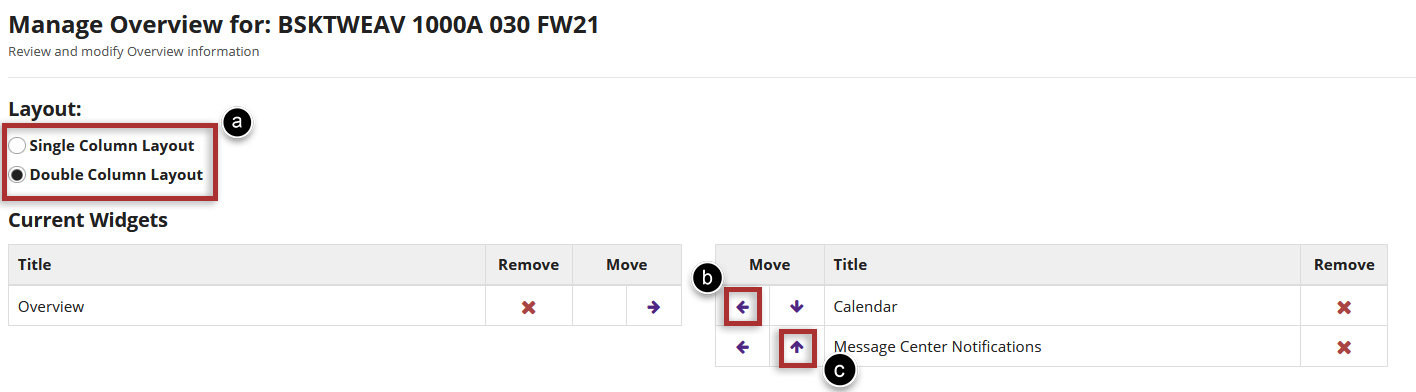
-
Select the X to remove a widget from the page.
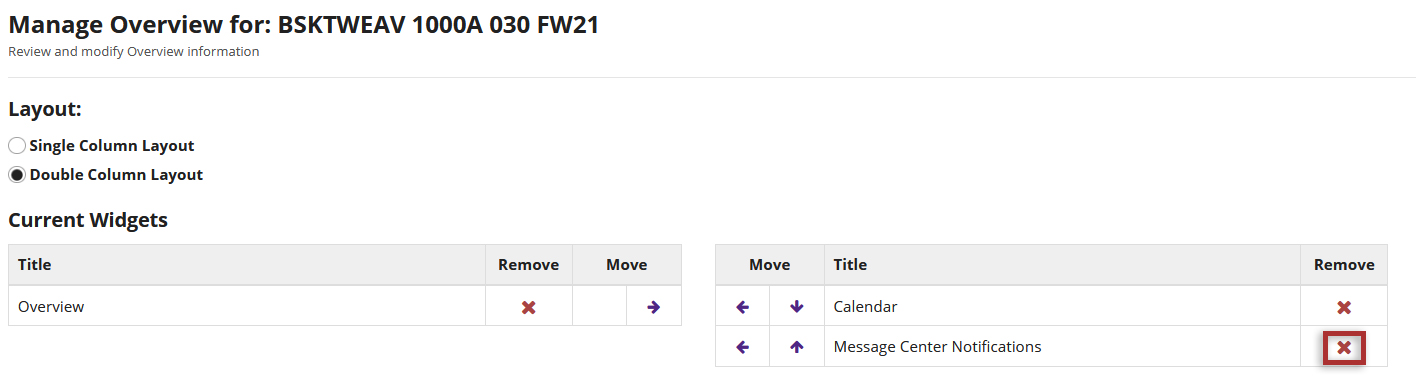
-
To add a new widget or replace one that you removed, select the + beside the widget you want to add under "Available Widgets".
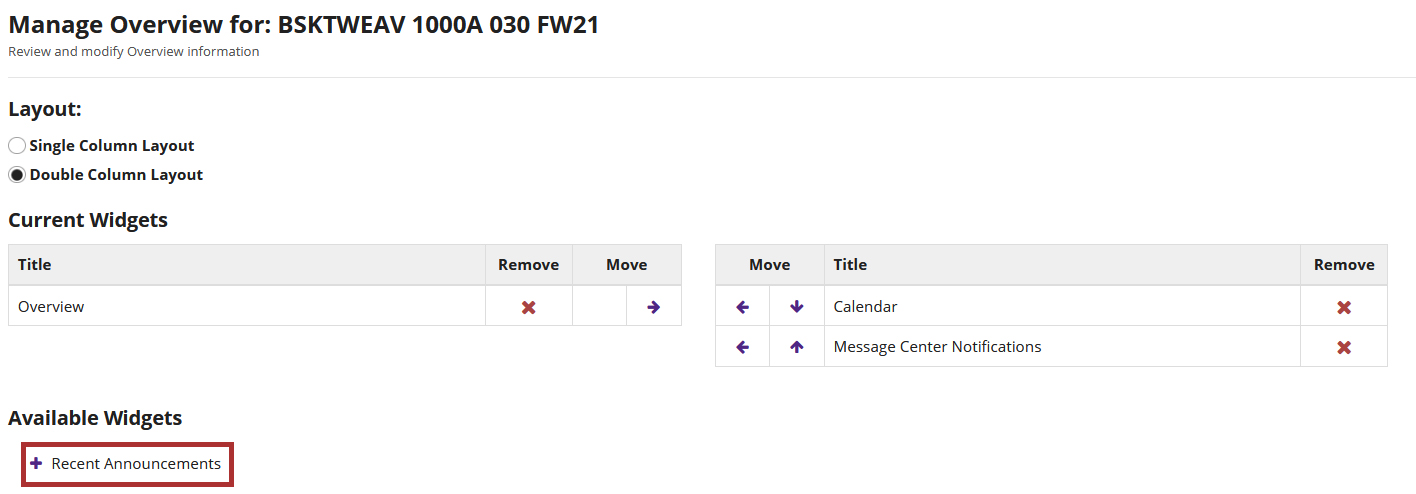
-
Select the Save button once you have finished.