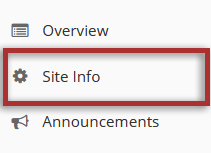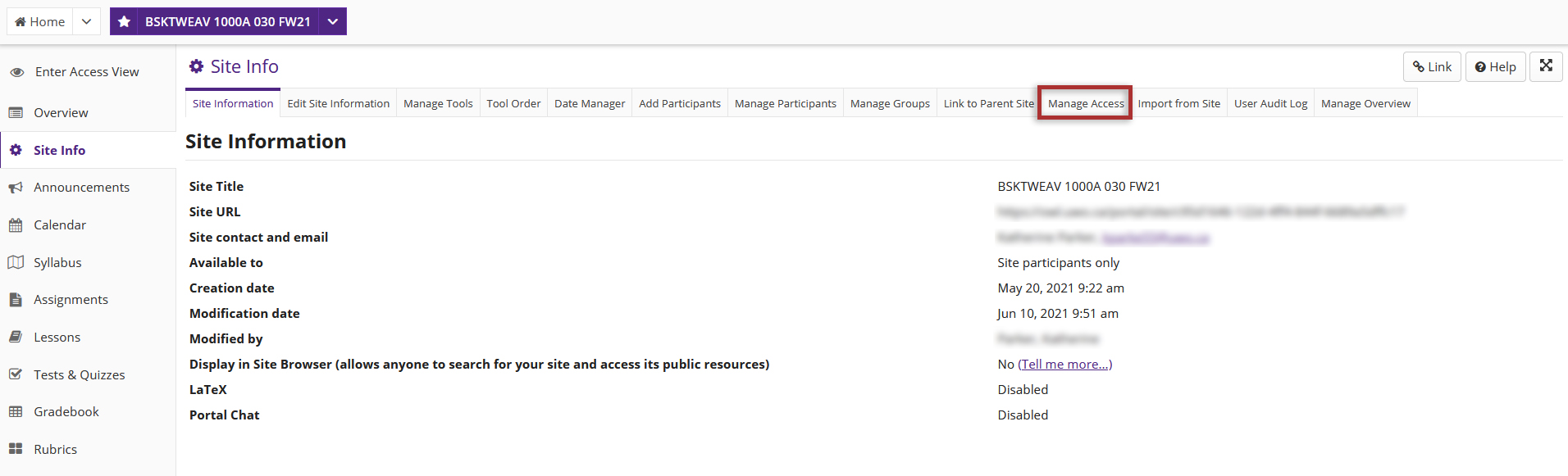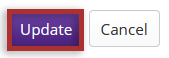-
Select Site Info from the Tool Menu in the site.
-
Click Manage Access.
-
Select your site publish status:
- Published - available to all site participants
- Unpublished - a draft, accessible only to you and other site maintainers designated with access.
-
Select your site visibility:
- Display in Site Browser - anyone with access to OWL may search for your site
- Do not display in Site Browser - private, your site will not show up in search
-
Select your Membership Control setting:
- Limit to official course members or to those I add manually (recommended) - add members manually or through automatic roster updates from the registration system to restrict enrollment
- Allow any OWL user to join the site
Note: If the site is set to "Display in Site Browser" (above) AND the option "Allow any OWL user to join the site" is selected, anyone in the system may search for and join your site.
-
Click the Update button to save your settings.